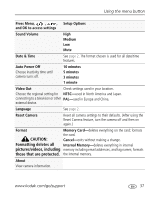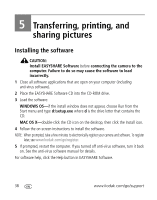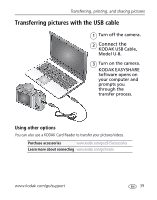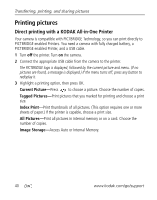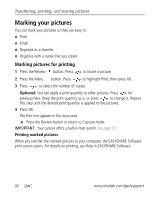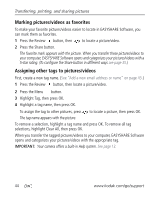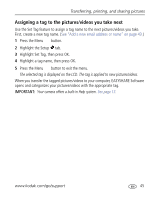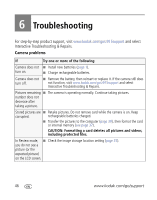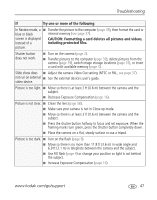Kodak Z915 User Manual - Page 48
Marking your pictures, Marking pictures for printing, Printing marked pictures - easy share
 |
UPC - 041771699765
View all Kodak Z915 manuals
Add to My Manuals
Save this manual to your list of manuals |
Page 48 highlights
Transferring, printing, and sharing pictures Marking your pictures You can mark your pictures so they are easy to: ■ Print ■ Email ■ Organize as a favorite ■ Organize with a name that you create Marking pictures for printing 1 Press the Review button. Press to locate a picture. 2 Press the Menu button. Press to highlight Print, then press OK. 3 Press to select the number of copies. Optional: You can apply a print quantity to other pictures. Press for previous/next. Keep the print quantity as is, or press to change it. Repeat this step until the desired print quantity is applied to the pictures. 4 Press OK. The Print icon appears in the status area. ■ Press the Review button to return to Capture mode. IMPORTANT: Your camera offers a built-in Help system. See page 13. Printing marked pictures When you transfer the marked pictures to your computer, the EASYSHARE Software print screen opens. For details on printing, see Help in EASYSHARE Software. 42 www.kodak.com/go/support