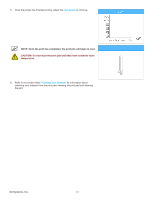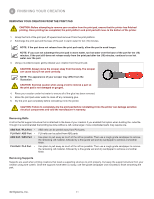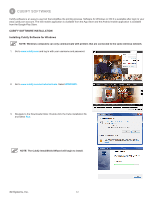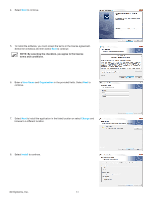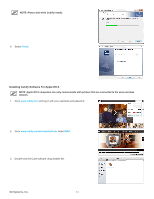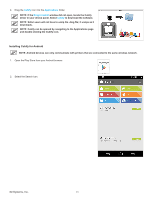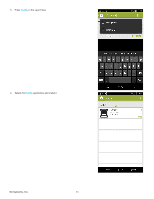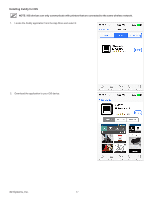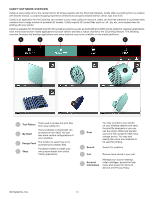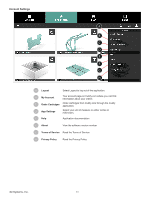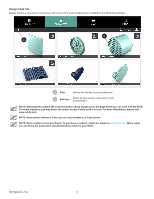Konica Minolta 3D Cube Printer Cube3 User Guide - Page 39
Installing Cubify for Android
 |
View all Konica Minolta 3D Cube Printer manuals
Add to My Manuals
Save this manual to your list of manuals |
Page 39 highlights
4. Drag the Cubify icon into the Applications folder. NOTE: If the Drag to Install window did not open, locate the Cubify driver in your device panel. Select Cubify to download the software. NOTE: Safari users will not have to unzip the .dmg file; it unzips as it downloads. NOTE: Cubify can be opened by navigating to the Applications page and double-clicking the Cubify icon. Installing Cubify for Android NOTE: Android devices can only communicate with printers that are connected to the same wireless network. 1. Open the Play Store from your Android browser. 2. Select the Search icon. 3D Systems, Inc. 35
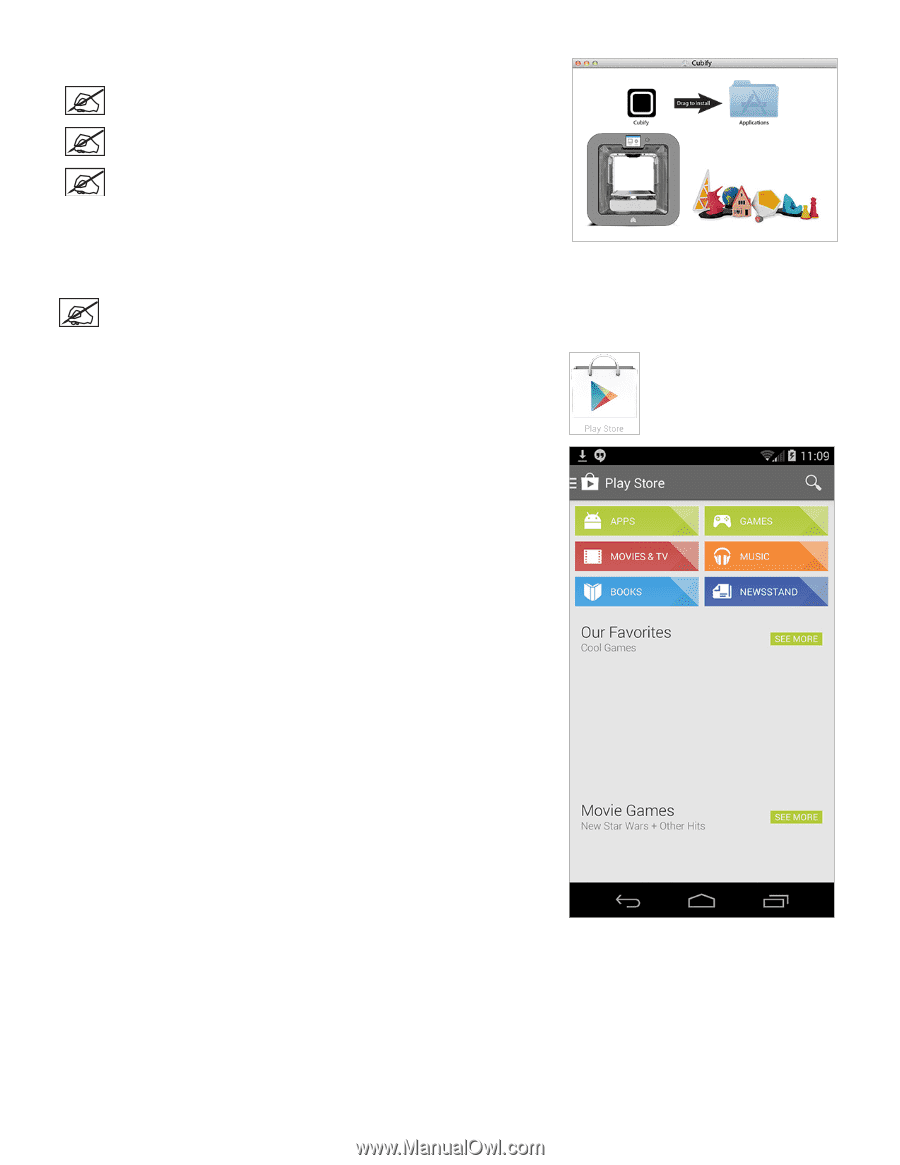
35
3D Systems, Inc
.
4°
Drag the
Cubify
icon into the
Applications
folder°
NOTE: If the
Drag to Install
window did not open, locate the Cubify
driver in your device panel° Select
Cubify
to download the software°
NOTE: Safari users will not have to unzip the .dmg file; it unzips as it
downloads°
NOTE: Cubify can be opened by navigating to the Applications page
and double-clicking the Cubify icon°
Installing Cubify for Android
NOTE: Android devices can only communicate with printers that are connected to the same wireless network°
1°
Open the Play Store from your Android browser°
2°
Select the Search icon°