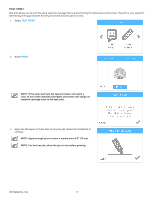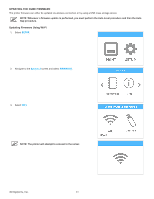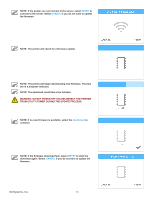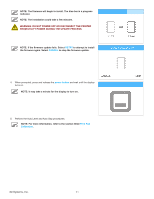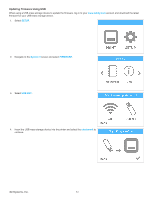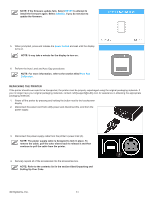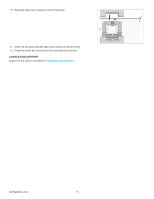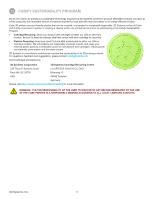Konica Minolta 3D Cube Printer Cube3 User Guide - Page 96
Updating Firmware Using USB
 |
View all Konica Minolta 3D Cube Printer manuals
Add to My Manuals
Save this manual to your list of manuals |
Page 96 highlights
Updating Firmware Using USB When using a USB mass storage device to update the firmware, log in to your www.cubify.com account and download the latest firmware for your USB mass storage device. 1. Select SETUP. 2. Navigate to the System 3 screen and select FIRMWARE. 3. Select USB KEY. 4. Insert the USB mass storage device into the printer and select the checkmark to continue. 3D Systems, Inc. 92
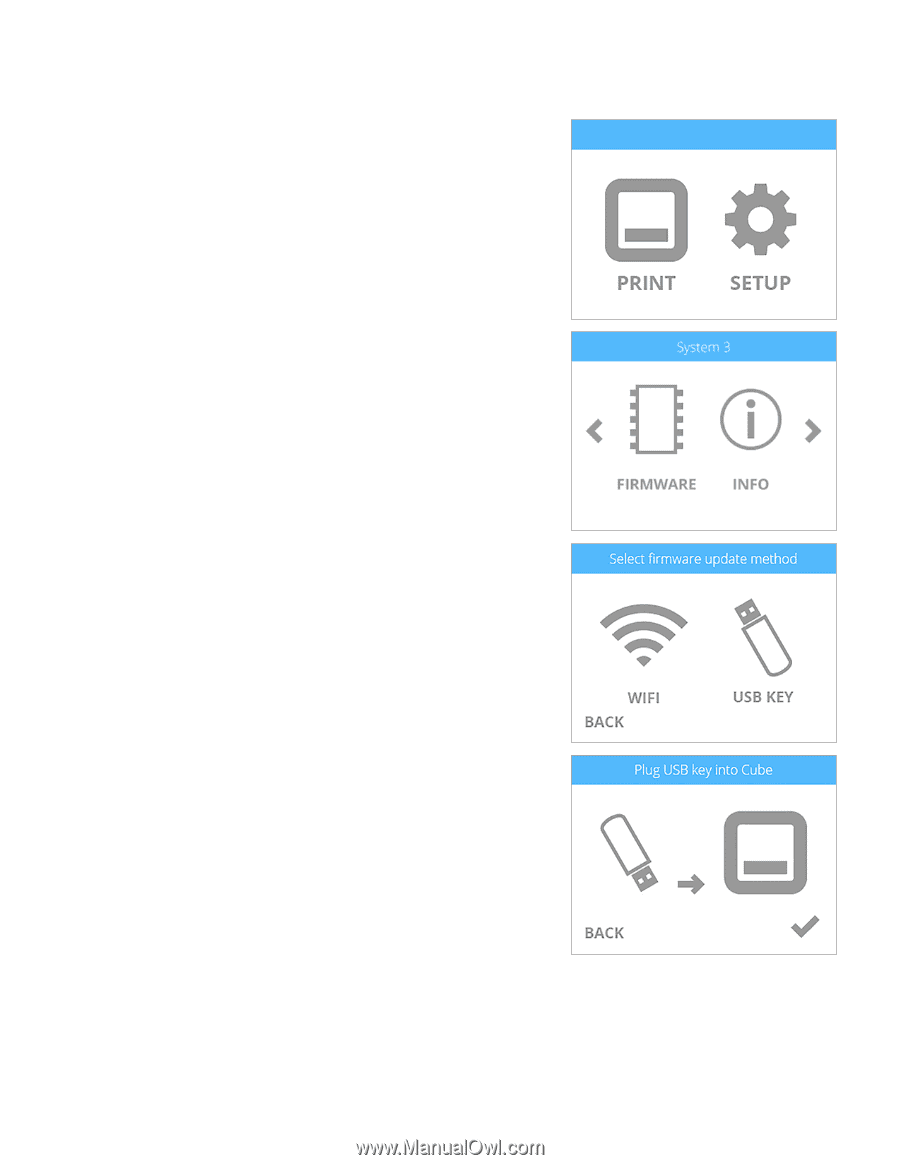
92
3D Systems, Inc
.
Updating Firmware Using USB
When using a USB mass storage device to update the firmware, log in to your
www°cubify°com
account and download the latest
firmware for your USB mass storage device.
1°
Select
SETUP
°
2°
Navigate to the
System 3
screen and select
FIRMWARE
°
3°
Select
USB KEY
°
4°
Insert the USB mass storage device into the printer and select the
checkmark
to
continue°