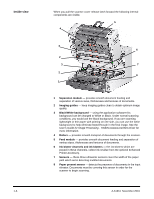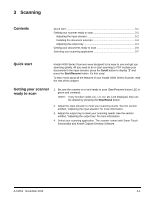Konica Minolta Kodak i4600 User Guide - Page 12
Installing the Kodak Driver Software - Windows operating systems
 |
View all Konica Minolta Kodak i4600 manuals
Add to My Manuals
Save this manual to your list of manuals |
Page 12 highlights
Installing the Kodak Driver Software - Windows operating systems Do not install the USB cable before installing the Kodak Driver Software. 1. Insert the Kodak i4000 Series Scanners Installation CD in the CD-ROM drive. The installation program starts automatically. 2. Select Install Scanner Software. NOTES: • If the CD does not start automatically, open the My Computer icon on your desktop. Double-click the icon indicating your CD-ROM drive, then double-click on setup.exe. • If the message Portions of this application are already installed is displayed, click Yes to continue the installation process. Any previously installed Kodak Scanner software that is shared with this scanner will be updated. 3. Click Next when the Welcome screen is displayed. 4. Click I Agree after you have read and agreed with the terms of the Software License Agreement. The installation will start and several progress screens will be displayed. 5. Click Finish when the installation is complete. 6. Remove the Installation CD from the CD-ROM drive. 2-2 A-61651 November 2010