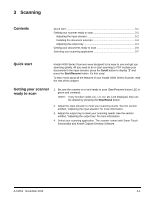Konica Minolta Kodak i4600 User Guide - Page 20
Getting your documents ready to scan, can be transported through the scanner
 |
View all Konica Minolta Kodak i4600 manuals
Add to My Manuals
Save this manual to your list of manuals |
Page 20 highlights
Use the rear document exit when: • documents are too stiff (e.g., rigid) to make the turn in the transport and are jamming (U9 is being displayed in the function window). • documents are fragile and you do not want to bend them. • output stacking order is not important. • scanning directly into the recycle bin when documents are no longer needed after scanning. • scanning photographs. NOTES: • Be sure to toggle the rear document exit switch back into it's original position when finished. • Be sure that you have adequate clearance behind the scanner to feed the document(s) through when using this option. • When scanning several documents through the rear document exit, the documents will be outputted in the reverse scanning order. Getting your documents ready to scan 1. Standard paper size documents feed easily through the scanner. When organizing your documents for scanning, stack the documents so the lead edges are aligned and centered in the input elevator. This allows the feeder to introduce documents into the scanner one at a time. 2. Remove all staples and paper clips before scanning. Staples and paper clips on documents may damage the scanner and documents. 3. All inks and correction fluids on the paper must be dry before scanning is started. 4. Torn, damaged or crushed pages can be transported successfully through the scanner. However, no scanner can transport every possible type of damaged paper. If in doubt about whether a specific damaged document can be transported through the scanner, place the document in a clear protective sleeve and use the rear document exit. Sleeves should be manually fed, one at a time, folded edge first, using the gap release toggle switch. NOTE: The optional Kodak A3 Flatbed Accessory can also be used for scanning fragile documents. 5. Place the documents you want to scan in the input elevator. If you are scanning one-sided documents, be sure the side you want to scan is facing the input elevator. NOTES: • Some very thick and/or stiff documents; such as shipping envelopes, may require the following: - Use of the rear document exit. - Use of the gap release toggle switch. - Removal of the pre-separation pad. - Scanning at 300 dpi or more to reduce the scanner transport speed. 3-6 A-61651 November 2010