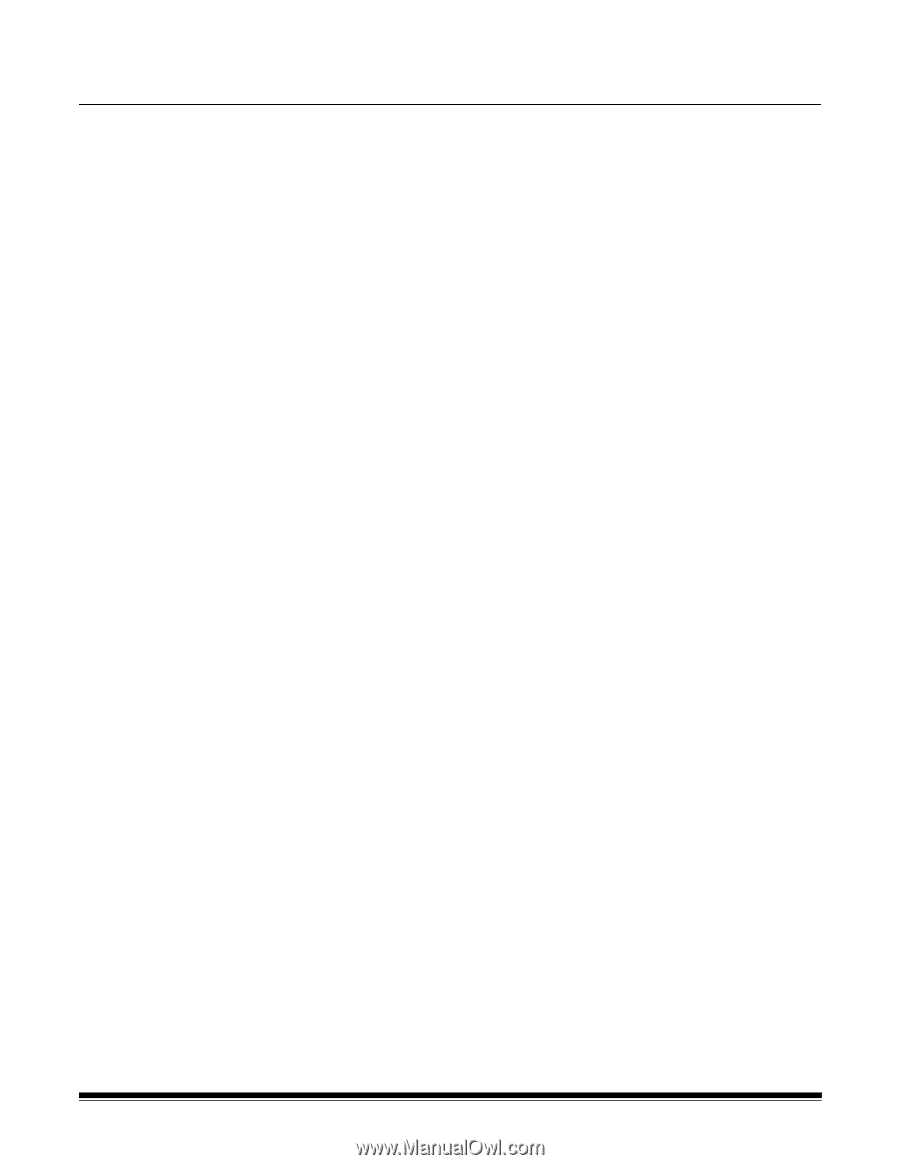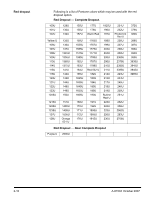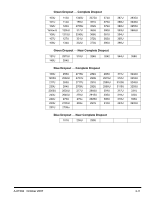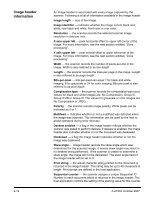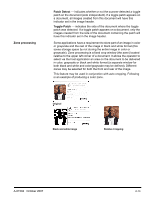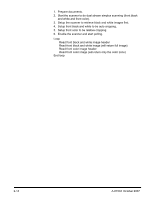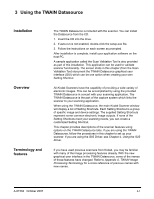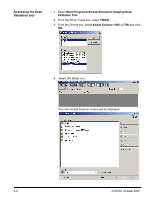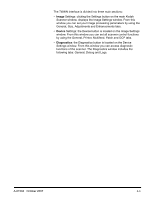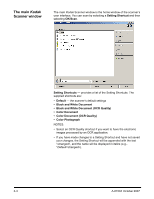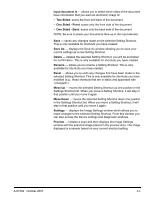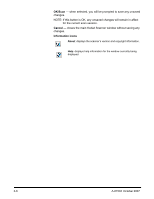Konica Minolta Kodak i780 Image Processing Guide - Page 19
Using the TWAIN Datasource, Installation, Overview, Terminology and features, Terminology
 |
View all Konica Minolta Kodak i780 manuals
Add to My Manuals
Save this manual to your list of manuals |
Page 19 highlights
3 Using the TWAIN Datasource Installation Overview Terminology and features The TWAIN Datasource is included with the scanner. You can install the Datasource from the CD. 1. Insert the CD into the drive. 2. If auto-run is not enabled, double-click the setup.exe file. 3. Follow the instructions on each screen as prompted. After installation is complete, install your application software on the host PC. A sample application called the Scan Validation Tool is also provided as part of this installation. This application can be used to validate scanner functionality. The screen shots in this chapter (from the Scan Validation Tool) document the TWAIN Datasource graphical user interface (GUI) which can be one option when creating your own Setting Shortcut. All Kodak Scanners have the capability of providing a wide variety of electronic images. This can be accomplished by using the provided TWAIN Datasource in concert with your scanning application. The TWAIN Datasource is the part of the capture system which links the scanner to your scanning application. When using the TWAIN Datasource, the main Kodak Scanner window will display a list of Setting Shortcuts. Each Setting Shortcut is a group of specific image and device settings. The supplied Setting Shortcuts represent some common electronic image outputs. If none of the Setting Shortcuts meet your scanning needs, you can create a customized Setting Shortcut. This chapter provides descriptions of the scanner features using options on the TWAIN Datasource tabs. If you are using the TWAIN Datasource, follow the procedures in this chapter to set up your scanner. If you are using the ISIS Driver, see Chapter 4, Using the ISIS Driver. If you have used previous scanners from Kodak, you may be familiar with many of the image processing features already. With the new graphical user interface in the TWAIN Datasource, some of the names of those features have changed. Refer to Appendix A, TWAIN Image Processing Terminology for a cross reference of previous names with new names. A-61504 October 2007 3-1