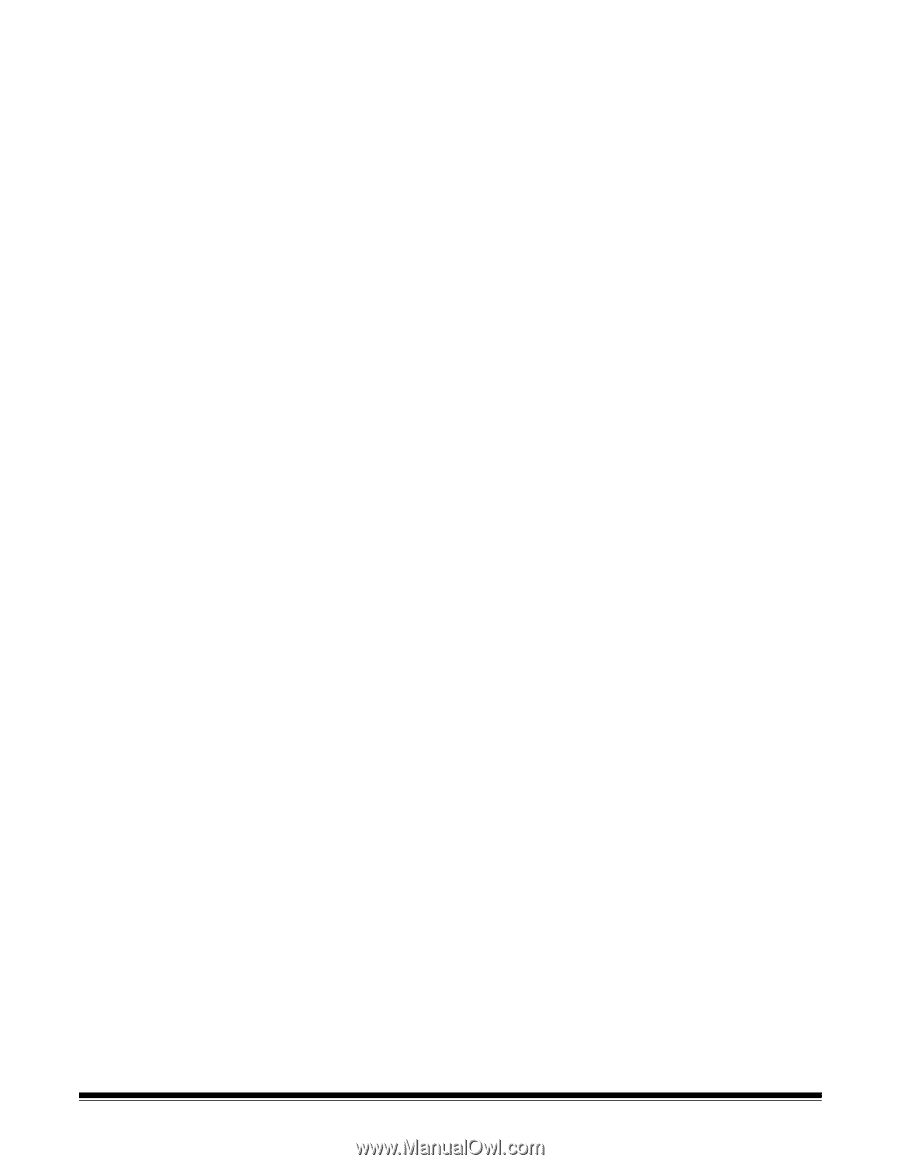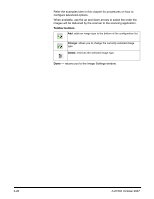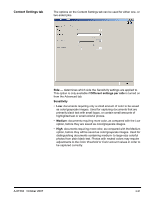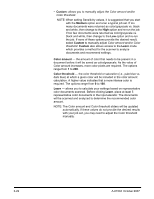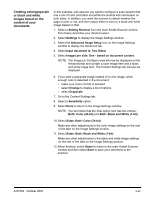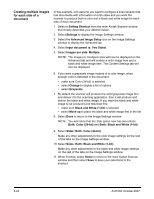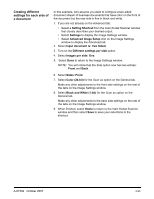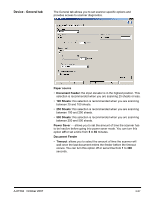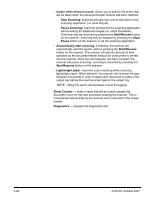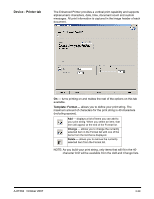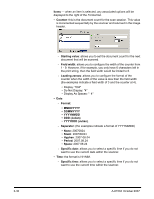Konica Minolta Kodak i780 Image Processing Guide - Page 43
Creating different settings for each side of a document, Input document is: Two Sided
 |
View all Konica Minolta Kodak i780 manuals
Add to My Manuals
Save this manual to your list of manuals |
Page 43 highlights
Creating different settings for each side of a document In this example, let's assume you want to configure a two-sided document stream of business documents that have color on the front of the document but the rear side is fine in black and white. 1. If you are not already on the Advanced tab: • Select a Setting Shortcut from the main Kodak Scanner window that closely describes your desired output. • Select Settings to display the Image Settings window. • Select Advanced Image Setup icon on the Image Settings window to display the Advanced tab. 2. Select Input document is: Two Sided. 3. Turn on the Different settings per side option. 4. Select Images per side: One. 5. Select Done to return to the Image Settings window. NOTE: You will notice that the Side option now has two entries: Front and Back. 6. Select Sides: Front. 7. Select Color (24-bit) for the Scan as option on the General tab. Make any other adjustments to the front side settings on the rest of the tabs on the Image Settings window. 8. Select Black and White (1-bit) for the Scan as option on the General tab. Make any other adjustments to the back side settings on the rest of the tabs on the Image Settings window. 9. When finished, select Home to return to the main Kodak Scanner window and then select Save to save your selections to the shortcut. A-61504 October 2007 3-25