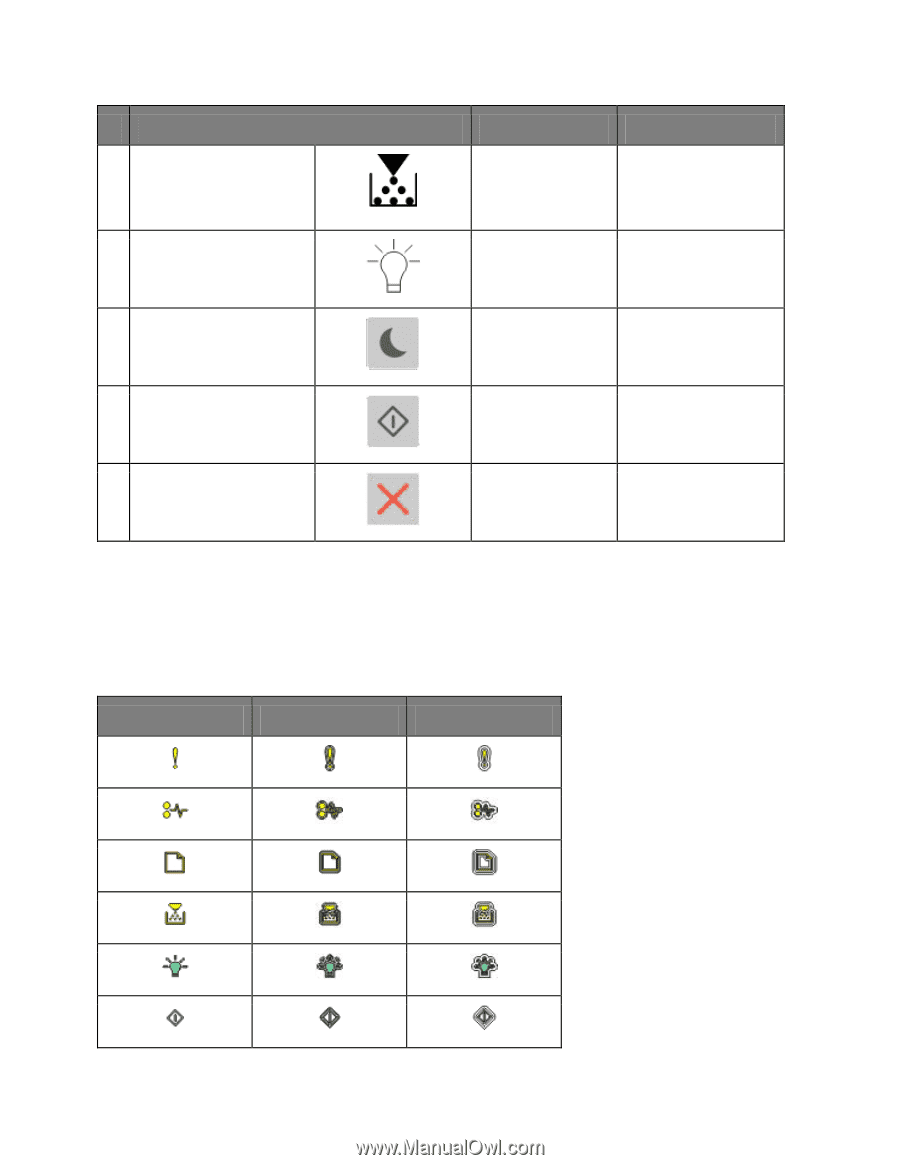Konica Minolta bizhub 3300P bizhub 3300P User Guide - Page 16
Understanding the printer control panel light sequences, Light or button, Color, Description, Blinking - print cartridges
 |
View all Konica Minolta bizhub 3300P manuals
Add to My Manuals
Save this manual to your list of manuals |
Page 16 highlights
Light or button 4 Toner low or replace imaging unit light 5 Ready or data light 6 Sleep button and light 7 Start button and light 8 Stop or cancel button User's Guide Color Yellow Green Amber Green Red Description The toner cartridge is low on toner, or the imaging unit needs to be replaced. The printer is in Ready state. Use this to enable Sleep mode or Hibernate mode. Use this to initiate a print job. Use this to cancel a print job. Understanding the printer control panel light sequences The printer control panel lights can mean different things, depending on the light sequence. The lights can be on, off, blinking, or blinking slowly, indicating a printer status, a warning, or an error. The following table shows the appearances of the lights. On Blinking Blinking slowly - 16 -