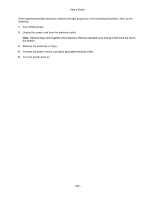Konica Minolta bizhub 3300P bizhub 3300P User Guide - Page 185
Tray problems, Step 1
 |
View all Konica Minolta bizhub 3300P manuals
Add to My Manuals
Save this manual to your list of manuals |
Page 185 highlights
User's Guide Tray problems Action Yes Step 1 The problem is solved. 1. Open the tray and do one or more of the following: - Check for paper jams or misfeeds. - Check if the paper size indicators on the paper guides are aligned with the paper size indicators on the tray. - If you are printing on custom-size paper, then make sure that the paper guides rest against the edges of the paper. - Make sure the paper is below the maximum paper fill indicator. - Make sure paper lies flat in the tray. 2. Check if the tray closes properly. Is the tray working? Step 2 The problem is solved. 1. Turn off the printer, then wait about 10 seconds, and then turn the printer back on. 2. Resend the print job. Is the tray working? No Go to step 2. Go to step 3. - 185 -