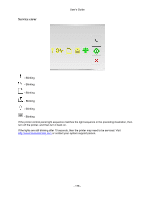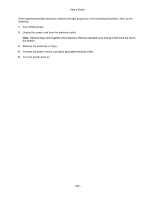Konica Minolta bizhub 3300P bizhub 3300P User Guide - Page 183
Step 9, Action
 |
View all Konica Minolta bizhub 3300P manuals
Add to My Manuals
Save this manual to your list of manuals |
Page 183 highlights
User's Guide Action Yes Step 9 Make sure to install all hardware options properly and remove any packing material. Go to step 10. Are all hardware options properly installed and all packing material removed? Step 10 Check if you have selected the correct port settings in the printer driver. Go to step 11. Are the port settings correct? Step 11 Check the installed printer driver. Go to step 12. Is the correct printer driver installed? Step 12 The problem is solved. Turn off the printer, then wait for about 10 seconds, and then turn the printer back on. Is the printer working? No Turn off the printer, remove all packing materials, then reinstall the hardware options, and then turn on the printer. Use correct printer driver settings. Install the correct printer driver. Contact technical support. - 183 -