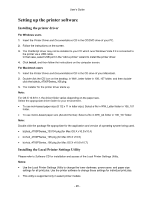Konica Minolta bizhub 3300P bizhub 3300P User Guide - Page 34
Connecting the printer to a wireless network using the printer software
 |
View all Konica Minolta bizhub 3300P manuals
Add to My Manuals
Save this manual to your list of manuals |
Page 34 highlights
User's Guide Connecting the printer to a wireless network using the printer software Using the Wireless Setup Utility (Windows only) * The Wireless Setup Utility lets you: • Configure the printer to join an existing wireless network. • Add a printer to an existing ad hoc network. • Change the wireless settings after installation. • Install the printer on additional network computers. Please refer to Software CD for installation and access of the Wireless Setup Utility. * Included with printer models shipped in spring 2013 and thereafter. Using the Wireless Setup Assistant (Macintosh only) * The Wireless Setup Assistant lets you: • Configure the printer to join an existing wireless network. • Add a printer to an existing ad hoc network. • Change the wireless settings after installation. • Install the printer on additional network computers. Please refer to Software CD for installation and access of the Wireless Setup Assistant. * Included with printer models shipped in spring 2013 and thereafter. Connecting the printer to a wireless network using the Embedded Web Server Notes: • Make sure your printer is connected temporarily to an Ethernet network. • Make sure a wireless network adapter is installed in the printer and is working properly. For more information, see the instruction sheet that came with your wireless network adapter. 1. Open a Web browser, and then type the printer IP address in the address field. Notes: - Print a network setup page or menu settings page, and then locate the IP address in the TCP/IP section. The IP address appears as four sets of numbers separated by periods, such as 123.123.123.123. - If you are using a proxy server, then temporarily disable it to load the Web page correctly. 2. Click Settings >Network/Ports >Wireless. - 34 -