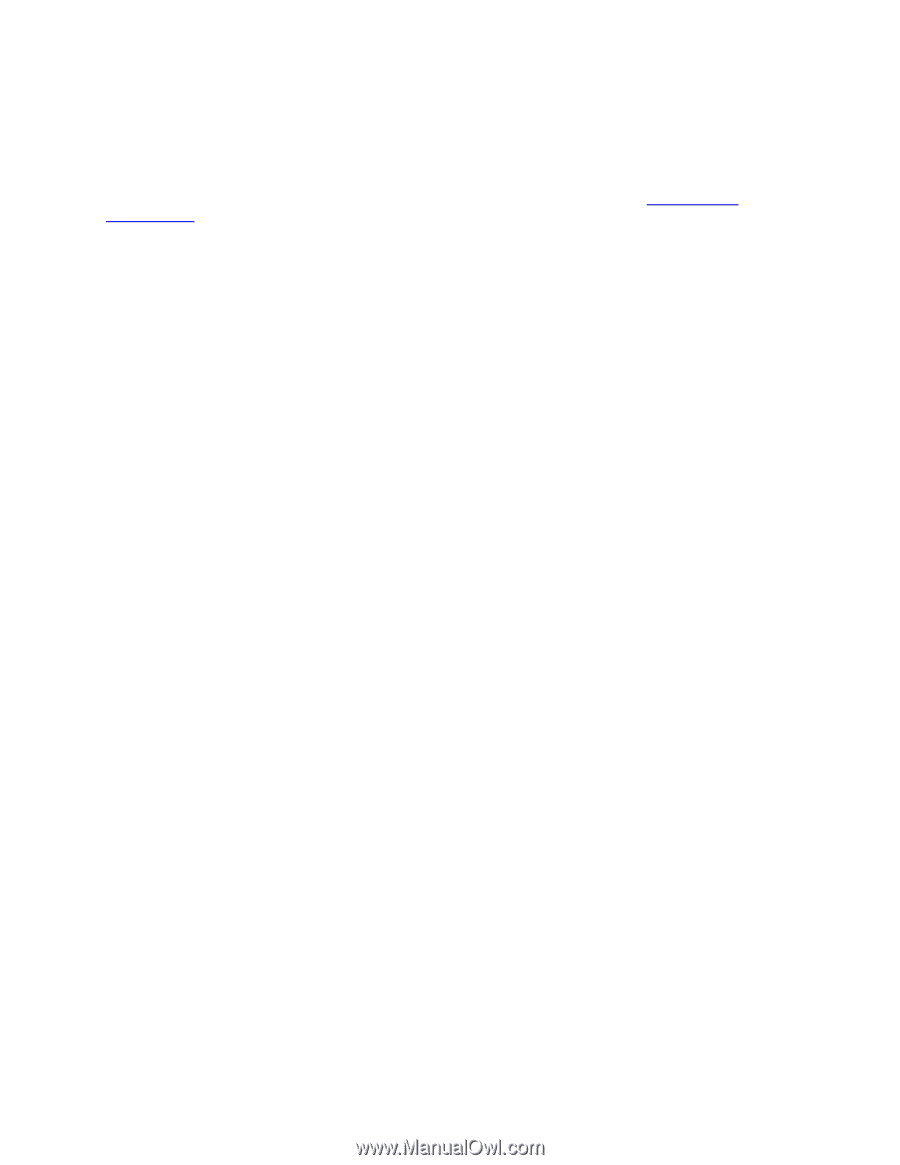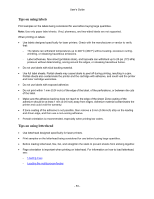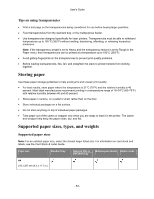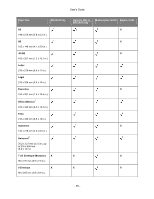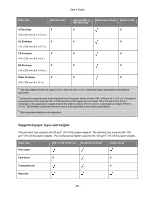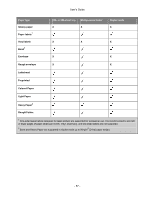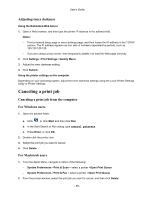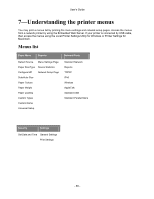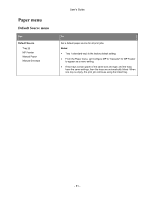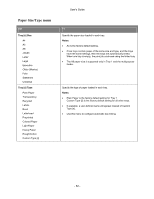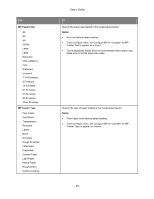Konica Minolta bizhub 3300P bizhub 3300P User Guide - Page 58
—Printing, Printing documents
 |
View all Konica Minolta bizhub 3300P manuals
Add to My Manuals
Save this manual to your list of manuals |
Page 58 highlights
User's Guide 6-Printing This chapter covers printing, printer reports, and job cancelation. Selection and handling of paper and specialty media can affect how reliably documents print. For more information, see Avoiding jams and Storing paper. Printing documents Printing a document 1. From the Embedded Web Server or your computer, set the paper size and type in the Paper menu to match the paper loaded in the tray. Note: If the printer is not connected to a network, then access the Paper menu using Local Printer Settings Utility or Printer Settings, depending on your operating system. 2. Send the print job. For Windows users a. With a document open, click File >Print. b. Click Properties, Preferences, Options, or Setup. c. Adjust the settings, if necessary. d. Click OK >Print. For Macintosh users a. Customize the settings in the Page Setup dialog. 1. With a document open, choose File >Page Setup. 2. Choose a paper size or create a custom size to match the paper loaded. 3. Click OK. b. Customize the settings in the Print dialog. 1. With a document open, choose File >Print. If necessary, click the disclosure triangle to see more options. 2. From the Print dialog and pop-up menus, adjust the settings if necessary. Note: To print on a specific paper type, adjust the paper type setting to match the paper loaded, or select the appropriate tray or feeder. 3. Click Print. - 58 -