| Section |
Page |
| Introduction |
2 |
| Table of contents |
3 |
| About this manual |
10 |
| Contents |
10 |
| Product notation |
10 |
| Explanation of manual conventions |
11 |
| User’s Guides |
12 |
| Printed manual |
12 |
| User’s Guide CD manuals |
12 |
| 1 Overview of printer functions |
14 |
| 1.1 Printer controller |
14 |
| 1.1.1 Role of the printer controller |
14 |
| 1.1.2 Printing flow |
15 |
| 1.1.3 Control panel |
16 |
| 1.2 Operating environment |
17 |
| 1.2.1 Compatible computers and operating systems |
17 |
| Windows |
17 |
| Macintosh |
17 |
| 1.2.2 Compatible interfaces |
18 |
| Ethernet interface |
18 |
| USB interface |
18 |
| 1.3 Setting up the system |
19 |
| 1.3.1 Network connection |
19 |
| 1.3.2 Local connection |
19 |
| 1.4 Contents of CD-ROM |
21 |
| 2 Precautions for installation |
24 |
| 2.1 Introduction |
24 |
| 2.2 Printer drivers applicable to operating systems |
25 |
| 2.3 Connection methods selectable in each operating system |
27 |
| 2.3.1 Windows 2000/XP/Server 2003 |
27 |
| 2.3.2 Windows Vista/Server 2008/7 |
28 |
| 2.3.3 Windows NT 4.0 |
29 |
| 2.3.4 Mac OS 9.2 |
29 |
| 2.3.5 Mac OS 10.2, 10.3, 10.4, 10.5, or 10.6 |
29 |
| 2.3.6 NetWare |
29 |
| 3 Easy installation using the installer (Windows) |
32 |
| 3.1 Installer |
32 |
| 3.1.1 Installer operating environment |
32 |
| 3.2 Easy installation using the installer |
33 |
| 3.2.1 Settings of this machine |
33 |
| 3.2.2 Installation of the printer driver |
33 |
| 4 Manual installation using the Add Printer wizard |
37 |
| 4.1 Windows XP/Server 2003 |
37 |
| 4.1.1 Network connection (LPR/Port9100) |
37 |
| TCP/IP setting for this machine |
37 |
| RAW port number setting for this machine |
37 |
| LPD setting for this machine |
37 |
| Printer driver installation using the \ |
37 |
| 4.1.2 Network connection (SMB) |
40 |
| TCP/IP setting for this machine |
40 |
| SMB setting for this machine |
40 |
| Printer driver installation by specifying printers using the \ |
41 |
| 4.1.3 Network connection (IPP or IPPS) |
43 |
| Specifying the TCP/IP setting for this machine |
43 |
| Specifying the IPP settings for this machine |
43 |
| Printer driver installation using the \ |
43 |
| 4.1.4 Local connection |
44 |
| 4.2 Windows Vista/Server 2008/7 |
46 |
| 4.2.1 Network connection (LPR, Port9100, or SMB) |
46 |
| Specifying the TCP/IP setting for this machine |
46 |
| RAW port number setting for this machine |
46 |
| LPD setting for this machine |
46 |
| SMB setting for this machine |
46 |
| Printer driver installation by searching printers using the \ |
46 |
| Printer driver installation by creating a port using the \ |
49 |
| 4.2.2 Network connection (IPP or IPPS) |
52 |
| Specifying the TCP/IP setting for this machine |
52 |
| Specifying the IPP settings for this machine |
52 |
| Printer driver installation using the \ |
52 |
| 4.2.3 Network connection (Web Service print) |
54 |
| TCP/IP setting for this machine |
54 |
| Web Service settings for this machine |
54 |
| Recognizing the printer driver from the Network window |
54 |
| Printer driver installation by specifying the IP address using the \ |
55 |
| 4.2.4 Local connection |
57 |
| Recognizing the installed printer driver |
57 |
| Installing the printer driver when connecting the machine |
58 |
| Updating the driver after connecting this machine |
58 |
| 4.3 Windows 2000 |
60 |
| 4.3.1 Network connection (LPR/Port9100) |
60 |
| TCP/IP setting for this machine |
60 |
| RAW port number setting for this machine |
60 |
| LPD setting for this machine |
60 |
| Printer driver installation using the \ |
60 |
| 4.3.2 Network connection (SMB) |
62 |
| TCP/IP setting for this machine |
62 |
| SMB setting for this machine |
62 |
| Printer driver installation using the \ |
63 |
| 4.3.3 Network connection (IPP or IPPS) |
64 |
| Specifying the TCP/IP setting for this machine |
64 |
| Specifying the IPP settings for this machine |
64 |
| Printer driver installation using the \ |
64 |
| 4.3.4 Local connection |
65 |
| 4.4 Windows NT 4.0 |
66 |
| 4.4.1 Network connection (LPR) |
66 |
| TCP/IP setting for this machine |
66 |
| LPD setting for this machine |
66 |
| Printer driver installation using the \ |
66 |
| 5 Installation on Macintosh computers |
69 |
| 5.1 Mac OS X 10.2, 10.3, 10.4, 10.5, or 10.6 |
69 |
| 5.1.1 Installing the printer driver |
69 |
| 5.1.2 Selecting and connecting the printer (OS 10.4, 10.5, or 10.6) |
70 |
| Specifying the Bonjour settings |
70 |
| Specifying the AppleTalk settings |
71 |
| Specifying the LPR settings |
73 |
| Specifying the IPP settings |
74 |
| 5.1.3 Selecting and connecting the printer (OS 10.2 and 10.3) |
76 |
| Specifying the Rendezvous settings |
76 |
| Specifying the AppleTalk settings |
77 |
| Specifying the LPR settings |
78 |
| Specifying the IPP settings |
79 |
| 5.2 Mac OS 9.2 |
81 |
| 5.2.1 Installing the printer driver |
81 |
| 5.2.2 Selecting and connecting the printer |
81 |
| Specifying the AppleTalk settings |
81 |
| Specifying the LPR settings |
82 |
| 6 Installation to use NetWare |
85 |
| 6.1 NetWare |
85 |
| 6.1.1 Network Settings |
85 |
| 6.1.2 Windows Client Setting |
85 |
| 7 Uninstalling the printer driver |
87 |
| 7.1 Windows |
87 |
| 7.1.1 Uninstallation by an uninstallation program |
87 |
| 7.1.2 Uninstallation by an installer |
87 |
| 7.1.3 Manual uninstallation |
88 |
| 7.2 Macintosh |
90 |
| 7.2.1 For Macintosh OS X |
90 |
| 7.2.2 For Macintosh OS 9.2 |
90 |
| 8 Print functions of the PCL/PS/XPS drivers for Windows |
92 |
| 8.1 Printing operations |
92 |
| 8.2 Initializing the printer driver |
94 |
| 8.2.1 How to display the Properties screen |
94 |
| 8.2.2 Configure tab |
94 |
| 8.2.3 Settings tab |
95 |
| 8.2.4 Registration of the default settings |
96 |
| 8.3 Common settings |
97 |
| 8.4 Parameter details |
98 |
| 8.4.1 Basic tab |
98 |
| 8.4.2 Layout tab |
100 |
| 8.4.3 Finish tab |
101 |
| 8.4.4 Cover Mode tab |
102 |
| 8.4.5 Stamp/Composition tab |
104 |
| Editing watermark |
105 |
| Editing the copy protect |
106 |
| Editing date/time and page number |
107 |
| 8.4.6 Quality tab |
108 |
| 8.4.7 Other tab |
109 |
| 9 Print function of Mac OS X |
111 |
| 9.1 Printing operations |
111 |
| 9.2 Initializing the printer driver |
113 |
| 9.2.1 Options |
113 |
| 9.2.2 Registration of the default settings |
114 |
| 9.3 Common settings |
115 |
| 9.4 How to add a custom size |
116 |
| 9.5 Parameter details |
117 |
| 9.5.1 Page Attributes |
117 |
| 9.5.2 Copies & Pages |
118 |
| 9.5.3 Output Method |
118 |
| Checking the Output Method setting details |
119 |
| 9.5.4 Layout |
122 |
| 9.5.5 Layout/Finish |
122 |
| Checking the Layout/Finish setting details |
124 |
| 9.5.6 Paper Tray/Output Tray |
125 |
| 9.5.7 Cover Mode/Transparency Interleave |
126 |
| 9.5.8 Per Page Setting |
127 |
| 9.5.9 Stamp/Composition |
128 |
| Editing the copy protect |
129 |
| Editing date/time |
130 |
| Editing page number |
131 |
| Editing header/footer |
132 |
| 9.5.10 Quality |
133 |
| 10 Print function of Mac OS 9.2 |
135 |
| 10.1 Printing operations |
135 |
| 10.2 Initializing the printer driver |
136 |
| 10.2.1 Options |
136 |
| 10.2.2 Registration of the default settings |
137 |
| 10.3 Parameter details |
138 |
| 10.3.1 Page Attributes |
138 |
| 10.3.2 Setting Custom Page Size |
138 |
| 10.3.3 General |
139 |
| 10.3.4 Layout (Pages per sheet) |
139 |
| 10.3.5 Printer specific options (Finishing Options 1 to 3) |
140 |
| 11 Function detail description |
142 |
| 11.1 Proof print |
142 |
| 11.1.1 Setting up the printer driver |
142 |
| For Windows |
142 |
| For Macintosh OS X |
143 |
| 11.1.2 Recalling a job from the control panel |
143 |
| 11.2 Secure print |
145 |
| 11.2.1 Setting up the printer driver |
145 |
| For Windows |
145 |
| For Macintosh OS X |
147 |
| 11.2.2 Recalling a job from the control panel |
148 |
| When \ |
148 |
| When \ |
150 |
| 11.3 Save in User Box |
153 |
| 11.3.1 Setting up the printer driver |
153 |
| For Windows |
153 |
| For Macintosh OS X |
154 |
| 11.3.2 Recalling a job from the control panel |
155 |
| 11.4 Printing on a machine with the user authentication set up |
158 |
| 11.4.1 Setting up the printer driver |
158 |
| For Windows |
158 |
| For Macintosh OS X |
160 |
| 11.5 Printing with the machine enabling the Account Track function |
161 |
| 11.5.1 Setting up the printer driver |
161 |
| For Windows |
161 |
| For Macintosh OS X |
163 |
| 11.6 ID & Print |
164 |
| 11.6.1 Setting up the printer driver |
164 |
| For Windows |
164 |
| For Macintosh OS X |
167 |
| 11.6.2 Recalling a job from the control panel |
168 |
| Entering user information and printing |
168 |
| Specifying documents to be printed from the ID & Print User Box |
169 |
| Logging in using an authentication unit |
171 |
| 11.7 Specifying a user-defined encryption passphrase |
172 |
| 11.7.1 Settings of this machine |
172 |
| 11.7.2 Setting up the printer driver |
174 |
| For Windows |
174 |
| For Macintosh OS X |
175 |
| 11.8 Saving the driver settings |
177 |
| 11.8.1 Setting up the printer driver |
177 |
| For Windows |
177 |
| 11.8.2 Recalling the settings |
178 |
| 11.8.3 Editing the settings |
178 |
| 11.8.4 Importing and exporting the driver settings |
179 |
| 12 Settings on the control panel |
181 |
| 12.1 Basic operations for user settings |
181 |
| 12.1.1 Displaying the User Settings screen |
181 |
| 12.2 User settings |
183 |
| 12.2.1 PDL setting |
183 |
| 12.2.2 Number of Copies |
184 |
| 12.2.3 Original Direction |
185 |
| 12.2.4 Spool Print Jobs in HDD before RIP |
186 |
| 12.2.5 A4/A3 <- -> LTR/LGR Auto Switch |
187 |
| 12.2.6 Banner Sheet Setting |
188 |
| 12.2.7 Binding Direction Adjustment |
189 |
| 12.2.8 Skip Blank Pages |
190 |
| 12.2.9 Paper Tray |
191 |
| 12.2.10 Paper Size |
192 |
| 12.2.11 2-Sided Print |
193 |
| 12.2.12 Binding Position |
194 |
| 12.2.13 Staples |
195 |
| 12.2.14 Punch |
196 |
| 12.2.15 Banner Paper Tray |
197 |
| 12.2.16 Font Settings (PCL) |
198 |
| 12.2.17 Symbol Set (PCL) |
199 |
| 12.2.18 Font Size (PCL) |
200 |
| 12.2.19 Line/Page (PCL) |
201 |
| 12.2.20 CR/LF Mapping (PCL) |
202 |
| 12.2.21 Print PS Errors |
203 |
| 12.2.22 Verify XPS Digital Signature |
204 |
| 12.2.23 TIFF/PDF Image Paper Settings |
205 |
| 12.2.24 Print Reports |
206 |
| 12.2.25 Image Shift Settings |
207 |
| 12.2.26 Stamp Settings |
208 |
| Date/Time Print Position |
209 |
| Date/Time Text Size |
209 |
| Page Number Print Position |
209 |
| Page Number Text Size |
210 |
| Page number print setting on the insert sheet |
210 |
| 12.3 Basic operations for Administrator Settings |
211 |
| 12.3.1 Displaying the Administrator Settings screen |
211 |
| 12.4 Administrator Settings |
213 |
| 12.4.1 Print/Fax Output Settings |
213 |
| 12.4.2 Output Tray Settings |
214 |
| 12.4.3 Delete Secure Print Documents |
214 |
| 12.4.4 Auto Delete Secure Document |
215 |
| 12.4.5 ID & Print Delete Time |
216 |
| 12.4.6 ID & Print Delete after Print Setting |
217 |
| 12.4.7 ID & Print Settings |
218 |
| 12.4.8 ID & Print Operation Settings |
220 |
| 12.4.9 Print without Authentication |
221 |
| 12.4.10 I/F Timeout |
221 |
| 12.4.11 Print XPS Errors |
223 |
| 12.4.12 Authentication Setting for OpenAPI Settings |
223 |
| 12.4.13 Print Data Capture |
224 |
| 12.4.14 Secured Printing Only |
225 |
| 12.4.15 Driver Password Encryption Setting |
226 |
| 13 PageScope Web Connection |
229 |
| 13.1 Using PageScope Web Connection |
229 |
| 13.1.1 Operating environment |
229 |
| 13.1.2 Accessing PageScope Web Connection |
229 |
| 13.1.3 Web browser cache |
230 |
| With Internet Explorer |
230 |
| With Netscape Navigator |
230 |
| With Mozilla Firefox |
230 |
| 13.1.4 Structure of pages |
231 |
| 13.2 Logging on and logging off |
233 |
| 13.2.1 Login and logout operations |
233 |
| When user authentication and account track settings are not specified |
233 |
| When user authentication and account track settings are specified |
234 |
| 13.2.2 Logout |
234 |
| 13.2.3 Login |
235 |
| Options that can be selected when logged on to PageScope Web Connection |
235 |
| Logging on as a public user |
236 |
| Logging on as a registered user |
236 |
| Logging on to Administrator mode |
237 |
| Logging on as a user box administrator |
238 |
| 13.3 Overview of User mode |
239 |
| 13.3.1 Information |
239 |
| 13.3.2 Job |
240 |
| 13.3.3 Box |
240 |
| 13.3.4 Direct Print |
241 |
| 13.3.5 Store Address |
242 |
| 13.4 Overview of Administrator mode |
243 |
| 13.4.1 Maintenance |
243 |
| 13.4.2 Security |
244 |
| 13.4.3 Box |
245 |
| 13.4.4 Print Setting |
246 |
| 13.4.5 Store Address |
247 |
| 13.4.6 Network |
248 |
| 14 Troubleshooting |
251 |
| 14.1 Cannot print |
251 |
| 14.2 Unable to specify desired settings or unable to print as specified |
253 |
| 14.2.1 Printer driver settings have no effect |
253 |
| 14.2.2 Other |
254 |
| 14.2.3 Error message |
254 |
| 15 Appendix |
256 |
| 15.1 Product specifications |
256 |
| 15.2 Configuration page |
259 |
| 15.3 Font list |
260 |
| 15.3.1 PCL Font List |
260 |
| 15.3.2 PS Font List |
261 |
| 15.3.3 Demo page |
262 |
| 15.4 PPD driver (for Linux and applications) |
263 |
| 15.4.1 PPD driver types |
263 |
| 15.4.2 About the PPD driver for Linux |
263 |
| 15.4.3 About the PPD driver for applications |
264 |
| 15.5 Glossary |
265 |
| 16 Index |
270 |

 1
1 2
2 3
3 4
4 5
5 6
6 7
7 8
8 9
9 10
10 11
11 12
12 13
13 14
14 15
15 16
16 17
17 18
18 19
19 20
20 21
21 22
22 23
23 24
24 25
25 26
26 27
27 28
28 29
29 30
30 31
31 32
32 33
33 34
34 35
35 36
36 37
37 38
38 39
39 40
40 41
41 42
42 43
43 44
44 45
45 46
46 47
47 48
48 49
49 50
50 51
51 52
52 53
53 54
54 55
55 56
56 57
57 58
58 59
59 60
60 61
61 62
62 63
63 64
64 65
65 66
66 67
67 68
68 69
69 70
70 71
71 72
72 73
73 74
74 75
75 76
76 77
77 78
78 79
79 80
80 81
81 82
82 83
83 84
84 85
85 86
86 87
87 88
88 89
89 90
90 91
91 92
92 93
93 94
94 95
95 96
96 97
97 98
98 99
99 100
100 101
101 102
102 103
103 104
104 105
105 106
106 107
107 108
108 109
109 110
110 111
111 112
112 113
113 114
114 115
115 116
116 117
117 118
118 119
119 120
120 121
121 122
122 123
123 124
124 125
125 126
126 127
127 128
128 129
129 130
130 131
131 132
132 133
133 134
134 135
135 136
136 137
137 138
138 139
139 140
140 141
141 142
142 143
143 144
144 145
145 146
146 147
147 148
148 149
149 150
150 151
151 152
152 153
153 154
154 155
155 156
156 157
157 158
158 159
159 160
160 161
161 162
162 163
163 164
164 165
165 166
166 167
167 168
168 169
169 170
170 171
171 172
172 173
173 174
174 175
175 176
176 177
177 178
178 179
179 180
180 181
181 182
182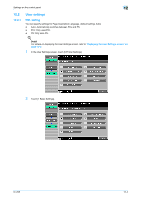 183
183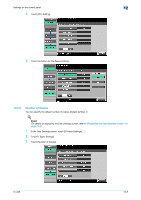 184
184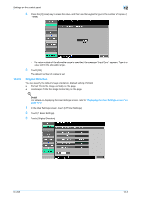 185
185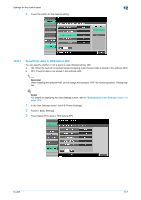 186
186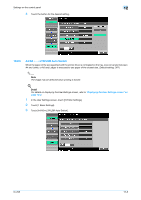 187
187 188
188 189
189 190
190 191
191 192
192 193
193 194
194 195
195 196
196 197
197 198
198 199
199 200
200 201
201 202
202 203
203 204
204 205
205 206
206 207
207 208
208 209
209 210
210 211
211 212
212 213
213 214
214 215
215 216
216 217
217 218
218 219
219 220
220 221
221 222
222 223
223 224
224 225
225 226
226 227
227 228
228 229
229 230
230 231
231 232
232 233
233 234
234 235
235 236
236 237
237 238
238 239
239 240
240 241
241 242
242 243
243 244
244 245
245 246
246 247
247 248
248 249
249 250
250 251
251 252
252 253
253 254
254 255
255 256
256 257
257 258
258 259
259 260
260 261
261 262
262 263
263 264
264 265
265 266
266 267
267 268
268 269
269 270
270 271
271 272
272 273
273


