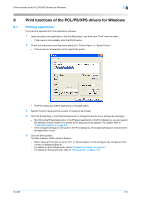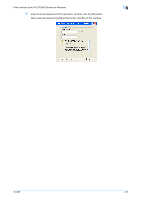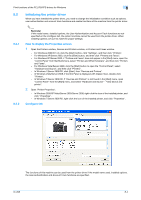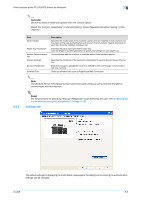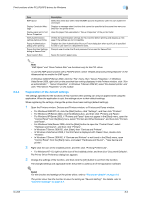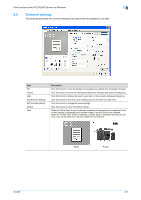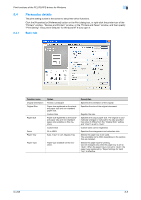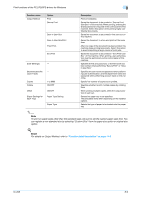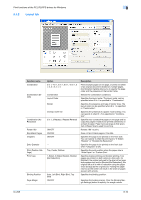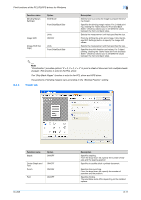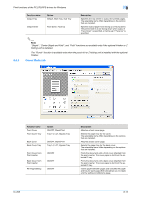Konica Minolta bizhub 601 bizhub 751/601 Print Operations User Manual - IC-208 - Page 97
Common settings
 |
View all Konica Minolta bizhub 601 manuals
Add to My Manuals
Save this manual to your list of manuals |
Page 97 highlights
Print functions of the PCL/PS/XPS drivers for Windows 8 8.3 Common settings The following describes the common settings and buttons that are displayed on all tabs. Item OK Cancel Help Add (Favorite Setting) Edit (Favorite Setting) Default View Description Click this button to close the dialog box and apply any settings that have been changed. Click this button to cancel any settings that have been changed and close the dialog box. Click this button to display the help for each item on the currently displayed dialog box. Click this button to save the current settings and to view them at a later time. Click this button to change the saved settings. Click this button to return the default setting. When the "Paper View" button is selected, a preview of the page layout as specified in the current settings is displayed and a preview image of the print job can be checked. When the "Printer View" button is selected, a printer figure is displayed showing any options, such as the paper tray, that are installed on this machine. Paper Printer IC-208 8-7