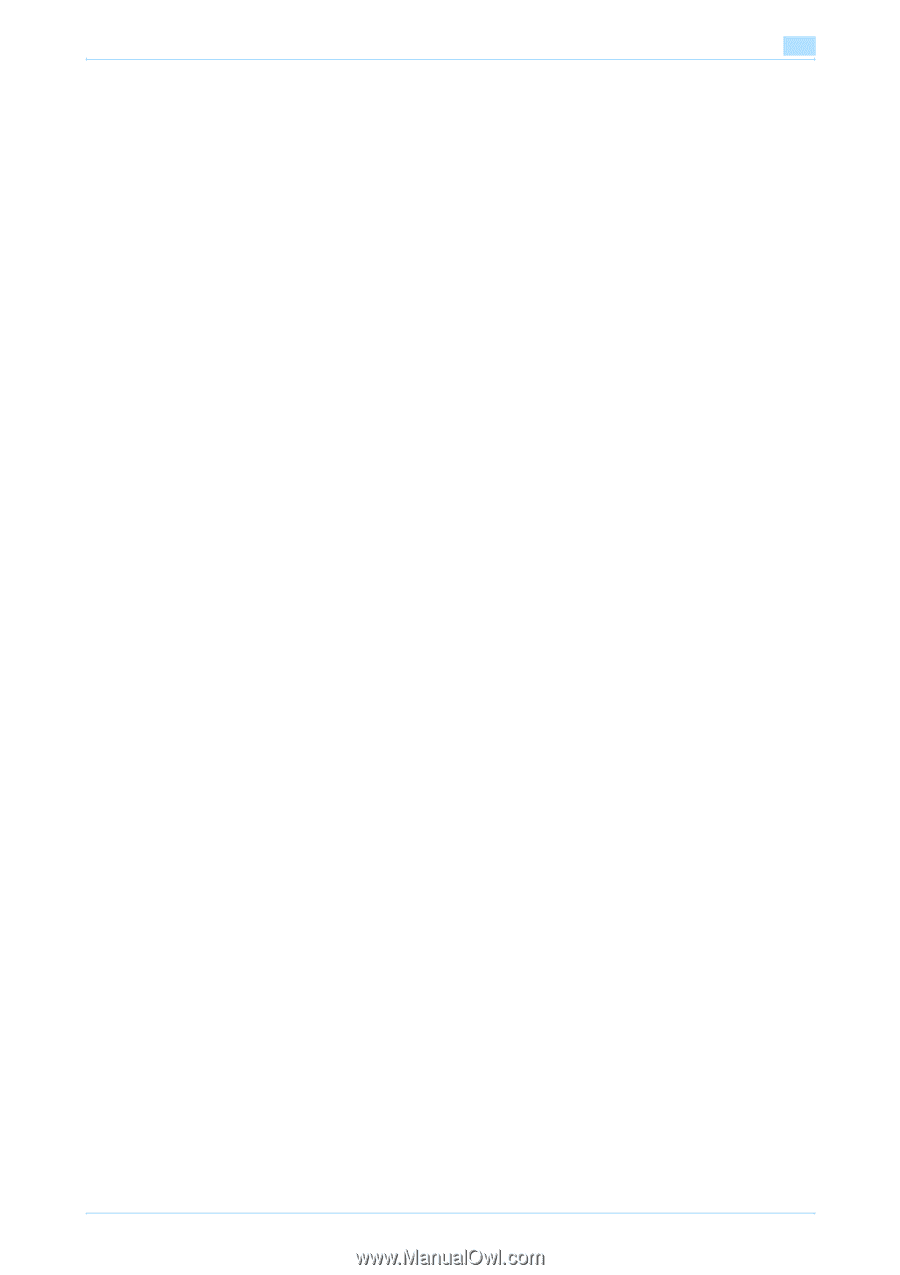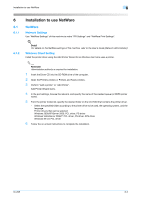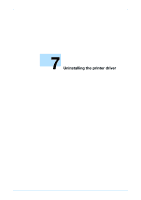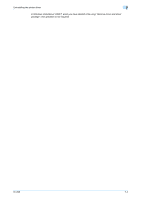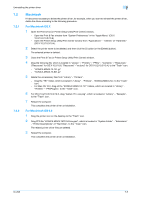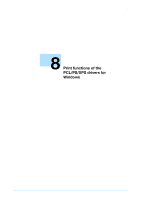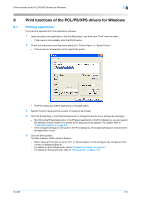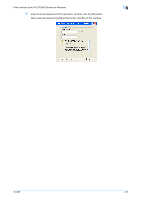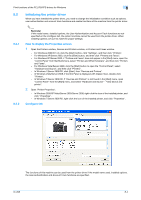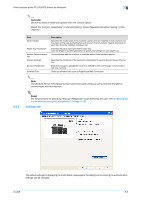Konica Minolta bizhub 601 bizhub 751/601 Print Operations User Manual - IC-208 - Page 90
Macintosh
 |
View all Konica Minolta bizhub 601 manuals
Add to My Manuals
Save this manual to your list of manuals |
Page 90 highlights
Uninstalling the printer driver 7 7.2 7.2.1 7.2.2 Macintosh If it becomes necessary to delete the printer driver, for example, when you want to reinstall the printer driver, delete the driver according to the following procedure. For Macintosh OS X 1 Open the Print & Fax (or Printer Setup Utility/Print Center) window. - Open the Print & Fax window from "System Preferences" in the "Apple Menu" (OS X 10.3/10.4/10.5/10.6). - Open the Printer Setup Utility/Print Center window from "Applications" - "Utilities" of "Hard Disk" (OS X 10.2/10.3/10.4). 2 Select the printer name to be deleted, and then click the [-] button (or the [Delete] button). The selected printer is deleted. 3 Close the Print & Fax (or Printer Setup Utility/Print Center) window. 4 Drag the following file, which is located in "Library" - "Printers" - "PPDs" - "Contents" - "Resources" ("Resources" for OS X 10.5/10.6, "Resources" -" en.lproj" for OS X 10.2/10.3/10.4), to the "Trash" icon. - "KONICA MINOLTA 751.gz" - "KONICA MINOLTA 601.gz" 5 Delete the unnecessary files from "Library" - "Printers". - Drag the "751" folder, which is located in "Library" - "Printers" - "KONICA MINOLTA", to the "Trash" icon. - For Mac OS 10.2, drag all the "KONICA MINOLTA 751" folders, which are located in "Library" "Printers" - "PPDPlugins", to the "Trash" icon. 6 For OS X 10.2/10.3/10.4/10.5, drag "bizhub 751_xxx.pkg", which is located in "Library" - "Receipts", to the "Trash" icon. 7 Restart the computer. This completes the printer driver uninstallation. For Macintosh OS 9.2 1 Drag the printer icon on the desktop to the "Trash" icon. 2 Drag PPD file "KONICA MINOLTA751UVxxx.ppd", which is located in "System Folder" - "Extensions" - "Printer Descriptions" of "Hard Disk", to the "Trash" icon. The related printer driver files are deleted. 3 Restart the computer. This completes the printer driver uninstallation. IC-208 7-5