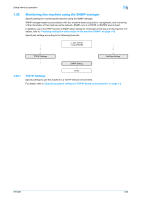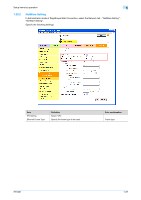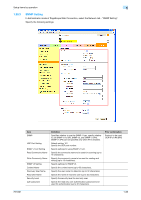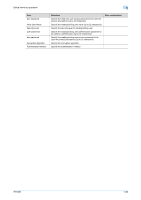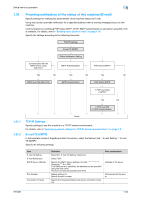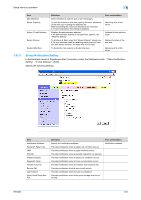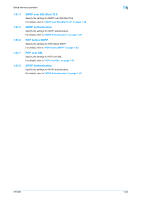Konica Minolta bizhub 601 bizhub 751/601 Network Administrator User Manual - Page 104
Status Notification Setting - paper jam
 |
View all Konica Minolta bizhub 601 manuals
Add to My Manuals
Save this manual to your list of manuals |
Page 104 highlights
Setup items by operation 1 1.31.3 Item Max Mail Size Server Capacity Admin. E-mail Address Binary Division Divided Mail Size Definition Select whether to limit the size of sent messages. To limit the maximum mail size, specify the max. allowance of the mail size including the attached file. Mails exceeding the maximum allowance are removed. If a mail is separated, this setting is disabled. Displays the administrator address. If the administrator address is not specified, specify it at "Machine Setting". To divide an E-Mail, select the "Binary Division" check box. If the mail software used for receiving mails does not have the mail restore function, the mails may not be read. To divide the mail, specify a divided mail size. Prior confirmation Receiving limit of the server Address for the administrator Restore function of the mail soft Receiving limit of the server Status Notification Setting In Administrator mode of PageScope Web Connection, select the Maintenance tab - "Status Notification Setting" - "E-mail Address" - [Edit]. Specify the following settings. Item Notification Address Replenish Paper Tray JAM PM Call Replace Staples Replenish Toner Finisher Tray Full Service Call Job Finished Hole-Punch Scrap Box Full Definition Specify the notification address. Provides notification when a paper-out condition occurs. Provides notification when a paper misfeed occurs. Provides notification when a periodic inspection is required. Provides notification when a staple-out condition occurs. Provides notification when a toner-out condition occurs. Provides notification when the finisher tray becomes full. Provides notification when a service call occurs. Provides notification when the job is completed. Provides notification when hole-punch scraps must be removed. Prior confirmation Notification address 751/601 1-91