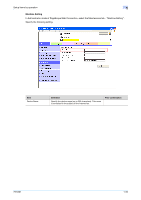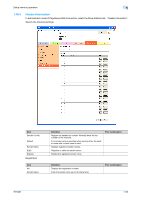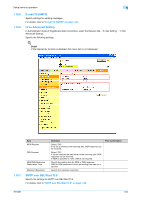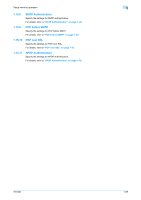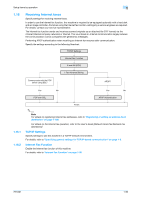Konica Minolta bizhub 601 bizhub 751/601 Network Administrator User Manual - Page 70
E-mail RX POP
 |
View all Konica Minolta bizhub 601 manuals
Add to My Manuals
Save this manual to your list of manuals |
Page 70 highlights
Setup items by operation 1 1.16.3 E-mail RX (POP) In Administrator mode of PageScope Web Connection, select the Network tab - "E-mail Setting" - "E-mail RX (POP)". Specify the following settings. Item E-mail RX Setting POP Server Address Login Name Password Connection Timeout Port Number Check for New Messages Polling Interval Definition Select "ON". Specify the POP server address. (Format Range for ***: 0 to 255) If the DNS server is specified, the address can be specified using the host name. This item can also be specified with IPv6. Enter the login name for the POP server (up to 63 characters). Type in the login password for the POP server (up to 15 characters). Specify the time period before the server connection times out. Default setting: 110 Specify the port number. To automatically receive messages, select the "Check for New Messages" check box. To automatically receive messages, specify an interval for receive messages automatically. Prior confirmation Address of the server Port number for the server ! Detail By touching [Receive I-Fax] on the Fax/Scan mode screen of the control panel, E-mail messages can be manually received. 751/601 1-57