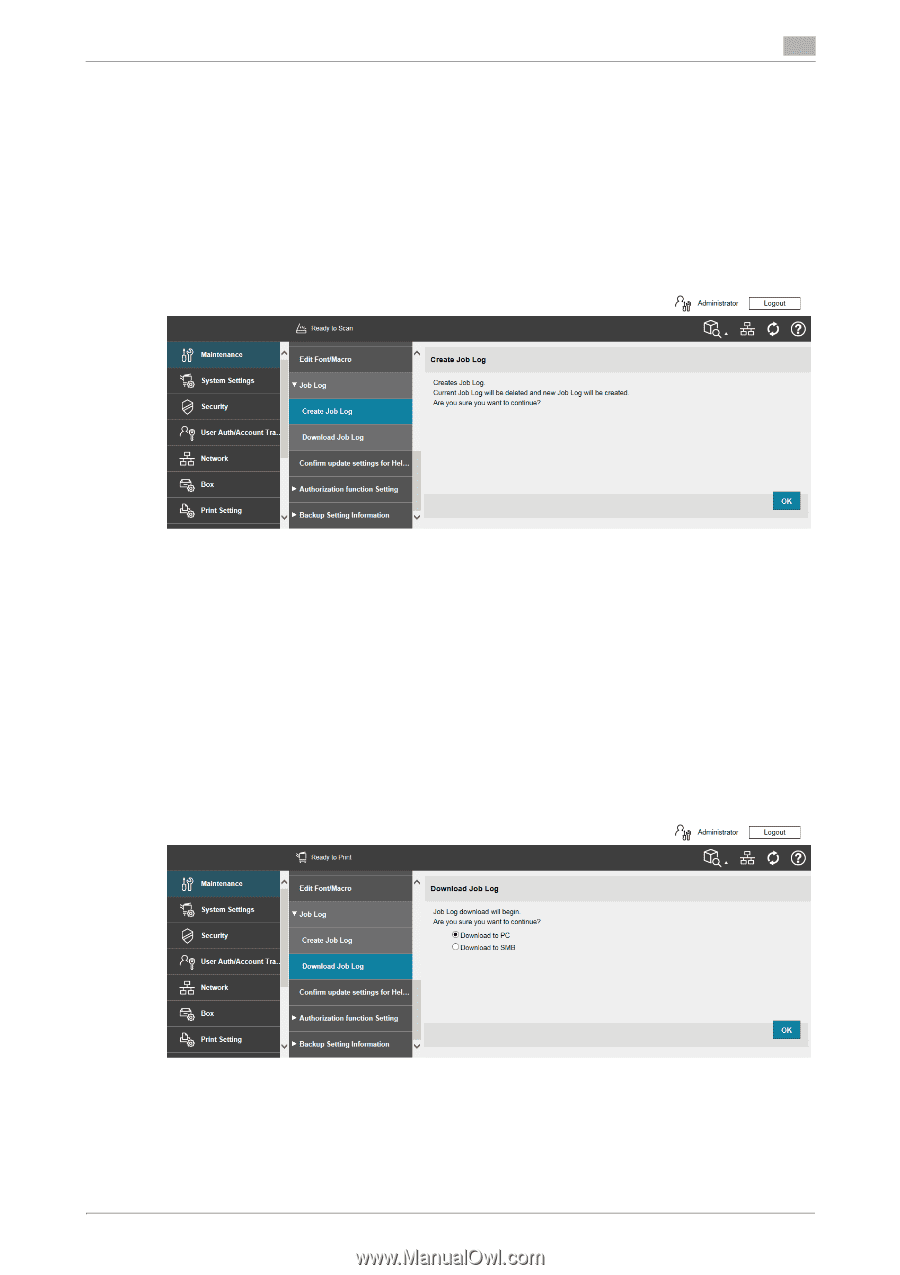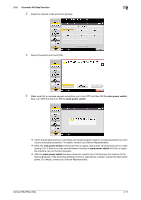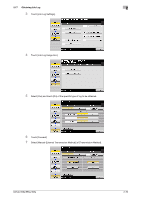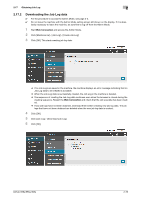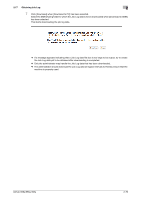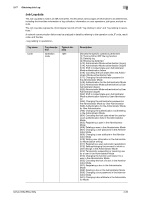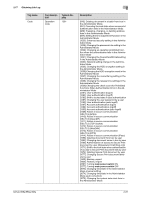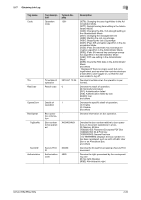Konica Minolta bizhub 658e bizhub 658e/558e/458e Security Operations User Manu - Page 102
Downloading the Job Log data, Click [Maintenance] - [Job Log] - [Create Job Log].
 |
View all Konica Minolta bizhub 658e manuals
Add to My Manuals
Save this manual to your list of manuals |
Page 102 highlights
2.17 Obtaining Job Log 2 2.17.2 Downloading the Job Log data 0 For the procedure to access the Admin Mode, see page 2-2. 0 Do not leave the machine with the Admin Mode setting screen left shown on the display. If it is abso- lutely necessary to leave the machine, be sure first to log off from the Admin Mode. 1 Start Web Connection and access the Admin Mode. 2 Click [Maintenance] - [Job Log] - [Create Job Log]. 3 Click [OK]. This starts creating job log data. % If no Job Logs are saved in the machine, the machine displays an error message indicating that no Job Log data to be created is available. % When the Job Log data is successfully created, the Job Log in the machine is deleted. % The sequence of creating the Job Log data continues even when the browser is closed during the creating sequence. Restart the Web Connection and check that the Job Log data has been created. % If any job logs have not been obtained, download them before creating new job log data. The job logs that have not been obtained are deleted when the new job log data is created. 4 Click [OK]. 5 Click [Job Log] - [Download Job Log]. 6 Click [OK]. bizhub 658e/558e/458e 2-78