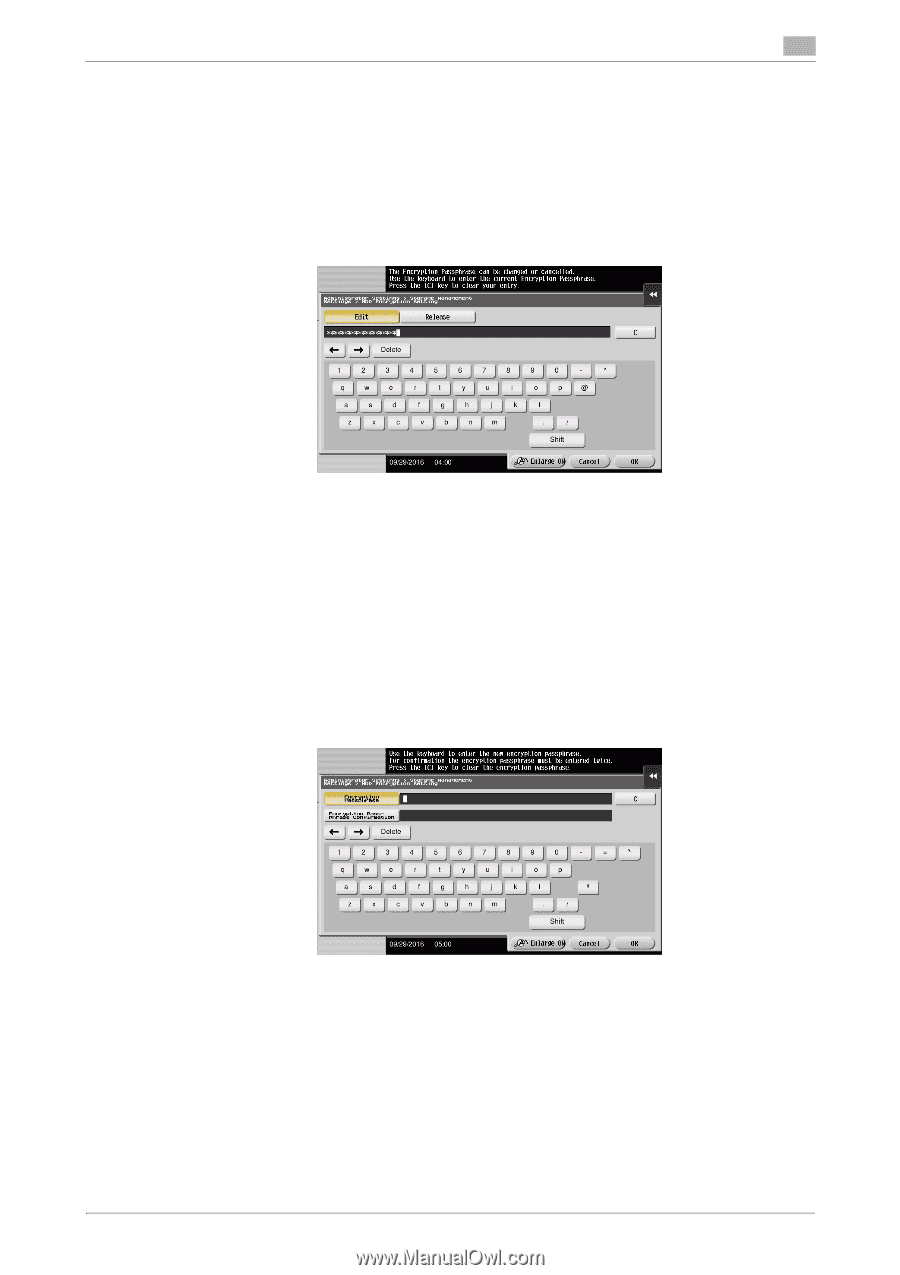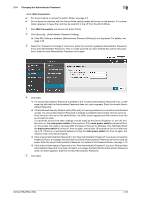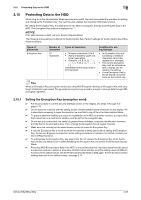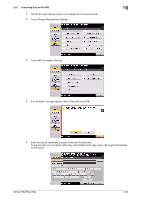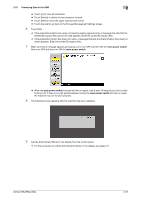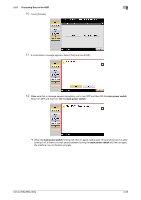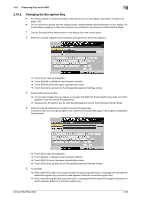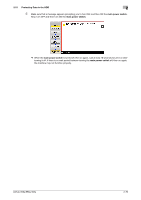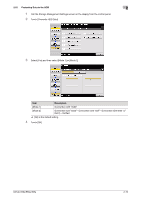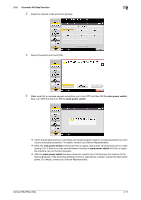Konica Minolta bizhub 658e bizhub 658e/558e/458e Security Operations User Manu - Page 93
Changing the Encryption Key
 |
View all Konica Minolta bizhub 658e manuals
Add to My Manuals
Save this manual to your list of manuals |
Page 93 highlights
2.15 Protecting Data in the HDD 2 2.15.2 Changing the Encryption Key 0 For the procedure to call the Encryption Key entry screen on the display, see steps 1 through 4 of page 2-65. 0 Do not leave the machine with the setting screen of Administrator Mode left shown on the display. If it is absolutely necessary to leave the machine, be sure first to log off from the Administrator Mode. 1 Call the Encryption Key entry screen on the display from the control panel. 2 Enter the currently registered 20 characters Encryption Key from the keyboard. % Touch [C] to clear all characters. % Touch [Delete] to delete the last character entered. % Touch [Shift] to show the upper case/symbol screen. % Touch [Cancel] to go back to the Storage Management Settings screen. 3 Select [Edit] and touch [OK]. % If a wrong Encryption Key is entered, a message that tells that the Encryption Key does not match appears. Enter the correct Encryption Key. % Releasing the Encryption Key by selecting [Release] will cancel the Enhanced Security Mode. 4 Enter the new 20 characters Encryption Key from the keyboard. To prevent entry of a wrong Encryption Key, enter the Encryption Key again in [Encryption Passphrase Confirmation]. % Touch [C] to clear all characters. % Touch [Delete] to delete the last character entered. % Touch [Shift] to show the upper case/symbol screen. % Touch [Cancel] to go back to the Storage Management Settings screen. 5 Touch [OK]. % If the entered Encryption Key does not meet the setting requirements, a message that tells that the entered Encryption Key cannot be used appears. Enter the correct Encryption Key. % If the entered Encryption Key does not match, a message that tells that the Encryption Key does not match appears. Enter the correct Encryption Key. bizhub 658e/558e/458e 2-69