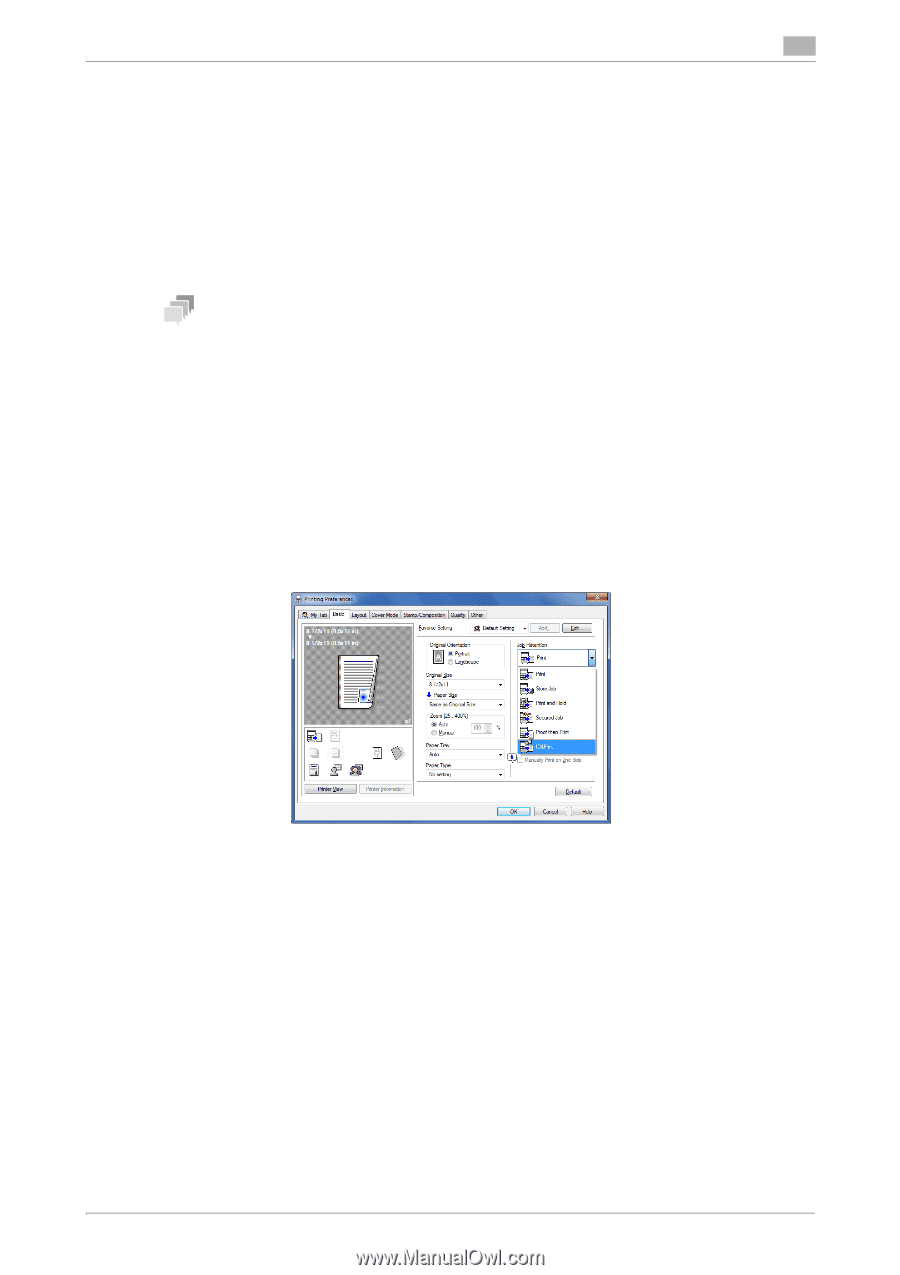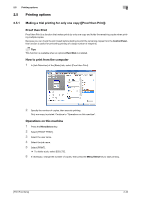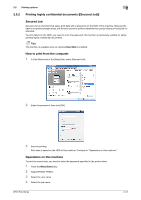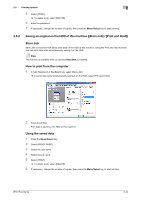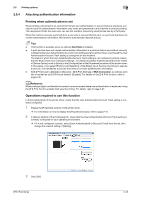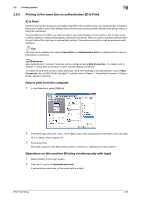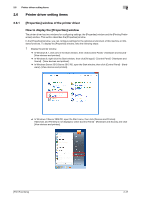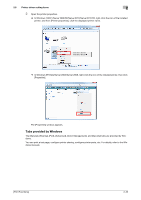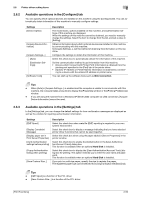Konica Minolta bizhub C3100P bizhub C3100P Print Functions User Guide - Page 55
Printing at the same time as authentication (ID & Print), ID & Print
 |
View all Konica Minolta bizhub C3100P manuals
Add to My Manuals
Save this manual to your list of manuals |
Page 55 highlights
2.5 Printing options 2 2.5.5 Printing at the same time as authentication (ID & Print) ID & Print ID & Print is a function that saves print data to the HDD of this machine when user authentication is installed. Because the data is not printed straight away, this function prevents printed materials from going missing or being left unattended. To print data from the HDD, you need to perform user authentication on this machine; this function is particularly suitable for safely printing highly confidential documents. When you are successfully authenticated, the print data of the login user is automatically printed. This enhances security as well as ensures smooth operation. Tips This function is available when optional Hard Disk and Authentication Unit are installed while IC card authentication is employed. dReference User Authentication / Account Track can only be configured using Web Connection. For details, refer to Chapter 1 "Using Web Connection" in [User's Guide: Applied Functions]. To enable the ID & Print function, select [Security] - [ID & Print Settings] in the administrator mode of Web Connection, then set [ID & Print] to [Enable]. For details, refer to Chapter 1 "Using Web Connection" in [User's Guide: Applied Functions]. How to print from the computer 1 In [Job Retention], select [ID&Print]. 2 In [Authentication/Account Track...] of the [Basic] tab, enter authentication information, then click [OK]. % For details, refer to page 2-43. 3 Execute printing. Print data is saved on the HDD of this machine. Continue to "Operations on this machine". Operations on this machine (Printing simultaneously with login) 1 Select [PRINT] on the Login screen. 2 Place the IC card on theAuthentication Unit. If authentication succeeds, all the saved data is printed. [Print Functions] 2-45