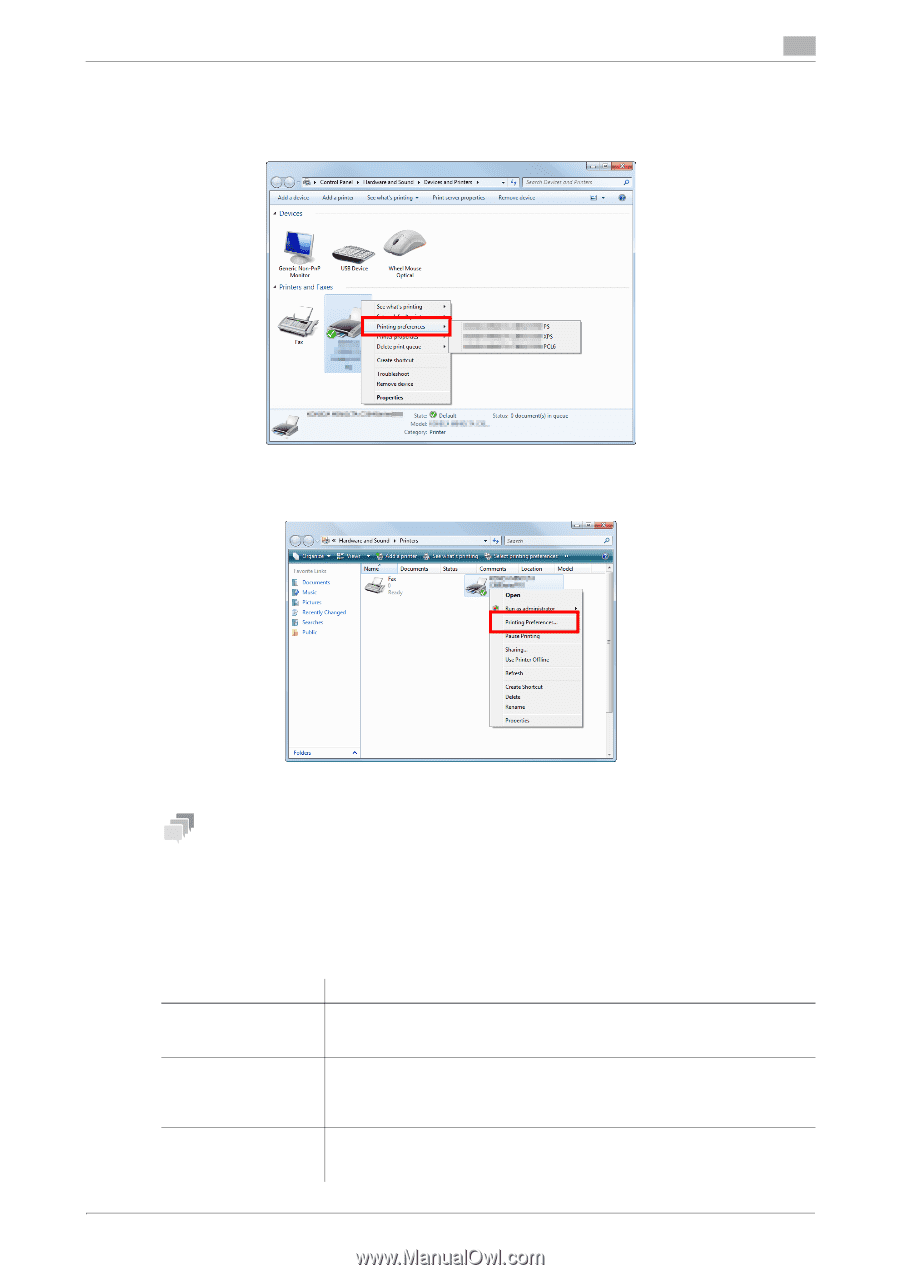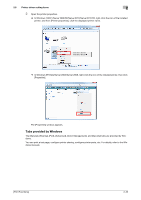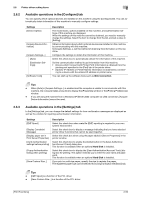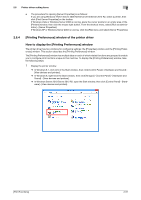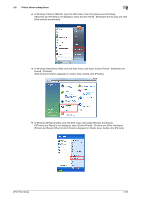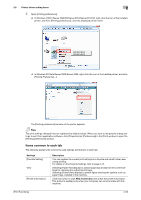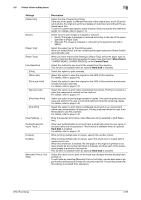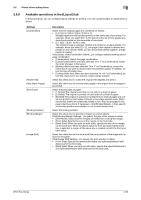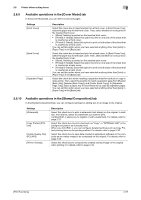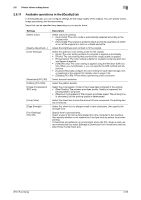Konica Minolta bizhub C3100P bizhub C3100P Print Functions User Guide - Page 63
Items common to each tab, In Windows 7/8/8.1/Server 2008 R2/Server 2012/Server 2012 R2
 |
View all Konica Minolta bizhub C3100P manuals
Add to My Manuals
Save this manual to your list of manuals |
Page 63 highlights
2.6 Printer driver setting items 2 2 Open [Printing preferences]. % In Windows 7/8/8.1/Server 2008 R2/Server 2012/Server 2012 R2, right-click the icon of the installed printer, and from [Printing preferences], click the displayed printer name. % In Windows XP/Vista/Server 2003/Server 2008, right-click the icon of the installed printer, and click [Printing Preferences...]. The [Printing preferences] window of the printer appears. Tips The print settings changed here are registered as default values. When you want to temporarily change settings to print from application software, click [Properties] (or [Preferences]) in the [Print] window to open the [Printing preferences] window. Items common to each tab The following explains the commonly used settings and buttons in each tab. Settings [Favorite Setting] View [Printer Information] Description You can register the current print settings as a favorite and recall it when executing printing. For details on the [Favorite Setting], refer to page 2-15. Selecting [Paper View] displays a sample page layout based on the current settings for checking the output result image. Selecting [Printer View] displays a printer figure showing the options, such as paper trays, installed in the machine. Click this button to start Web Connection and check the printer information. This button is enabled only when your computer can communicate with this machine. [Print Functions] 2-53