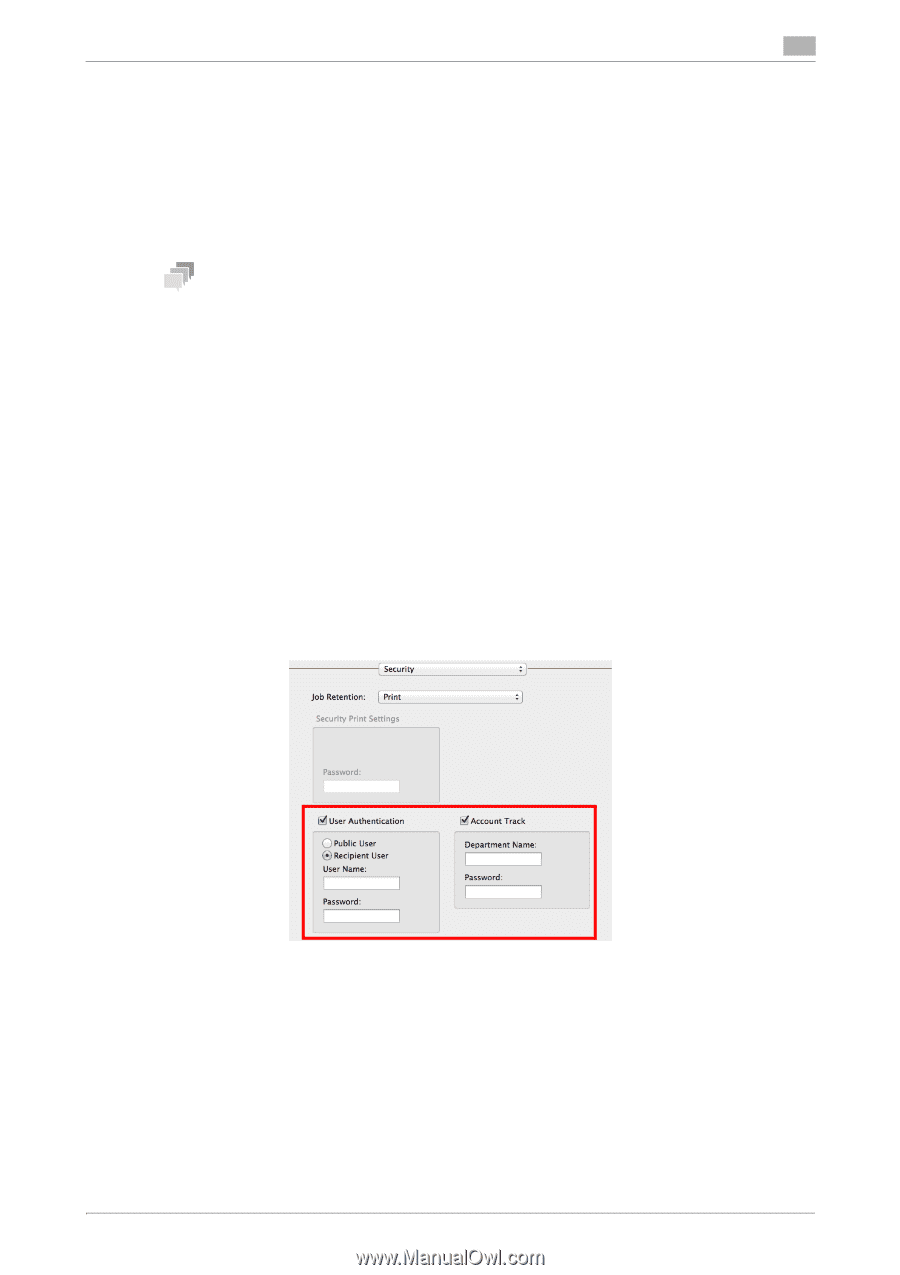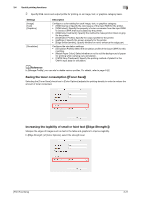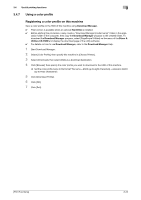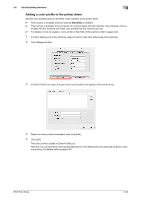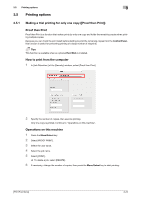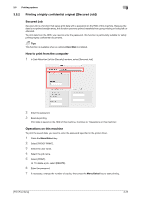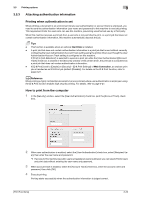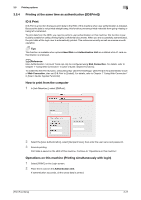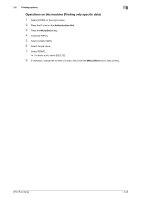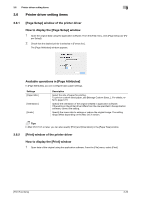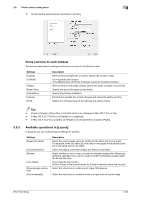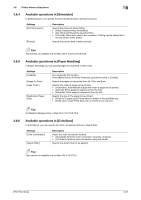Konica Minolta bizhub C3100P bizhub C3100P Print Functions User Guide - Page 96
Attaching authentication information, Printing when authentication is set, How to print
 |
View all Konica Minolta bizhub C3100P manuals
Add to My Manuals
Save this manual to your list of manuals |
Page 96 highlights
3.5 Printing options 3 3.5.3 Attaching authentication information Printing when authentication is set When printing a document in an environment where user authentication or account track is employed, you need to send the authentication information (user name and password) to this machine to execute printing. This requirement limits the users who can use this machine, preventing unauthorized use by a third party. When this machine receives a print job from a user who is not permitted to print, or a print job that does not contain authentication information, this machine automatically discards the job. Tips - This function is available when an optional Hard Disk is installed. - A print job that does not contain authentication information is a print job that is sent without correctly configuring the User Authentication/Account Track setting using the printer driver even though the User Authentication/Account Track setting is configured on this machine. If [Print] in [Job Retention:] is selected to execute a print job while the [User Authentication]/[Account Track] check box is cleared in the [Security] window of the printer driver, the print job is considered as a print job that does not contain authentication information. - If [ID & Print] is set to [Enable] on [Security] - [ID & Print Settings] of Web Connection, an ordinary print job is handled as an ID & Print job (default: [Disable]). For details on the ID & Print function, refer to page 3-27. dReference When printing a highly confidential document in an environment where user authentication is employed, using the ID & Print function enables high security printing. For details, refer to page 3-27. How to print from the computer 1 In the [Security] window, select the [User Authentication] check box (and the [Account Track] check box). 2 When user authentication is enabled, select the [User Authentication] check box, select [Recipient Us- er], then enter the user name and password. % If access to this machine by public users (unregistered users) is allowed, you can select [Public User] and print data without entering the user name and password. 3 When account track is enabled, select the [Account Track] check box, enter the account name and password, then click [OK]. 4 Execute printing. Printing starts successfully when the authentication information is judged correct. [Print Functions] 3-26