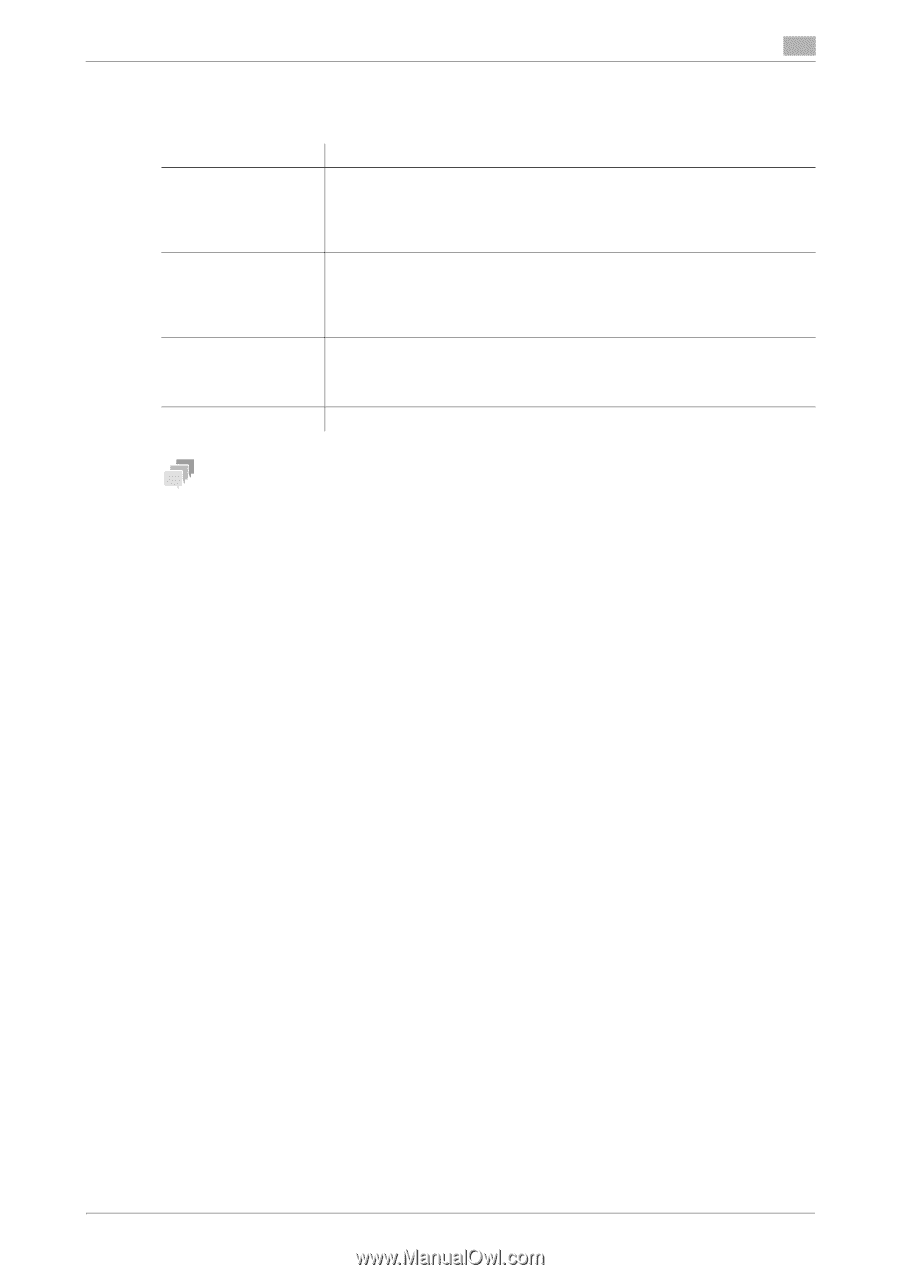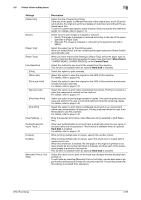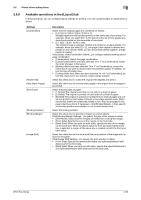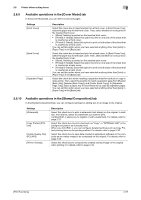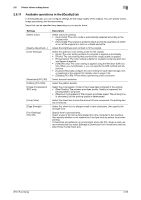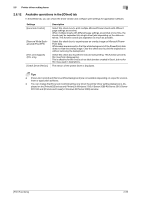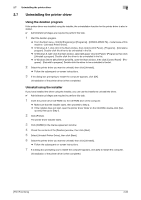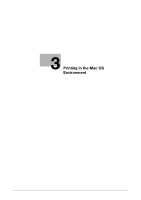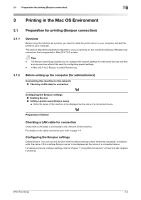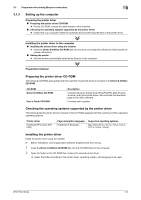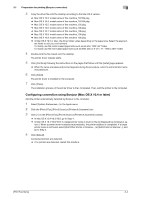Konica Minolta bizhub C3100P bizhub C3100P Print Functions User Guide - Page 69
Available operations in the [Other] tab
 |
View all Konica Minolta bizhub C3100P manuals
Add to My Manuals
Save this manual to your list of manuals |
Page 69 highlights
2.6 Printer driver setting items 2 2.6.12 Available operations in the [Other] tab In the [Other] tab, you can check the driver version and configure print settings for application software. Settings [Excel Job Control] [Remove White Background] (PCL/XPS) [Thin Line Support] (PCL only) [Check Driver Version] Description Select this check box to print multiple Microsoft Excel sheets with different page settings at one time. When multiple sheets with different page settings are printed at one time, the sheets may be separated into single-sheet jobs depending on the data contained. This function avoids job separation as much as possible. Select this check box to superimpose an overlay image on Microsoft PowerPoint data. White areas are removed so that the white background of the PowerPoint data does not hide the overlay image. Clear this check box to print the original as is without removing the background. Select this check box to perform reduced-size printing. This function prevents thin lines from disappearing. This is effective for thin lines such as table borders created in Excel, but not for thin lines used in illustrations. The version of the printer driver is displayed. Tips - [Excel Job Control] and [Remove White Background] are not available depending on a specific environment or application software. - You can change the [Excel Job Control] setting only when the printer driver setting dialog box is displayed on the [Printers] ([Devices and Printers] in Windows 7/8/8.1/Server 2008 R2/Server 2012/Server 2012 R2 and [Printers and Faxes] in Windows XP/Server 2003) window. [Print Functions] 2-59