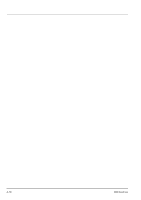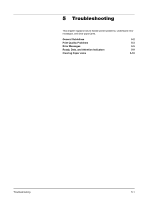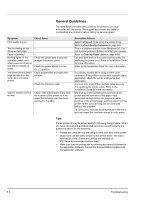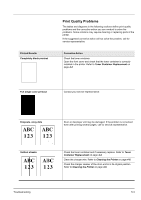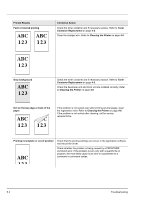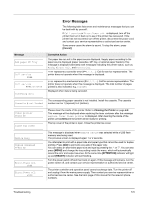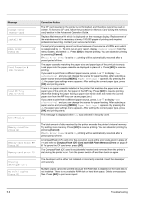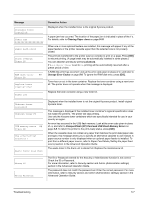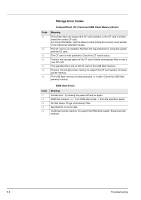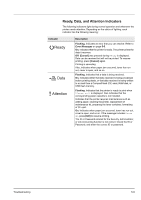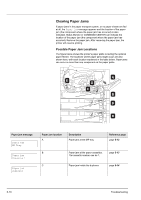Kyocera ECOSYS FS-1370DN FS-1370DN Operation Guide (Basic) - Page 73
Error Messages, Cancel], Message, Corrective Action, MENU], ATTENTION], READY]
 |
View all Kyocera ECOSYS FS-1370DN manuals
Add to My Manuals
Save this manual to your list of manuals |
Page 73 highlights
Error Messages The following table lists errors and maintenance messages that you can be dealt with by yourself. If Call service or Error.Power off. is displayed, turn off the printer then turn it back on to see if the printer has recovered. If the printer has not recovered, turn off the printer, disconnect the power cord, and contact your service representative or authorized service center. Some errors cause the alarm to sound. To stop the alarm, press [Cancel]. Message Add paper MP Tray Call service F### Call service ####:0123456 Canceling data Corrective Action The paper has run out in the paper source displayed. Supply paper according to the paper source displayed (paper cassettes, MP tray, or optional paper feeders).This message is displayed alternately with messages indicating the printer status, such as, Ready, Please wait, and Processing. F### represents a controller error (#=0, 1, 2, ...). Call for service representative. The printer does not operate when this message is displayed. #### represents a mechanical error (#=0, 1, 2, ...). Call for service representative. The printer does not operate when this message is displayed. The total number of pages printed is also indicated, e.g. 0123456. Displayed when data is being canceled. Cassette # not loaded The corresponding paper cassette is not installed. Install the cassette. The cassette number can be 1 (topmost) to 4 (bottom). Clean printer Press GO Close top cover Please clean the inside of the printer. Refer to Cleaning the Printer on page 4-6. This message will be displayed when replacing the toner container after the message Replace toner Clean printer is displayed. After cleaning the inside of the printer, press [GO] and the printer will be ready for printing. The top cover of the printer is open. Close the printer top cover. Device busy Duplex disabled Press GO Error.Power off. F### Error.Power off. F000 This message is displayed when Remove Device was selected while a USB flash memory was being used. The previous screen is displayed again 1 or 2 seconds. You attempted to print with a paper size and paper type that cannot be used for duplex printing. Press [GO] to print onto one-side of the paper only. You can select an alternative paper size and type by pressing the U or V. You can also press [MENU] and change the tray setting inside the menu, which will automatically cancel the error and output resumes. At the same time [ATTENTION] indicator will light up and [READY] indicator will start flashing. Turn the power switch off and then back on again. If this message still remains, turn the power switch off, and contact your service representative or authorized service center. The printer controller and operation panel cannot exchange data. Turn the printer off and unplug it from the mains power supply. Then contact your service representative or authorized service center. See the back page of this manual for the relevant phone numbers. Troubleshooting 5-5