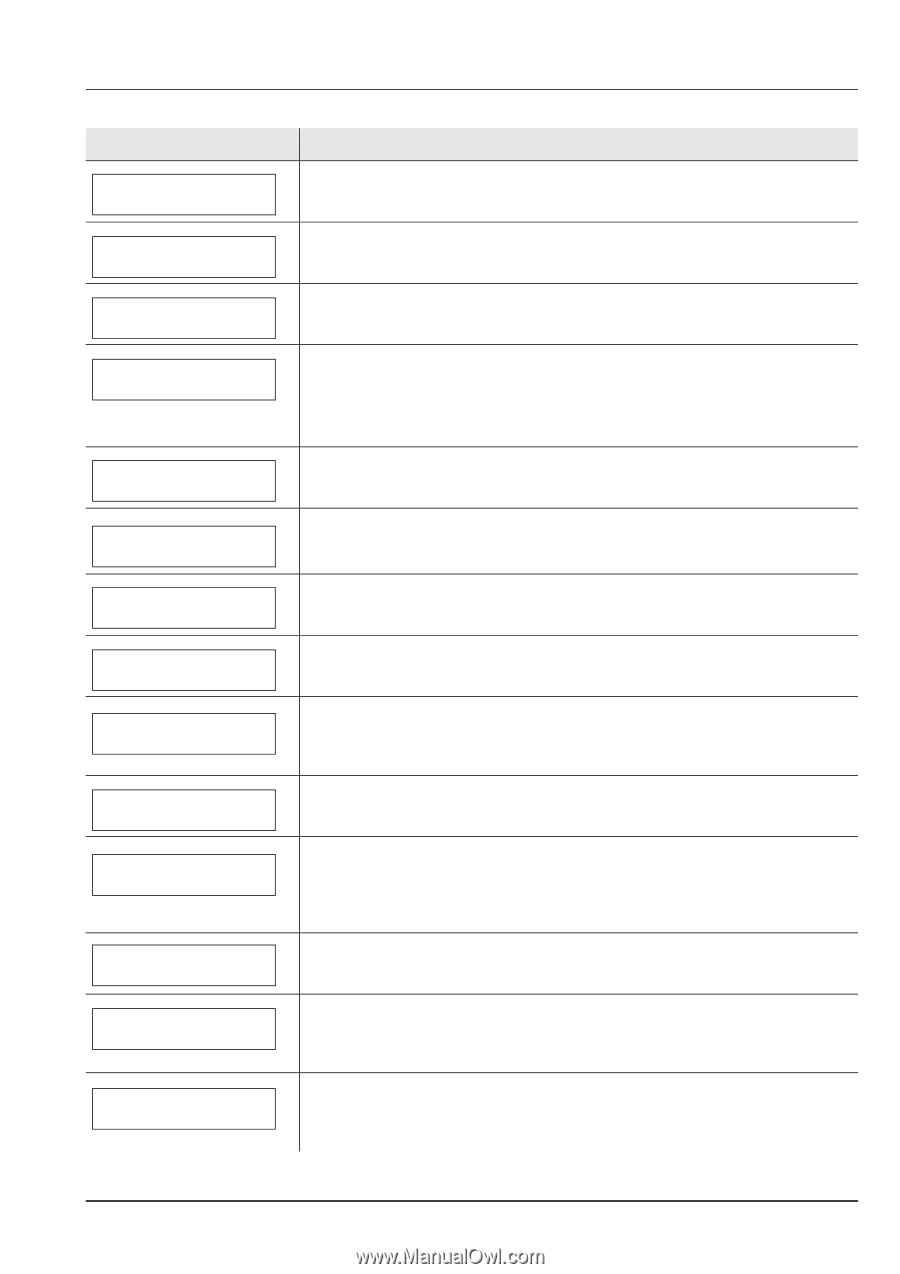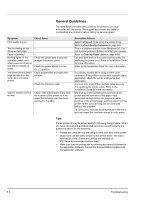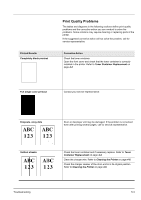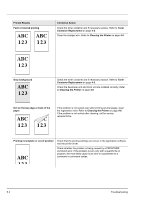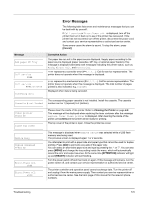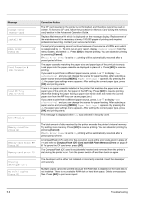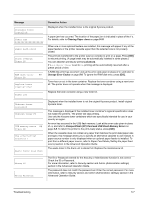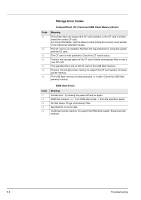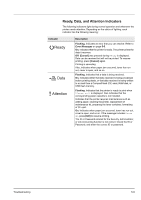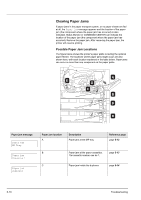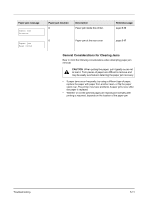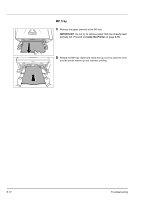Kyocera ECOSYS FS-1370DN FS-1370DN Operation Guide (Basic) - Page 75
Clearing Paper Jams, Storage Error Codes, CompactFlash CF Card and USB Flash Memory Errors, Cancel]
 |
View all Kyocera ECOSYS FS-1370DN manuals
Add to My Manuals
Save this manual to your list of manuals |
Page 75 highlights
Message Original toner installed Paper jam Paper path error Print overrun Press GO RAM disk error ## Press GO Replace toner Clean printer Toner low Corrective Action Displayed when the installed toner is the original Kyocera product. A paper jam has occurred. The location of the paper jam is indicated in place of the #'s. For details, refer to Clearing Paper Jams on page 5-10. When one or more optional feeders are installed, this message will appear if any of the paper feeders or the printer cassette upper than the selected one is not properly closed. The print job transferred to the printer was too complex to print on a page. Press [GO] to resume printing. (A page break may be automatically inserted in some places.) You can abandon printing by pressing [Cancel]. If Auto Error Clear is set to On, printing will be automatically resumed after a preset period of time. A RAM disk error has occurred. Look at the error code given in place of ## and refer to Storage Error Codes on page 5-8. To ignore the RAM disk error, press [GO]. Toner has run out in the toner container. Replace the toner container using a new toner kit. The printer does not operate when this message is displayed. Replace the toner container using a new toner kit. Unknown toner installed Unknown toner PC USB memory error ## Press GO Use alternative? Cassette 1 Waste toner near full Displayed when the installed toner is not the original Kyocera product. Install original Kyocera toner. This message is displayed if the installed toner container's regional specification does not match the printer's. The printer will stop printing. Use only the Kyocera toner containers which are specifically intended for use in your country or region. An error has occurred in the USB flash memory. Look at the error code given in place of ## and refer to CompactFlash (CF) Card and USB Flash Memory Errors on page 5-8. To return the printer to the print-ready status, press [GO]. When the cassette does not contain any paper that matches the print data (paper size and type), this message allows you to specify an alternative cassette to use instead. A paper source number is only displayed when an optional paper feeder is installed. To print from a different paper source, refer to Paper Feed Mode (Setting the paper feed source) section in the Advanced Operation Guide. The waste toner in the drum unit is almost full. Replace the maintenance kit. Wrong ID Wrong Password The ID or Password entered for the Security or Administrator function is not correct. Check the ID or Password. For more information, refer to Security section and Admin (Administrator settings) section in the Advanced Operation Guide. The password does not match the password set. Enter the correct password. For more information, refer to Security section and Admin (Administrator settings) section in the Advanced Operation Guide. Troubleshooting 5-7