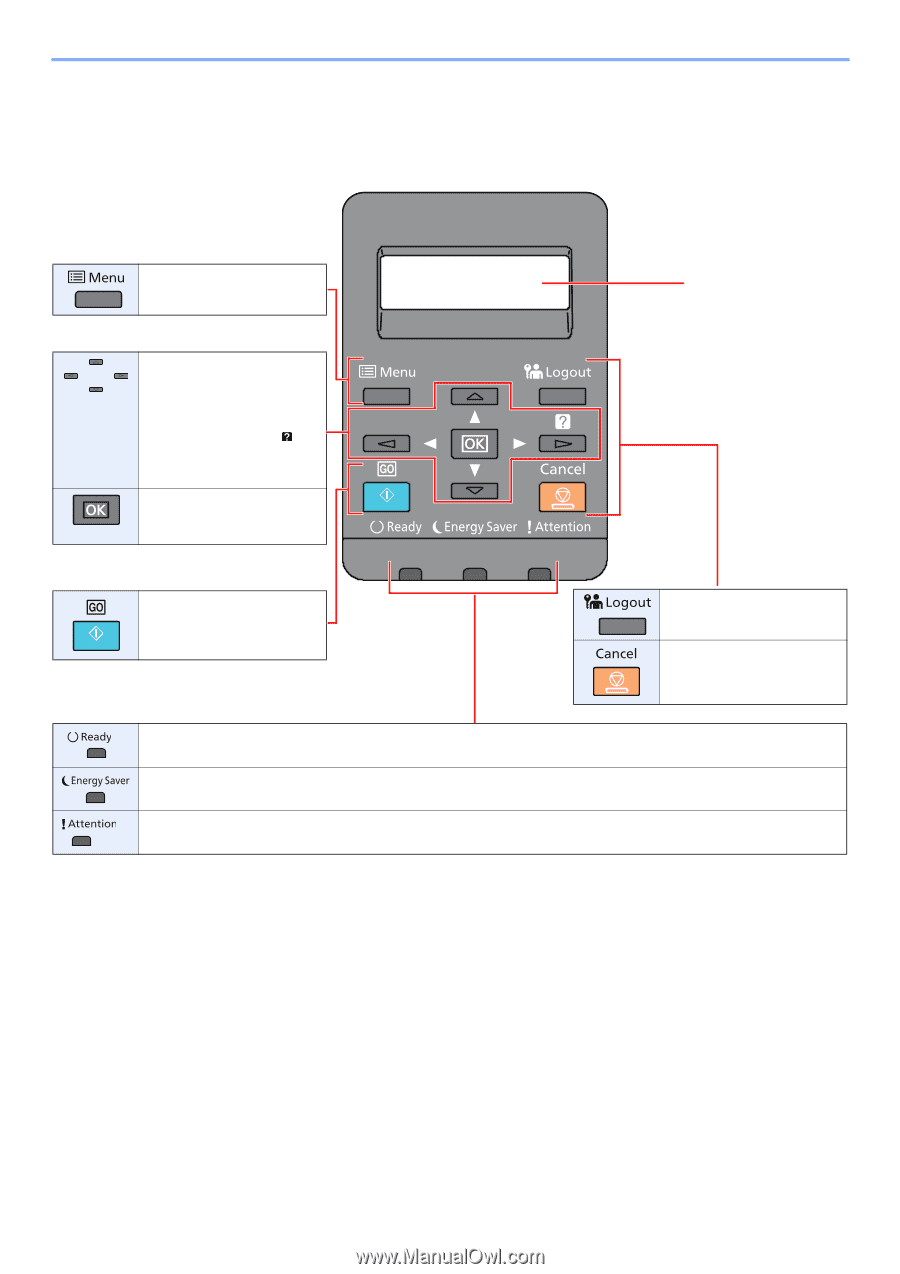Kyocera ECOSYS P6230cdn P6230cdn Operation Guide - Page 45
Using the Operation Panel, Operation Panel Keys
 |
View all Kyocera ECOSYS P6230cdn manuals
Add to My Manuals
Save this manual to your list of manuals |
Page 45 highlights
Installing and Setting up the Machine > Using the Operation Panel Using the Operation Panel Operation Panel Keys Displays the Menu screen. • Increments or decrements numbers, or selects menu in the message display. • When a specific error occurs, select the [ ] key to show the Help screen. Finalizes a function or menu, and numbers that have been entered. Clears a specific error, and wakes the machine from the sleep state. Lights up in the print ready state. Blinks during print processing or when an error occurs. Lights up when the machine is in energy save mode. Lights or blinks when an error occurs and a job is stopped. Message display: Displays the setting menu and error messages. Exits the operation for the current user (i.e. log out). Cancel a printing job. 2-10