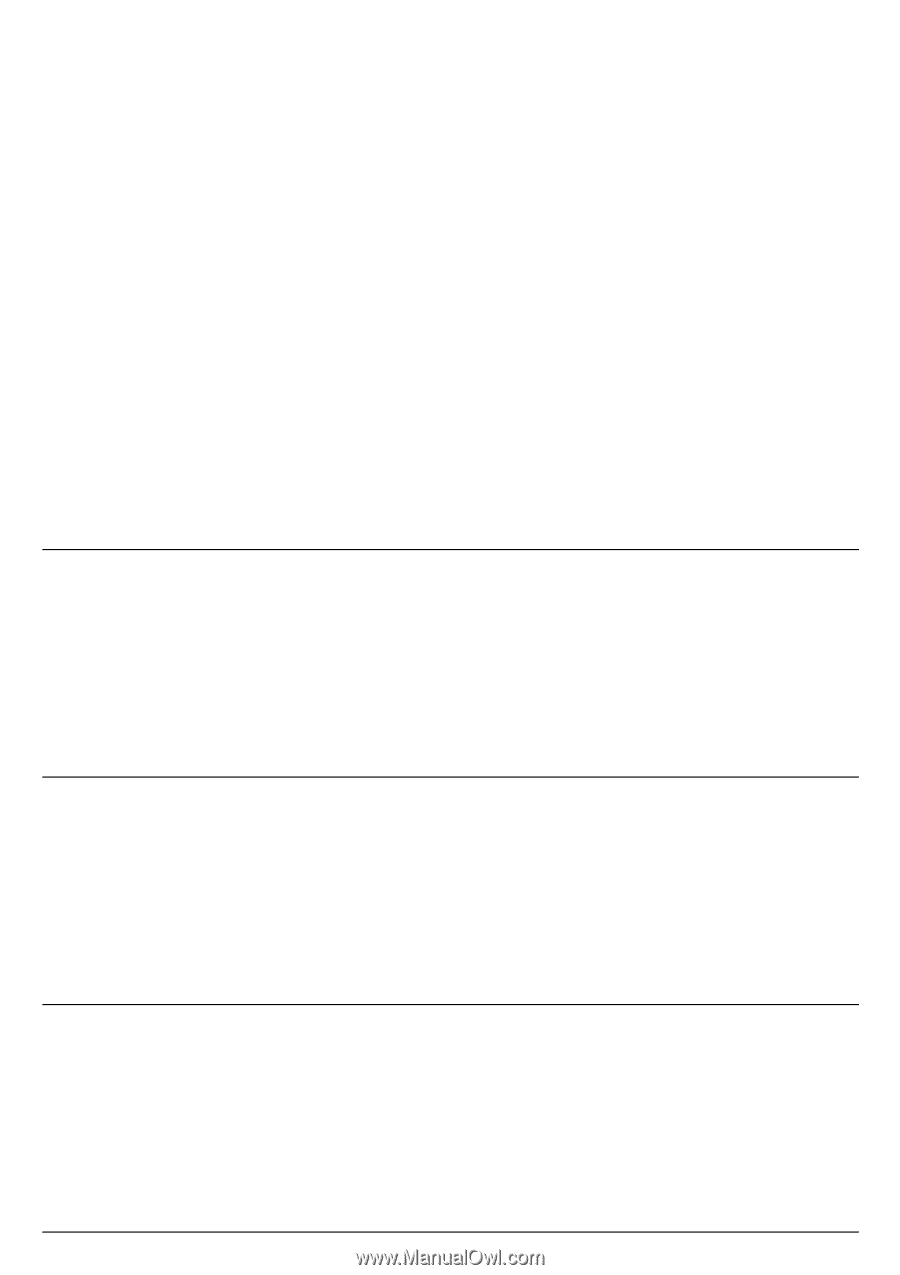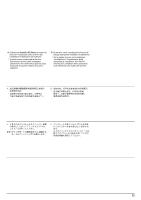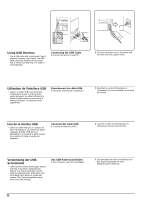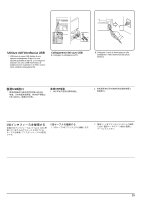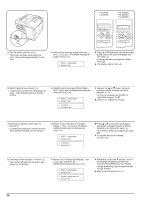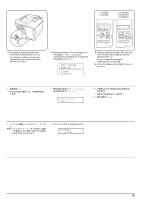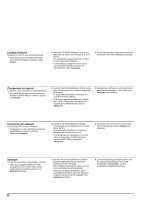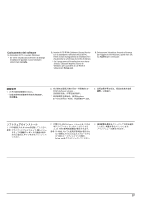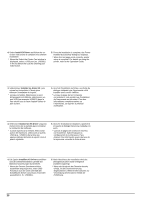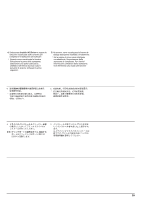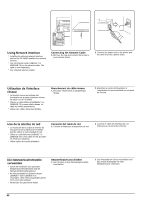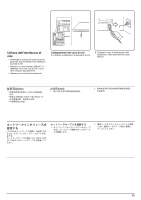Kyocera FS 2000D FS-2000D/3900DN/4000DN Installation Guide Rev-1.1 - Page 36
Annuler, Setup.exe, Accepter, Cancelar, Acepto, Abbrechen, Annehmen, Cancel, Accept
 |
View all Kyocera FS 2000D manuals
Add to My Manuals
Save this manual to your list of manuals |
Page 36 highlights
Loading Software 1. Switch on the PC and activate Windows. * If the Welcome to the Found New Hardware Wizard dialog box displays, select Cancel. 2. Insert the CD-ROM (Software Library) supplied with the printer into the optical drive of the PC. The installation program launches and the License Agreement displays. * If the installation program fails to launch, use Windows Explorer to access the CD-ROM and select Setup.exe. 3. Select View License Agreement to read the information and select Accept to proceed. Chargement du logiciel 1. Allumez votre ordinateur et lancez Windows. * Si la boîte de dialogue Assistant Ajout de nouveau matériel détecté s'affiche, cliquez sur Annuler. 2. Insérez le CD-ROM (Software Library) fourni avec l'imprimante dans le lecteur optique de l'ordinateur. Le programme d'installation démarre et le contrat de licence s'affiche. * Si le programme d'installation ne se lance pas, utilisez l'Explorateur Windows pour accéder au CD-ROM et sélectionnez Setup.exe. 3. Sélectionnez Affichez le contrat de licence pour lire les informations, puis cliquez sur Accepter pour continuer. Instalación del software 1. Encienda el PC e inicie Windows. * Si aparece el cuadro de diálogo Asistente para hardware nuevo encontrado, seleccione Cancelar. 2. Inserte el CD-ROM (Software Library) suministrado con la impresora en la unidad óptica del PC. El programa de instalación se iniciará y aparecerá el Contrato de licencia. * Si el programa de instalación no se inicia, utilice el Explorador de Windows para acceder al CD-ROM y seleccione Setup.exe. 3. Seleccione Ver Contrato de licencia para leer la información y pulse Acepto para continuar. Software 1. Den PC einschalten und Windows aufrufen. * Falls das Dialogfeld Willkommen des Assistenten für die Suche nach neuen Hardwarekomponenten erscheint, auf Abbrechen klicken. 2. Die mit dem Drucker gelieferte CD-ROM (Software-Bibliothek) in das CD-ROMLaufwerk des PCs einlegen. Das Installationsprogramm startet, und die Lizenzvereinbarung wird angezeigt. * Wird das Installationsprogramm nicht automatisch gestartet, über den Windows Explorer auf die CD-ROM zugreifen und Setup.exe aufrufen. 3. Lizenzvereinbarung anzeigen wählen, um die Lizenzvereinbarung zu lesen und anschließend Annehmen, um den Installationsvorgang fortzusetzen. 36