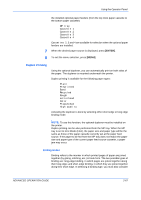Kyocera FS C5020N FS-C5020/C5030 Operation Guide (Advanced Edition) - Page 100
Resetting the Custom Paper Type, Selecting the Output Stack, >>Duplex path, Enable
 |
View all Kyocera FS C5020N manuals
Add to My Manuals
Save this manual to your list of manuals |
Page 100 highlights
Using the Operator Panel 3 Press [ENTER]. A blinking question mark (?) appears. >>Duplex path ? Enable 4 Select Enable or Disable using U or V. For details of the default setting for each paper type, see Paper Availability on page 1-2. 5 Press [ENTER]. 6 Press [MENU]. The display returns to Ready. The custom paper type setting is completed. Resetting the Custom Paper Type 1 Press [MENU]. 2 Press U or V repeatedly until Paper Handling > appears. Paper Handling > 3 Press Z. 4 Press U or V repeatedly until >Reset Type Adjust appears. >Reset Type Adjust 5 To reset all custom paper types, press [ENTER]. A question mark (?) appears. >Reset Type Adjust ? 6 Press [ENTER]. All customized paper types will be reset to the default. The display returns to Ready. Selecting the Output Stack The Stack Select menu on the operator panel allows you to select either the face-down tray or the face-up tray option for the output stack. 1 Press [MENU]. 2 Press U or V repeatedly until Paper Handling > appears. Paper Handling > 3 Press Z. 2-72 ADVANCED OPERATION GUIDE