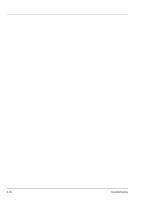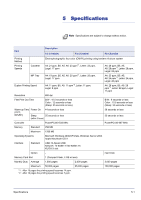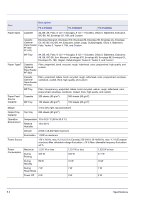Kyocera FS-C5200DN FS-C5100DN/C5200DN/C5300DN Operation Guide Rev-1.2 (BASIC) - Page 70
Paper Jam in Printer - fuser
 |
View all Kyocera FS-C5200DN manuals
Add to My Manuals
Save this manual to your list of manuals |
Page 70 highlights
Paper Jam in Printer Paper is jammed at the paper cassette or inside the printer. Remove the jammed paper using the procedure given below. CAUTION Components inside the fuser cover are hot. Do not touch it with your hands as it may result in burn injury. 1 Press the lever to release the lock. 2 Pull the front cover towards you. A B Fuser Cover 3 If the paper has jammed near the registration roller, as shown in A, remove the paper by pulling it up from the center. Registration Roller If the paper has jammed inside the fuser unit, as shown in B, open the fuser cover and remove the paper by pulling its edge. 4-14 Troubleshooting

4-14
Troubleshooting
Paper Jam in Printer
Paper is jammed at the paper cassette or inside the printer. Remove the
jammed paper using the procedure given below.
CAUTION
Components inside the fuser cover are hot. Do not touch
it with your hands as it may result in burn injury.
1
Press the lever to release the lock.
2
Pull the front cover towards you.
3
If the paper has jammed near the registration roller, as shown in
A
,
remove the paper by pulling it up from the center.
If the paper has jammed inside the fuser unit, as shown in
B
, open
the fuser cover and remove the paper by pulling its edge.
A
Registration
Roller
B
Fuser
Cover