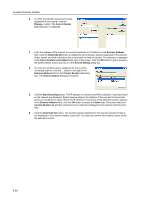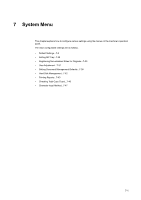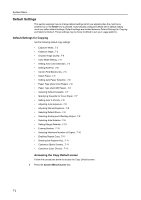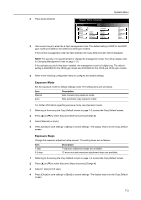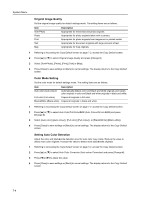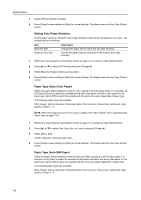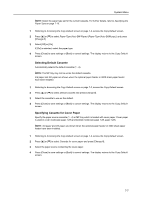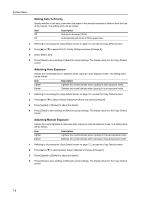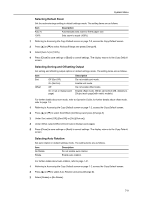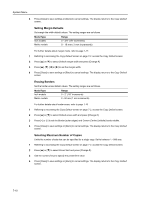Kyocera KM-C3232 C2520/C3225/C3232 Operation Guide (Advanced Edition) - Page 253
Setting EcoPrint, Correct Fine Black Lines, Select Paper, Accessing the Copy Default screen
 |
View all Kyocera KM-C3232 manuals
Add to My Manuals
Save this manual to your list of manuals |
Page 253 highlights
System Menu Setting EcoPrint Set EcoPrint for default settings mode. The setting items are as follows. Item Off On Description Do not enable EcoPrint. Enable EcoPrint. For more information on EcoPrint, see page 1-43. 1 Referring to Accessing the Copy Default screen on page 7-2, access the Copy Default screen. 2 Press [S] or [T] to select EcoPrint and press [Change #]. 3 Select [Off] or [On]. 4 Press [Close] to save settings or [Back] to cancel settings. The display returns to the Copy Default screen. Correct Fine Black Lines Set Fine Black Line correction to reduce the black lines (dragged stains not appearing on the original) that may occur when copying using the optional document processor. The setting items are as follows. Item Off On (Low) On (High) Description Disables Fine Black Line correction. Suppress black streaks moderately. Suppress black streaks strongly. NOTE: When suppressing black streaks, select [On (Low)]. Select [On (High)] only when the black streaks are not suppressed with the Low setting. When fine black line correction is enabled, the ability to reproduce fine text characters is reduced. For normal usage, the default setting ([Off]) is recommended. 1 Referring to Accessing the Copy Default screen on page 7-2, access the Copy Default screen. 2 Press [S] or [T] to select Correct. fine black line and press [Change #]. 3 Select [Off], [On (Low)] or [On (High)]. 4 Press [Close] to save settings or [Back] to cancel settings. The display returns to the Copy Default screen. Select Paper In default settings mode, set the paper selection method for when an original is set. The setting items are as follows. Item APS Default cassette Description Selects the cassette loaded with the same size paper as the original. Selects the cassette configured as the default cassette (see page 7-7). 1 Referring to Accessing the Copy Default screen on page 7-2, access the Copy Default screen. 2 Press [S] or [T] to select Select Paper and press [Change #]. 7-5