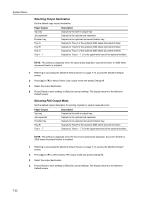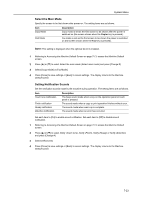Kyocera KM-C3232 C2520/C3225/C3232 Operation Guide (Advanced Edition) - Page 275
High Density Print, Prioritizing Copying Over Printing, Erasing Hard Disk Contents
 |
View all Kyocera KM-C3232 manuals
Add to My Manuals
Save this manual to your list of manuals |
Page 275 highlights
System Menu High Density Print Set priority between printing speed and image quality when continuously printing high density originals. The setting items are as follows. Item Fast Mode Quality Mode High Qual. Mode Description Printing speed is given priority. Image quality is given priority. This setting reduces the printing speed. Image quality is given priority. Use this setting when copying high density originals such as photographs. This setting reduces the printing speed more than Quality Mode. 1 Referring to Accessing the Machine Default Screen on page 7-13, access the Machine Default screen. 2 Press [S] or [T] to select High Density Print and press [Change #]. 3 Select [Fast Mode], [Quality Mode] or [High Qual. Mode]. 4 Press [Close] to save settings or [Back] to cancel settings. The display returns to the Machine Default screen. Prioritizing Copying Over Printing Prioritize copy jobs over printer jobs in the job output queue. The setting items are as follows. Item Off On Description Do not prioritize copy jobs in the job output queue. Prioritize copy jobs in the job output queue and print them before printer jobs. 1 Referring to Accessing the Machine Default Screen on page 7-13, access the Machine Default screen. 2 Press [S] or [T] to select Copy Job Priority and press [Change #]. 3 Select [Off] or [On]. 4 Press [Close] to save settings or [Back] to cancel settings. The display returns to the Machine Default screen. Erasing Hard Disk Contents When the optional security kit is installed, select the hard disk overwrite method from [Once Overwrite] or [3-time Overwrite]. For further details about the hard disk overwrite method, refer to the optional security kit Operation Guide. NOTE: This setting is available when optional security kit is installed. 1 Referring to Accessing the Machine Default Screen on page 7-13, access the Machine Default screen. 2 Press [S] or [T] to select Hard Disk Overwrite and press [Change #]. 3 Select [3-time Overwrite] or [Once Overwrite]. 4 Press [Close] to save settings or [Back] to cancel settings. The display returns to the Machine Default screen. 7-27