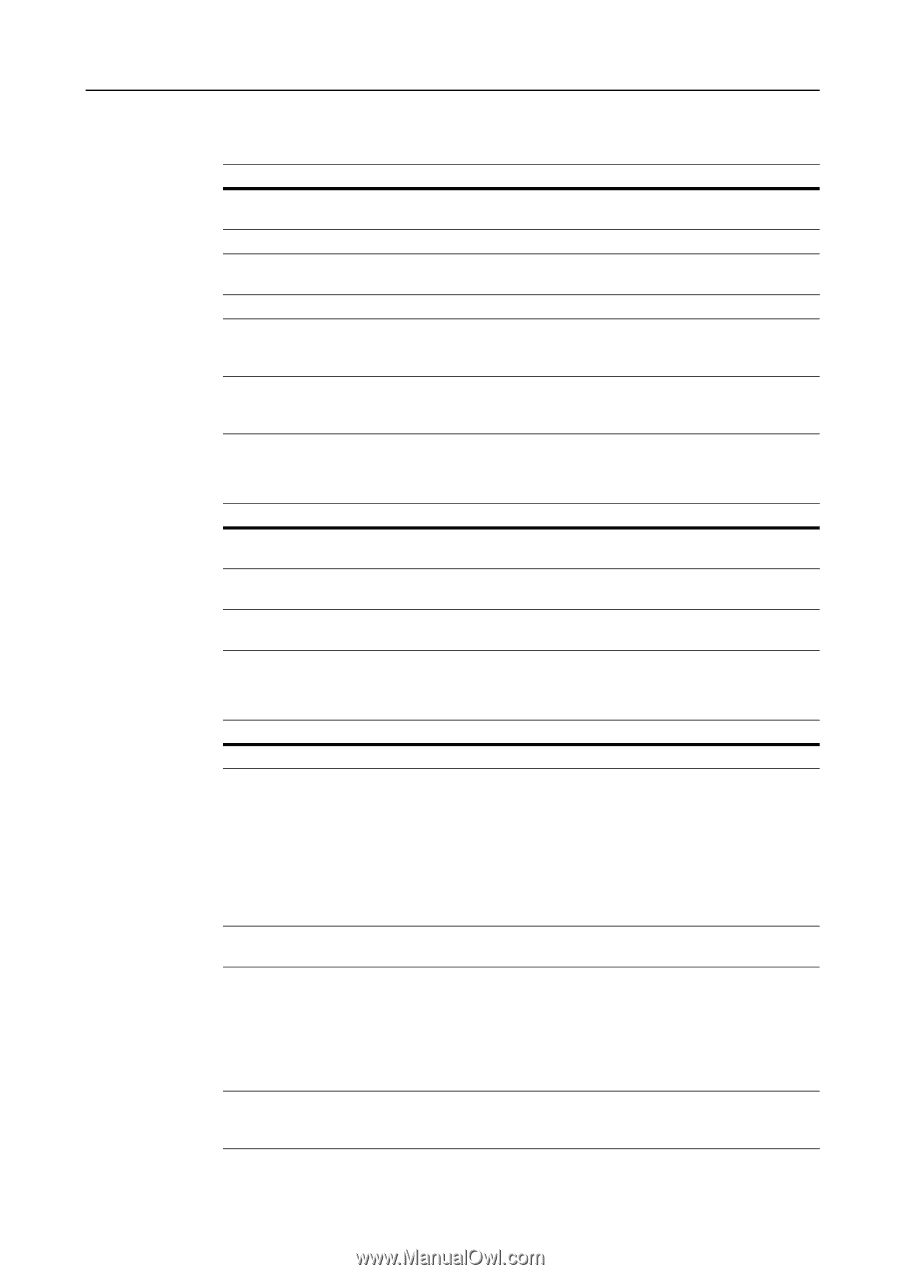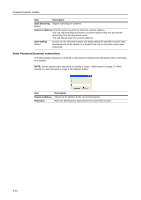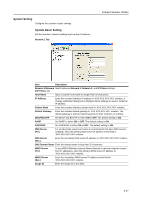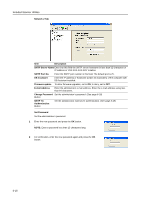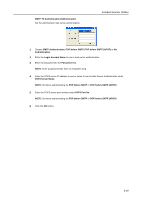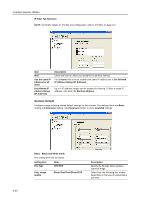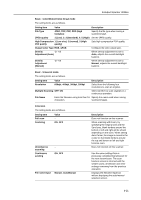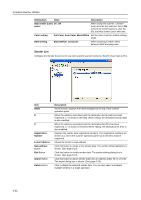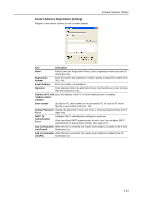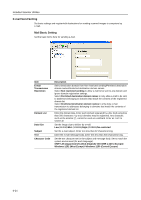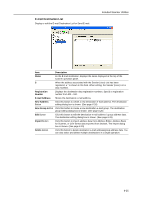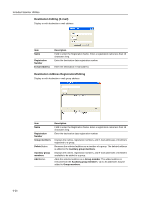Kyocera KM-C3232E C2525E/C3225E/C3232E/C4035E Operation Guide Rev-1.0 (Advance - Page 213
Basic - Color/Monochrome Gray mode, Output Color Type
 |
View all Kyocera KM-C3232E manuals
Add to My Manuals
Save this manual to your list of manuals |
Page 213 highlights
Included Scanner Utilities Basic - Color/Monochrome (Gray) mode The setting items are as follows. Setting Item Value Description File Type JPEG, TIFF, PDF, PDF (High Complex) Specify the file type when saving a scanned image. JPEG quality 1 (Low), 2, 3 (Standard), 4, 5 (High) Set the JPEG quality. High Compression 1 (Low size), 2 (normal), 3 (High PDF quality quality) Sets high compression PDF quality. Output Color Type RGB, sRGB Configure the color output type. Density -3 - +3 Adjustment (Auto) When density adjustment is set to Auto, adjusts the overall dark/light balance. Density Adjustment (Manual) -3 - +3 When density adjustment is set to Manual, adjusts the overall dark/light balance. Basic - Universal mode The setting items are as follows. Setting Item Value Description Resolution 600dpi, 400dpi, 300dpi, 200dpi Select from the following four resolutions to scan an original. Multiple Scanning OFF, ON Select whether to scan originals in a continuous operation. File Name Enter the filename using less than 16 Specify the name used when saving characters. scanned images. Extension The setting items are as follows. Setting Item Full scan Centering Value - ON, OFF Uncompress scanning Continuous sending - ON, OFF File name Input Manual, Auto/Manual Description Does not function on this scanner. When scanning with zoom, by specifying the Original size and the Send size, blank borders around the bottom or left and right will be shown depending on the sizes. When setting Auto Center, the image is moved to the center so that blank borders around the top and bottom or left and right become even. Does not function on this scanner. Use the same settings from a previously completed transmission for the next transmission. The scan function screen is returned with the sender (user), destination and other settings remaining from the previous operation. Displays the filename input box without displaying the auto/manual selection screen. 6-21