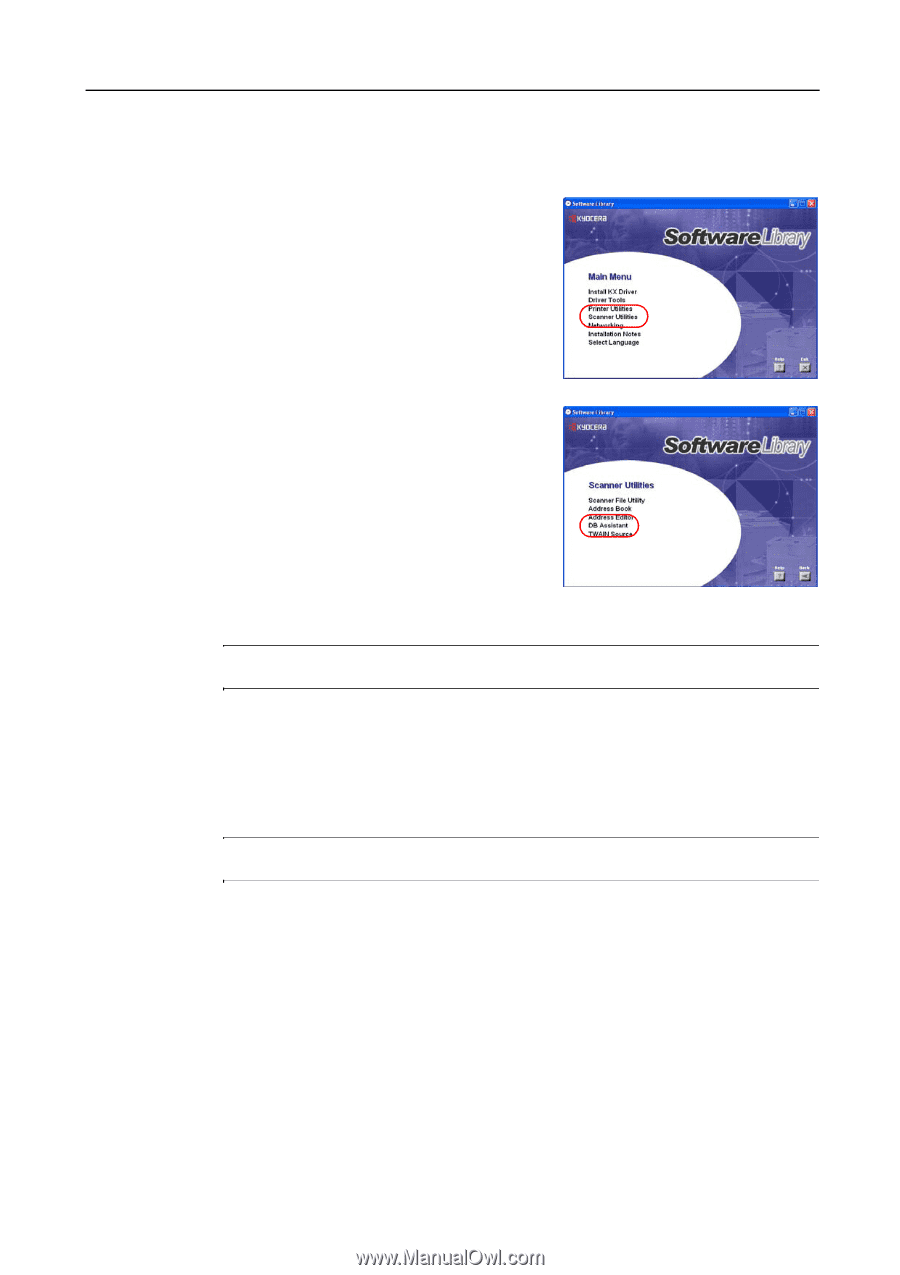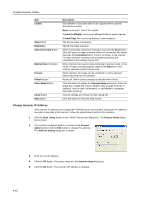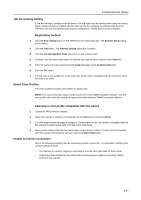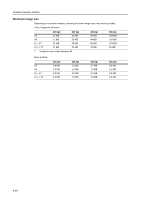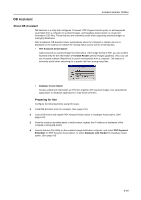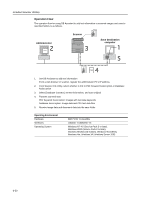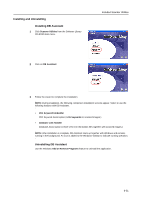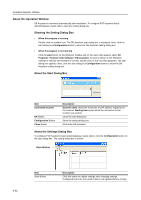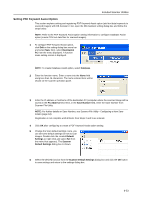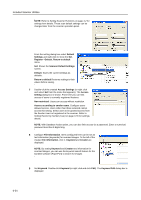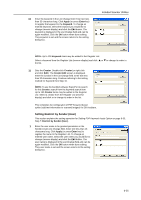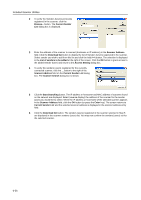Kyocera KM-C3232E C2525E/C3225E/C3232E/C4035E Operation Guide Rev-1.0 (Advance - Page 243
Installing and Uninstalling, Scanner Utilities, DB Assistant, PDF Keyword Embedder, keywords
 |
View all Kyocera KM-C3232E manuals
Add to My Manuals
Save this manual to your list of manuals |
Page 243 highlights
Installing and Uninstalling Installing DB Assistant 1 Click Scanner Utilities from the Software Library CD-ROM main menu. Included Scanner Utilities 2 Click on DB Assistant. 3 Follow the wizard to complete the installation. NOTE: During installation, the following component installation screens appear. Select to use the following features with DB Assistant. • PDF Keyword Embedder PDF Keyword Assist option (Adds keywords to scanned images.) • Database Link Handler Database Assist option (create CSV text information files together with scanned images.) NOTE: After installation is complete, DB Assistant starts up together with Windows and remains running in the background. An icon is added to the Windows Taskbar to indicate running operation. Uninstalling DB Assistant Use the Windows Add or Remove Programs feature to uninstall the application. 6-51