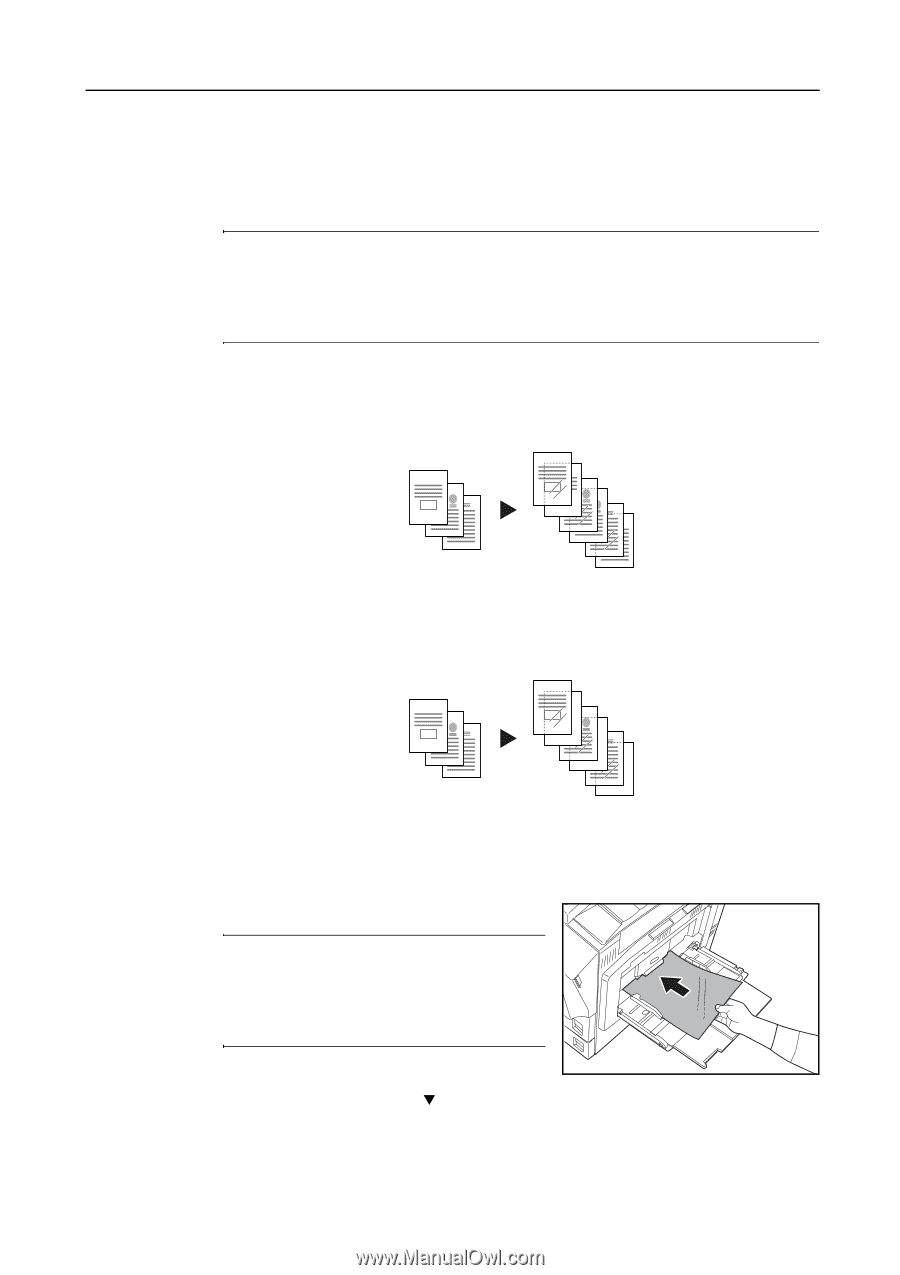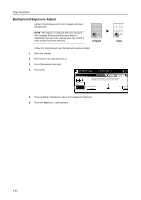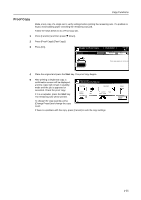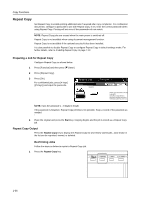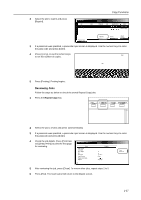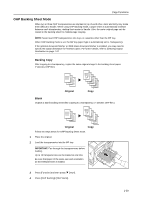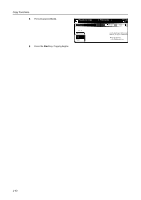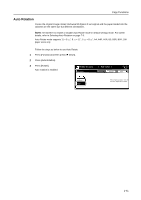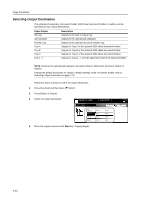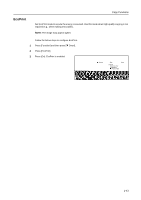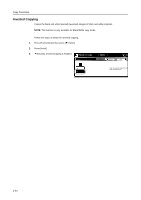Kyocera KM-C3232E C2525E/C3225E/C3232E/C4035E Operation Guide Rev-1.0 (Advance - Page 55
OHP Backing Sheet Mode, Backing Copy, Blank
 |
View all Kyocera KM-C3232E manuals
Add to My Manuals
Save this manual to your list of manuals |
Page 55 highlights
Copy Functions OHP Backing Sheet Mode When two or three OHP transparencies are stacked on top of each other, static electricity may make them difficult to handle. When using OHP Backing mode, a paper sheet is automatically inserted between each transparency, making them easier to handle. Also, the same original page can be copied to the backing sheet for multiple page copying. NOTE: Never load OHP transparencies into trays or cassettes other than the MP tray. When OHP Backing mode is set, the MP tray paper type is automatically set to Transparency. If the optional document finisher or 3000 sheet document finisher is installed, you may need to specify the output destination for finished copies. For further details, refer to Selecting Output Destination on page 7-22. Backing Copy After copying to a transparency, copies the same original image to the backing sheet paper. (* denotes OHP film.) 1 2 3 1* 1 2* 2 3* 3 Original Copy Blank Outputs a blank backing sheet after copying to a transparency. (* denotes OHP film.) 1 2 3 1* 2* 3* Original Copy Follow the steps below for OHP Backing Sheet mode. 1 Place the original. 2 Load the transparencies into the MP tray. IMPORTANT: Fan through the transparencies before loading. Up to 10 transparencies can be loaded at one time. Be sure that paper of the same size and orientation as the transparencies is loaded. 3 Press [Function] and then press [T Down]. 4 Press [OHP Backing] ([OHP Back]). 1-39