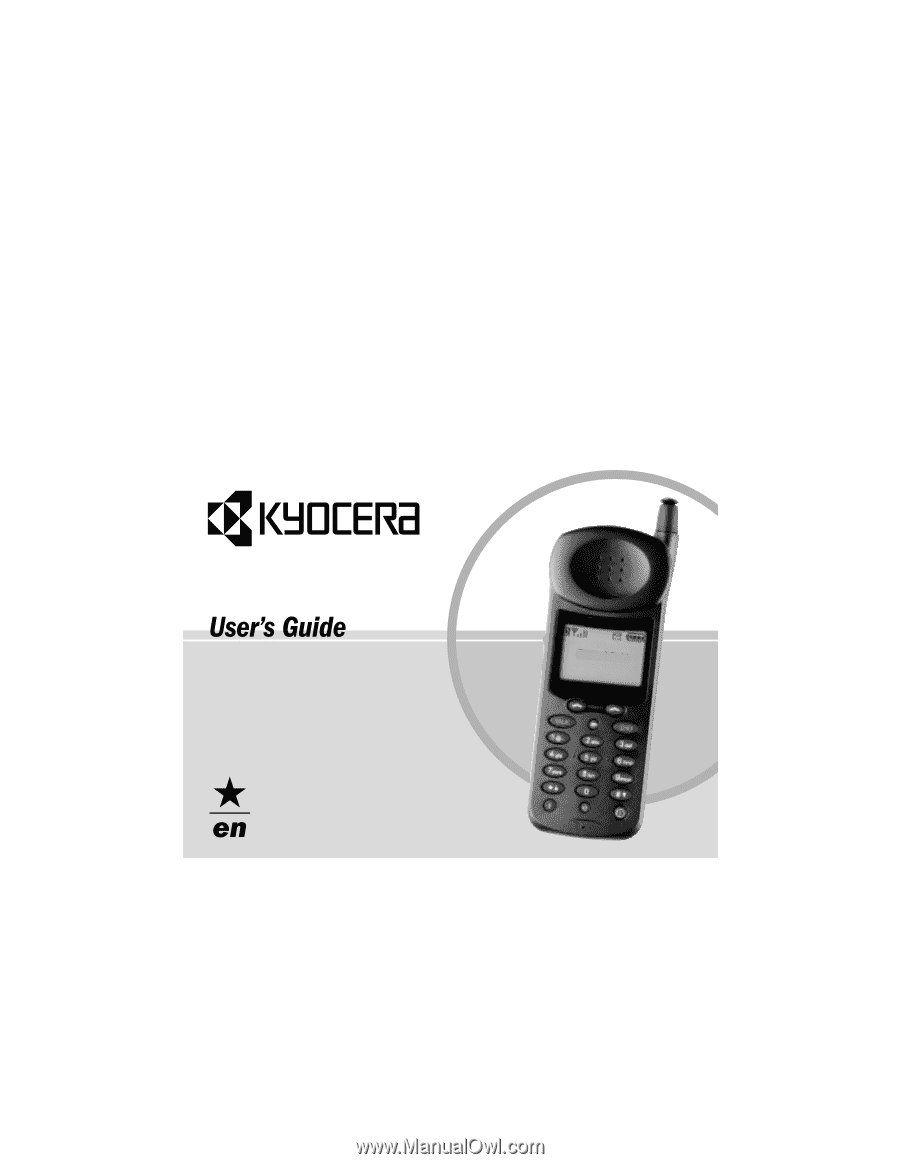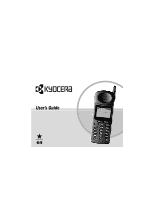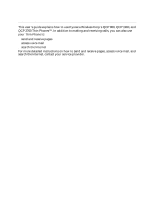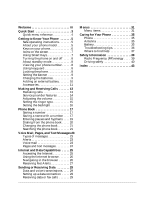Kyocera QCP1960 User Guide
Kyocera QCP1960 - QCP 1960 Cell Phone Manual
 |
UPC - 783310068549
View all Kyocera QCP1960 manuals
Add to My Manuals
Save this manual to your list of manuals |
Kyocera QCP1960 manual content summary:
- Kyocera QCP1960 | User Guide - Page 1
- Kyocera QCP1960 | User Guide - Page 2
's Guide for QCP 860, QCP 1960, and QCP 2760 Thin Phones™ This manual is based on the production versions of the QCP 860, QCP 1960, and QCP 2760 Thin Phones. interference that may cause undesired operation. Copyright © 2000 Kyocera Wireless Corp. All rights reserved. Portions of the document are - Kyocera QCP1960 | User Guide - Page 3
This user's guide explains how to use Kyocera Wireless Corp's QCP 860, QCP 1960, and QCP 2760 Thin Phones™. In addition to making and receiving calls, you can also use your Thin Phone to: s send and receive pages s access voice mail s search the Internet For more detailed instructions on how to - Kyocera QCP1960 | User Guide - Page 4
- Kyocera QCP1960 | User Guide - Page 5
- Kyocera QCP1960 | User Guide - Page 6
or fax calls 29 Menus 31 Menu items 31 Caring for Your Phone 35 Phone 35 Antenna 35 Battery 35 Troubleshooting tips 36 Where to find help 37 Safety Information 39 Radio Frequency (RF) energy . . . . 39 Driving safely 40 Index 43 User's Guide for QCP 860, QCP 1960, and QCP 2760 Thin - Kyocera QCP1960 | User Guide - Page 7
2 Contents - Kyocera QCP1960 | User Guide - Page 8
you want to save. 2. Press or under [SAVE] and follow the directions on the screen. To speed dial a phone number 1. Enter a memory location from the phone book. 2. Press SEND or . TALK To redial the last number called Press or . s SEND TALK User's Guide for QCP 860, QCP 1960, and QCP 2760 Thin - Kyocera QCP1960 | User Guide - Page 9
as 6 3 for Display > Banner) to open a menu item. s Press C to return to the previous menu level without saving changes. s Press END to exit the menus. QCP 860 and 1960 QCP 2760 4 Quick Start - Kyocera QCP1960 | User Guide - Page 10
QCP Thin Phones: s QCP 860: dual-mode CDMA digital and analog cellular service (at 800 MHz) s QCP 1960: CDMA digital PCS service (at 1900 MHz) s QCP 2760: dual-band CDMA digital PCS (at 1900 MHz) and analog cellular service (at 800 MHz) User's Guide for QCP 860, QCP 1960, and QCP 2760 Thin Phones - Kyocera QCP1960 | User Guide - Page 11
Keys on your phone D R 1 Kyocera Wireless Apr 20 Thu 8:43 am [ MENU ] [ BOOK ] QCP-860 2 4 3 SEND END 5 1 2 3 4 5 6 6 7 8 9 7 0 9 8 ι C ppwwrr 10 11 S029_01A Note: This illustration applies to only the QCP 860 and QCP 1960. 1 Press the Volume keys to adjust the - Kyocera QCP1960 | User Guide - Page 12
phone is operating with enhanced CDMA voice privacy (if available from your service provider). When this icon appears over the left or key, keyguard is on. Battery Charge shows how much power remains in the battery words may appear. User's Guide for QCP 860, QCP 1960, and QCP 2760 Thin Phones 7 - Kyocera QCP1960 | User Guide - Page 13
to send or receive calls, it is in standby mode (its idle state). From standby mode, you can dial a phone number, save it in the phone book, or find it in the phone book if it is already there. Press END at any time to return to standby mode. Important-If you press - Kyocera QCP1960 | User Guide - Page 14
all batteries reach 100% before using your phone. Note-While you are using an AC Adaptor, the phone will not make analog calls. pwr 0 C 6 9 ι 5 8 3 END 7 2 1 SEND 4 QCP-860 [ BOOK ] ] MENU [ 8 :-A-4p3rQa2U0mA D LCO Thu -- M R M User's Guide for QCP 860, QCP 1960, and QCP 2760 - Kyocera QCP1960 | User Guide - Page 15
the button on the top of the battery cartridge to disengage the battery. 2. Pull the battery away from the phone. Caution-It is illegal in some areas to dispose of LiIon batteries in household or business trash. Contact your nearest Kyocera Wireless Corp. Service Center for safe disposal options. Do - Kyocera QCP1960 | User Guide - Page 16
are available, visit the place where you bought your phone or an authorized Kyocera Wireless Corp. service center. You can also call (800) 211-1537 (510) 683-4004 or visit our Web site at http://www.kyocera-wireless.com/store User's Guide for QCP 860, QCP 1960, and QCP 2760 Thin Phones 11 - Kyocera QCP1960 | User Guide - Page 17
page intentionally left blank 12 Getting to Know Your Phone - Kyocera QCP1960 | User Guide - Page 18
calls (if caller ID service is available). This call type does not include call attempts made when the phone was off. Call Waiting-Incoming calls that occurred while you were on another call (if call waiting service is available). User's Guide for QCP 860, QCP 1960, and QCP 2760 Thin Phones 13 - Kyocera QCP1960 | User Guide - Page 19
ID, three-way calling, call forwarding, and call waiting. Your Kyocera Wireless Corp. phone supports all of these options if they are activated on your phone. Contact your service provider for details. Caller ID Caller ID displays the phone number of the person calling you. If that number has been - Kyocera QCP1960 | User Guide - Page 20
Type. On QCP 860 and QCP 1960 Thin Phones, press 2 6; on QCP 2760 Thin Phones, press 2 7. 3. Press or under [NEXT] to cycle through the settings. Each ring plays automatically. 4. Press or under [OK] to select the setting you want. User's Guide for QCP 860, QCP 1960, and QCP 2760 Thin Phones 15 - Kyocera QCP1960 | User Guide - Page 21
Setting the backlight To save battery power, do not set the backlight to always on. 1. Press or under [MENU]. 2. Press 6 1 to select Backlight. 3. Press to cycle through the options: always on, - Kyocera QCP1960 | User Guide - Page 22
screen appears. s To assign a specific number, enter a memory location. QCP 860 QCP 1960 Enter a number between 01 and 99. QCP 2760 Enter a number between 01 and 199. If that number is already for the second letter, and so on. User's Guide for QCP 860, QCP 1960, and QCP 2760 Thin Phones 17 - Kyocera QCP1960 | User Guide - Page 23
a character, the cursor moves one space to the right. 2. To move the cursor manually, press or . 3. To delete characters, press C . Tip-Press to enter a without entering a punctuation mark, press C . Special characters Your phone supports English, French, Portuguese, and Spanish. If you select the - Kyocera QCP1960 | User Guide - Page 24
]. By default, your phone enters hyphens using the North American numbering plan. If you insert a manual hyphen, the automatic hyphenation for that number is suspended. Pauses and manual hyphens count towards the 32 character limit. User's Guide for QCP 860, QCP 1960, and QCP 2760 Thin Phones 19 - Kyocera QCP1960 | User Guide - Page 25
hyphen. 3. Press one of the following keys: 1 to insert a hard pause 2 to insert a timed pause 3 to insert a manual hyphen 4. Enter the rest of the numbers and the name as usual. Dialing from the phone book To find a memory location 1. Press or under [BOOK]. 2. Press or or the volume keys to scroll - Kyocera QCP1960 | User Guide - Page 26
four-digit lock code. Searching the phone book To scroll through the phone book 1. Press or under [BOOK]. 2. Press or or the volume keys to scroll through the list. To search by name 1. Press or under [BOOK]. 2. Press or under [NAME]. User's Guide for QCP 860, QCP 1960, and QCP 2760 Thin Phones 21 - Kyocera QCP1960 | User Guide - Page 27
number 1. From standby mode, enter three consecutive digits of the number. 2. Press or under [FIND]. If more than one phone number contains those digits, the phone lists them all. Press or or the volume keys to scroll through the list. 3. Press SEND or TALK to dial the number. To search by - Kyocera QCP1960 | User Guide - Page 28
appear, press and hold for about two seconds. The phone automatically dials your service provider's callback number. If your service provider has not set the callback number, press END to return to standby mode and dial your service. User's Guide for QCP 860, QCP 1960, and QCP 2760 Thin Phones 23 - Kyocera QCP1960 | User Guide - Page 29
to dial it. To save a callback number 1. After viewing the message, press SEND or . TALK 2. Press or under [SAVE] to save the number in the phone book. To erase a page or text message 1. After viewing the message, press or under [ERASE]. 2. Press or under [YES]. To erase old page information - Kyocera QCP1960 | User Guide - Page 30
service, your service provider may give you access to a personal configuration Web page where you can edit some phone browser settings from your computer. For example, you could format the home page on your browser and assign bookmarks to favorite pages. User's Guide for QCP 860, QCP 1960, and QCP - Kyocera QCP1960 | User Guide - Page 31
. The message screen appears. 2. Press or under [NET]. The phone connects to the Internet. After an introductory screen, the phone shows your Internet browser home page. Your service provider determines what appears on the home page. Check with your service provider to see if you can edit your home - Kyocera QCP1960 | User Guide - Page 32
information in Net Alerts is stored on the Web, not on your phone. When you receive a Net Alert, your phone alerts you in several ways: s The icon appears. s A "Net Alert" message appears on the screen. s The phone beeps four times. User's Guide for QCP 860, QCP 1960, and QCP 2760 Thin Phones 27 - Kyocera QCP1960 | User Guide - Page 33
beside items that you have not yet read. 4. Use and to scroll through the list. 5. Press or under [VIEW] to open the desired alert. The phone launches the Internet browser. 28 Internet and Data Capabilities - Kyocera QCP1960 | User Guide - Page 34
data or fax calls If you are expecting a data or fax call, follow these steps to put your phone in data mode. 1. Press or under [MENU]. 2. Press 8 4 to select System>Data/Fax. 3. Press or under [NEXT] to cycle through the settings. User's Guide for QCP 860, QCP 1960, and QCP 2760 Thin Phones 29 - Kyocera QCP1960 | User Guide - Page 35
always allowed. Incoming data calls are accepted if the network structure correctly identifies them to the phone. s Fax for next call tells the phone to receive the next call in fax mode. s Data for next call tells the phone to receive the next call in data mode. s Fax until power OFF tells the - Kyocera QCP1960 | User Guide - Page 36
"To mute or unmute a call" on page 15.) 2 2 Ringer Vol adjusts ringer volume. 2 3 Key Beep Vol adjusts key beep volume. 2 4 Earpiece adjusts earpiece volume. User's Guide for QCP 860, QCP 1960, and QCP 2760 Thin Phones 31 - Kyocera QCP1960 | User Guide - Page 37
QCP 860 or QCP 1960 phones 2 6 Ringer Type sets the sound of the incoming call alert. 2 7 Key Sound sets the sound of keypresses to either tones or clicks. On QCP 2760 phones the last four digits of your phone number. If you forget your lock code, call your service provider. 4 1 Lock Mode activates - Kyocera QCP1960 | User Guide - Page 38
until you get a new voice mail message. 8 System allows you to set network options. 8 1 Set Service determines which signals your phone will accept. s Automatic (the recommended setting) accepts any system the phone service provides. User's Guide for QCP 860, QCP 1960, and QCP 2760 Thin Phones 33 - Kyocera QCP1960 | User Guide - Page 39
Roaming prevents you from making or receiving calls outside your home service area. s The QCP 860 Thin Phone has two other options, A Side and B Side. They refer to the two cellular blocks. By selecting one block, you prevent your phone from operating on the other block. 8 2 Set NAM sets your Number - Kyocera QCP1960 | User Guide - Page 40
in the phone at all times. You can check the battery power level by opening the menu and selecting Display > Battery (6 8) while the phone is charging. You can safely recharge the battery at any time, even if it has a partial charge. User's Guide for QCP 860, QCP 1960, and QCP 2760 Thin Phones 35 - Kyocera QCP1960 | User Guide - Page 41
ºF (-20º to 60ºC) over 1 month: -4ºF to 113ºF (-20º to 45ºC) Troubleshooting tips What is my lock code? The default lock code is usually either 0000 or the last four digits of your phone number. If you forget your lock code, call your service provider. How do I check my voice mail? When and "Voice - Kyocera QCP1960 | User Guide - Page 42
questions about the features of the phone, refer to this guide and other materials provided with your phone. Kyocera Wireless Corp. Technical Support If you have additional questions, contact Kyocera Wireless Corp. Technical Support in any of these ways: s Kyocera Wireless Corp. Web site at http - Kyocera QCP1960 | User Guide - Page 43
page left intentionally blank 38 Caring for Your Phone - Kyocera QCP1960 | User Guide - Page 44
and sends out RF energy. Your service provider's network controls the power of the phone off in health care facilities when instructed. Hospitals and health care facilities may be using equipment that is sensitive to external RF energy. User's Guide for QCP 860, QCP 1960, and QCP 2760 Thin Phones - Kyocera QCP1960 | User Guide - Page 45
instructions. Potentially explosive atmospheres-Turn your phone off when you are in any area with a potentially explosive atmosphere. Obey all signs and instructions ; they must be programmed by your service provider. Driving safely Before you use your phone while driving, check the local laws - Kyocera QCP1960 | User Guide - Page 46
portable phone equipment or other objects over the air bag or in the air bag deployment area. Air bags inflate with great force. If equipment is carelessly placed or not properly installed, you or your passengers risk serious injury. User's Guide for QCP 860, QCP 1960, and QCP 2760 Thin Phones 41 - Kyocera QCP1960 | User Guide - Page 47
page left intentionally blank 42 Safety Information - Kyocera QCP1960 | User Guide - Page 48
, 9 date and time, 33 icons, 7 Display menu, 33 driving safety, 40-41 air bags, 41 guidelines, 40 hands free devices, 41 RF energy, 40 User's Guide for QCP 860, QCP 1960, and QCP 2760 Thin Phones 43 - Kyocera QCP1960 | User Guide - Page 49
, 41 hearing aids, 39 help, 37 home page returning to, 26 sample, 26 hot swapping, 10 hyphens automatic, 33 manual, 19 I indicators on phone, 27 Information key, 7, 18, 20, 27 internal battery, 10, 35 Internet browser, 25-27 arrows, 27 billable time, 27 exiting, 26 home page, 26 navigating, 26-27 - Kyocera QCP1960 | User Guide - Page 50
, 24 viewing, 24 see also messages pauses, entering, 19 performance batteries, 36 phone, 35 power save mode, 10 phone book, 17-22 entering names, 17 entering numbers, 17 erasing entire , 27 receiving calls messages, 7 no signal, 7 User's Guide for QCP 860, QCP 1960, and QCP 2760 Thin Phones 45 - Kyocera QCP1960 | User Guide - Page 51
to, 6, 7 viewing own phone number, 7 standby time battery charge icon, 7 external battery, 9, 10 Star key, 6 starting Internet browser, 26 status indicators, 27 support, 37 System menu, 33 T talk time battery charge icon, 7 external battery, 9, 10 technical support, 37 text messages erasing, 24 - Kyocera QCP1960 | User Guide - Page 52
volume adjusting, 15 earpiece, 31 key beep, 31 message alert, 32 setting auto-vol, 15 W Web page home page, 26 secure page, 27 Working status indicator, 27 World Wide Web, 25 User's Guide for QCP 860, QCP 1960, and QCP 2760 Thin Phones 47 - Kyocera QCP1960 | User Guide - Page 53
ACN 003 893 150 48 Index - Kyocera QCP1960 | User Guide - Page 54
User's Guide for QCP 860, QCP 1960, and QCP 2760 Thin Phones 49 - Kyocera QCP1960 | User Guide - Page 55
80-B6676-1EN, Rev -