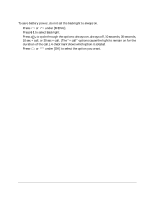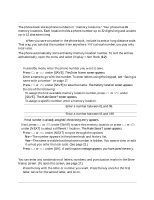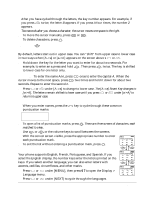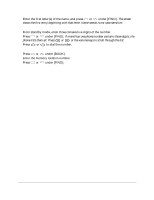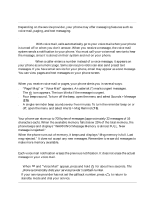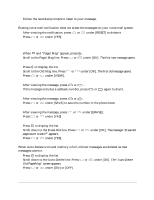Kyocera QCP1960 User Guide - Page 26
Changing the phone book, Searching the phone book
 |
UPC - 783310068549
View all Kyocera QCP1960 manuals
Add to My Manuals
Save this manual to your list of manuals |
Page 26 highlights
4. To save the edited number, press or under [SAVE]. If you do not save the number, the changes only apply to the current call. 5. Press SEND or TALK to dial the number. Changing the phone book To edit a phone book entry You can change the number, name, and memory location of any phone number. You can also make numbers secret. While editing, press or under [SAVE] or [OK] to skip a screen without changing anything, or to accept your changes and move to the next step. 1. Press or under [BOOK]. 2. Press or or the volume keys to go to the entry you want to edit. 3. Press or under [VIEW] to see details of the entry. 4. Press or under [EDIT]. The number appears. To edit secret entries, first enter your secret code. 5. Edit the phone number using C , the digit keys, and the volume keys to move the cursor. 6. Press or under [SAVE]. 7. Edit the name and press or under [SAVE]. 8. Edit the memory location and press or under [SAVE]. 9. Save the entry as secret or non-secret. Press or under [OK]. A confirmation message appears; you have saved your changes. To erase a phone book entry 1. Press or under [BOOK]. 2. Go to the entry you want to erase. 3. Press or under [VIEW] to see details of the entry. 4. Press or under [ERASE], then press or under [OK]. "-ERASED-" appears. Note-If the entry is secret, you must enter your four-digit lock code. Searching the phone book To scroll through the phone book 1. Press or under [BOOK]. 2. Press or or the volume keys to scroll through the list. To search by name 1. Press or under [BOOK]. 2. Press or under [NAME]. User's Guide for QCP 860, QCP 1960, and QCP 2760 Thin Phones 21