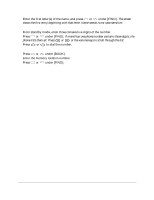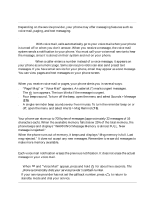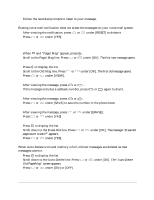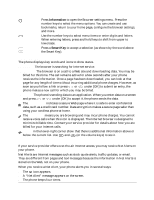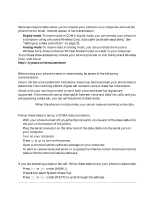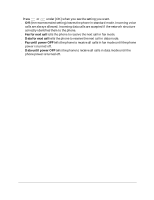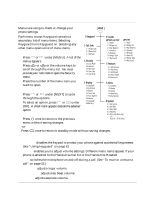Kyocera QCP1960 User Guide - Page 32
Receiving Net Alerts
 |
UPC - 783310068549
View all Kyocera QCP1960 manuals
Add to My Manuals
Save this manual to your list of manuals |
Page 32 highlights
ι Press Information to open the Browser settings menu. Press the number keys to select the menu options. You can create and use bookmarks, return to your home page, configure the browser settings, and more. 1 Use the number keys to select menu items or enter digits and letters. When entering letters, press and hold keys to shift from upper to lowercase. Press a Smart Key to accept a selection (as shown by the word above the Smart Key). Status indicators The phone displays key words and icons to show status. WORKING-The browser is searching for Internet service. RECEIVING-The browser is on a call to a Web site and downloading data. You may be billed for this time. The call remains active for a few seconds after your phone receives the information. Once a page has been downloaded, you can look at that page for any length of time without incurring additional phone charges. However, as soon as you follow a link or press or under [OK] to submit an entry, the phone makes a new call for which you may be billed. SENDING-The phone is sending data to an application. When you enter data on a screen and press or under [OK] to accept it, the phone sends the data. The padlock icon indicates a secure Web page where it is safe to enter confidential data, such as a credit card number. Data encryption makes a secure page safer than using your cordless phone at home. The on call icon means you are browsing and may incur phone charges. You cannot receive voice calls when this icon is displayed. The Internet browser is designed to minimize billable time. Contact your service provider for details about how you are billed for your Internet calls. Arrows in the lower-right corner show that there is additional information above or below the current list. Use and (or the volume keys) to see it. Receiving Net Alerts If your service provider offers over-the-air Internet access, you may receive Net Alerts on your phone. Net Alerts are Internet messages such as stock quote alerts, traffic updates, or email. They are different from pages and text messages because the information in Net Alerts is stored on the Web, not on your phone. When you receive a Net Alert, your phone alerts you in several ways: s The icon appears. s A "Net Alert" message appears on the screen. s The phone beeps four times. User's Guide for QCP 860, QCP 1960, and QCP 2760 Thin Phones 27