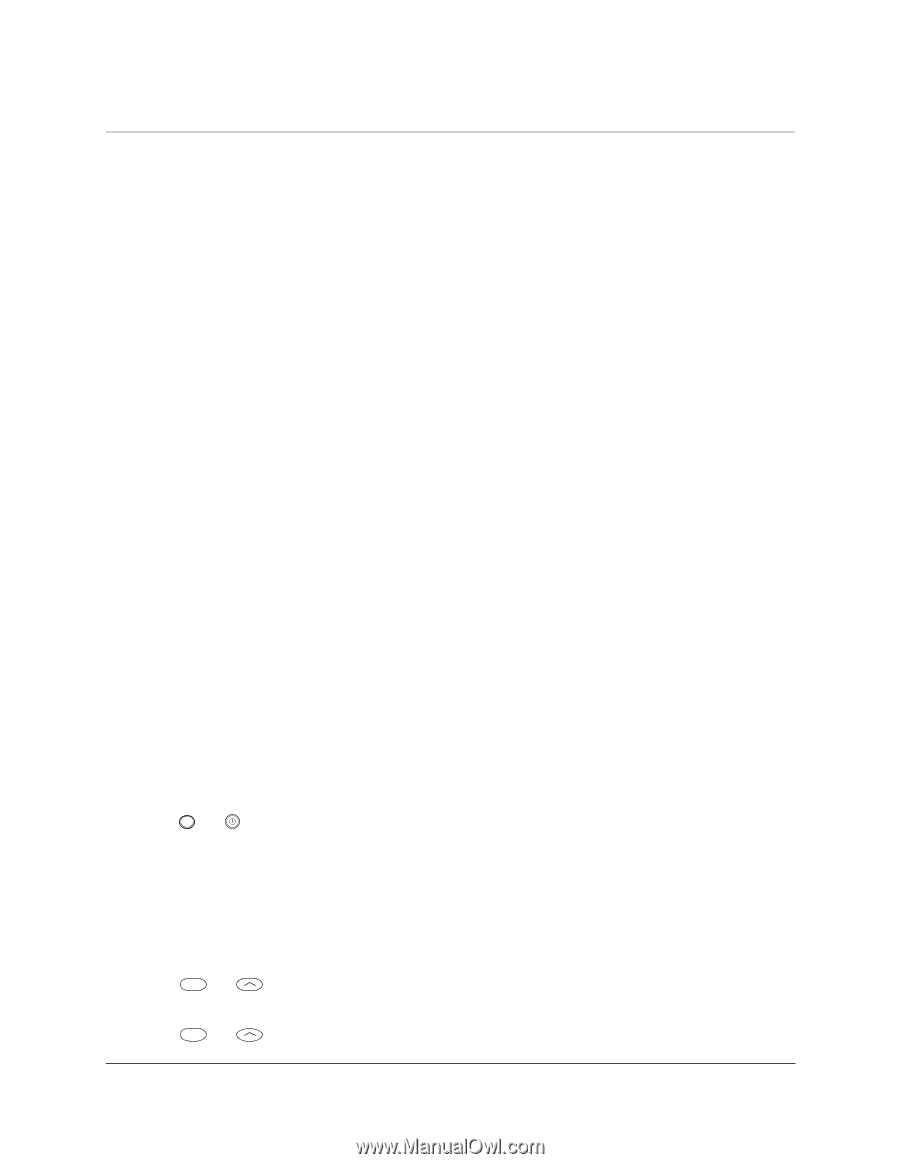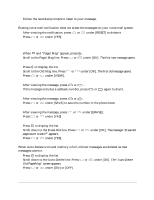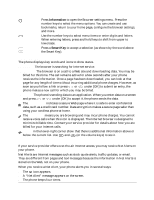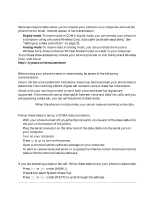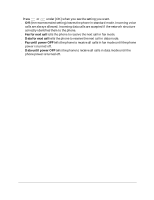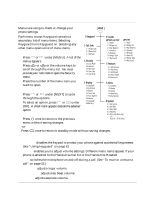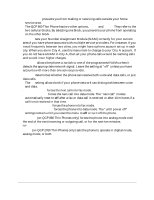Kyocera QCP1960 User Guide - Page 34
Sending or Receiving Data
 |
UPC - 783310068549
View all Kyocera QCP1960 manuals
Add to My Manuals
Save this manual to your list of manuals |
Page 34 highlights
Sending or Receiving Data Some service providers allow you to connect your phone to your computer and use the phone line for email, Internet access, or fax transmission. s Digital mode: To receive data in CDMA digital mode, you can connect your phone to a computer using a Kyocera Wireless Corp. data cable (available separately). See "Setting up a data connection" on page 29. s Analog mode: To receive data in analog mode, you can purchase the Kyocera Wireless Corp. Data on the Go® PC Fax/Modem Card to install in your computer. To purchase these accessories, contact your service provider or visit the Kyocera Wireless Corp. web site at http:\\kyocera-wireless.com/store Data and voice transmissions Before using your phone to send or receive data, be aware of the following considerations. Due to infrastructure (network) limitations, there may be times when your phone cannot determine if an incoming CDMA digital call contains voice or data/fax information. Check with your service provider to see if both voice and data/fax signals are supported. If the network cannot distinguish between voice and data/fax calls, and you are expecting a data call, you can set the phone to data mode. Important-When the phone is in data mode, you cannot receive incoming voice calls. Setting up a data connection Follow these steps to set up a CDMA data connection. 1. With your phone turned off, plug the flat connector on one end of the data cable into the port on the bottom of the phone. 2. Plug the serial connector on the other end of the data cable into the serial port on your computer. 3. Turn on your computer. 4. Press or pwr to turn on the phone. 5. Open a communications software package on your computer. 6. To send or receive faxes and email or to access the Internet, follow the directions that came with the communications software. Receiving data or fax calls If you are expecting a data or fax call, follow these steps to put your phone in data mode. 1. Press or under [MENU]. 2. Press 8 4 to select System>Data/Fax. 3. Press or under [NEXT] to cycle through the settings. User's Guide for QCP 860, QCP 1960, and QCP 2760 Thin Phones 29