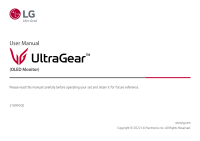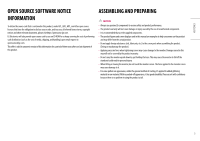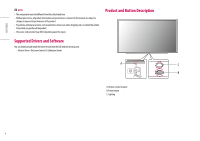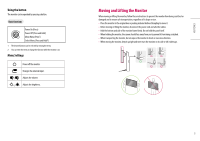LG 27GR95QE-B Owners Manual
LG 27GR95QE-B Manual
 |
View all LG 27GR95QE-B manuals
Add to My Manuals
Save this manual to your list of manuals |
LG 27GR95QE-B manual content summary:
- LG 27GR95QE-B | Owners Manual - Page 1
User Manual (OLED Monitor) Please read this manual carefully before operating your set and retain it for future reference. 27GR95QE www.lg.com Copyright 2022 LG Electronics Inc. All Rights Reserved. - LG 27GR95QE-B | Owners Manual - Page 2
ENGLISH TABLE OF CONTENTS LICENSE Each model has different licenses. Visit www.lg.com for more information on the license. LICENSE 2 OPEN SOURCE SOFTWARE NOTICE 13 USING THE REMOTE CONTROL 16 http://patents.dts.com USER SETTINGS 17 TROUBLESHOOTING 22 PRODUCT SPECIFICATION 24 2 - LG 27GR95QE-B | Owners Manual - Page 3
other relevant documents, please visit https://opensource.lge.com. LG Electronics will also provide open source code to you on CD . •• The product figures and screen displays used in this manual are examples to help consumers use the product and may differ problem in using the product at all. 3 - LG 27GR95QE-B | Owners Manual - Page 4
•• Without prior notice, all product information and specifications contained in this manual are subject to change to improve the performance of the product. upon the region. Product and Button Description Supported Drivers and Software You can download and install the latest version from the - LG 27GR95QE-B | Owners Manual - Page 5
external input. / Adjusts the volume. / Adjusts the brightness. Moving and Lifting the Monitor When moving or lifting the monitor, follow these instructions to prevent the monitor from being scratched or damaged and to ensure safe transportation, regardless of its shape or size. •• Place the - LG 27GR95QE-B | Owners Manual - Page 6
CAUTION •• Avoid touching the monitor screen as much as possible. -- This may result in damage to the screen or some of the pixels used to create images. •• If you use the monitor panel without the stand base, its power button may cause the monitor to become unstable and fall, resulting in damage to - LG 27GR95QE-B | Owners Manual - Page 7
ENGLISH Adjusting the Stand Height 1 Place the monitor mounted on the stand base in an upright position. 2 Handle the monitor with both hands for safety. Max. 110.0 mm Adjusting the Angle 1 Place the monitor mounted on the stand base in an upright position. 2 Adjust the angle of the screen. The - LG 27GR95QE-B | Owners Manual - Page 8
ENGLISH Pivot Feature The pivot feature allows the monitor to rotate 90° counter-clockwise. Head 2 Adjust the angle of the monitor in the direction of the arrow as shown in the figure. Stand WARNING •• To avoid scratching the stand base, make sure that when rotating the monitor using the pivot - LG 27GR95QE-B | Owners Manual - Page 9
information on installation and usage, refer to the Kensington lock owner's manual or visit the website at http://www.kensington.com. Connect the monitor and the desk. Note •• Auto Pivot feature of the display is not supported. •• The screen can be rotated easily using the screen pivot shortcut key - LG 27GR95QE-B | Owners Manual - Page 10
100 mm of space at each side of the monitor to ensure sufficient ventilation. Detailed installation instructions can be obtained from your local retail store. Alternatively, please refer to the manual for how to install and set up a tilting wall mounting bracket. Installing the Wall Mount Plate - LG 27GR95QE-B | Owners Manual - Page 11
kit includes the installation guide and all necessary more information, please refer to the user manual for the wall mounting bracket. •• Be lead to injury. Use an authorised LG wall mount and contact the local dealer in accordance with the installation instructions. •• Applying excessive force - LG 27GR95QE-B | Owners Manual - Page 12
ENGLISH : Wall Mount Plate : Back of the Monitor : Standard screw : Max. 8 mm 12 - LG 27GR95QE-B | Owners Manual - Page 13
CAUTION •• If you use generic cables not certified by LG, the screen may not display or there may be normal. Connecting to a PC •• This monitor supports the * feature. * : A feature that having to reconfigure anything or install any manual drivers. HDMI Connection Transmits digital video and - LG 27GR95QE-B | Owners Manual - Page 14
•• If you are using a Mini DisplayPort output graphics card, use a Mini DP to DP (Mini DisplayPort to DisplayPort) cable or gender that supports DisplayPort1.4. (Sold separately) Connecting AV Devices HDMI Connection HDMI transmits digital video and audio signals from your AV device to the monitor - LG 27GR95QE-B | Owners Manual - Page 15
is recommended you install all Windows Updates to keep your Windows up-to-date before connecting to the product for use. •• Peripheral devices are sold own driver, may not be recognised. -- Some USB devices may not be supported or may not work properly. -- It is recommended to use a USB hub - LG 27GR95QE-B | Owners Manual - Page 16
ENGLISH USING THE REMOTE CONTROL Replacing the Remote Control Battery 1 Remove the screw and open the battery cover. 2 Place the replacement battery (CR2025/ 3 V) matching direction the label inside the compartment. 3 Close the battery cover and tighten the screw. To remove the battery, perform - LG 27GR95QE-B | Owners Manual - Page 17
ENGLISH USER SETTINGS Note •• The Monitor OSD (On Screen Display) may differ from the description in the User Manual. Activating the Main Menu 1 Press the button on the remote control. 2 Adjusts the option with the arrow keys and the OK button on the remote - LG 27GR95QE-B | Owners Manual - Page 18
the monitor input or power on/off according to Graphic card performance. •• For information about whether the graphics card and game support HDR, visit their manufacture's website. [Game Adjust] > [Game Adjust] •• [Adaptive-Sync]/[VRR]: This function shows a clear screen without screen tearing or - LG 27GR95QE-B | Owners Manual - Page 19
to a reddish tone. -- [Medium]: Sets the screen colour to between a red and blue tone. -- [Cool]: Sets the screen colour to a bluish tone. -- [Manual]: The user can fine-tune the colour temperature. •• [R/G/B]: You can customize the picture colour using red, green, and blue colours. •• [Six Color - LG 27GR95QE-B | Owners Manual - Page 20
ENGLISH [Input] > [Input] •• [Input List]: Selects the input mode. •• [Aspect Ratio]: Adjusts the aspect ratio of the screen. The display may look the same for [Full Wide], [Original], and [Just Scan] options at the recommended resolution. -- [Full Wide]: Displays the video in widescreen, - LG 27GR95QE-B | Owners Manual - Page 21
will automatically switch to standby mode. •• [Input Compatibility Version]: You can set each input to match the supported version of the connected device. •• [Remote Setting]: Supports only the monitor remote control to operate in case of confusion with other remote controls. •• [Buzzer]: This - LG 27GR95QE-B | Owners Manual - Page 22
Care] > [Screen Saver] to on. •• [Image Cleaning] Corrects screen problems that may occur when the monitor is turned on for a long time. previous [Pixel Cleaning] completion. It can be operated manually in > [OLED Care] > [Pixel Cleaning]. TROUBLESHOOTING Nothing is displayed on the screen. •• Is - LG 27GR95QE-B | Owners Manual - Page 23
Have you installed the display driver? -- Be sure to install the display driver from our web site: http://www.lg.com. -- Make sure to check if the graphics card supports function. Screen display is unstable and shaky. / Images displayed on the monitor leave shadow trails. •• Did you select the - LG 27GR95QE-B | Owners Manual - Page 24
notice. The symbol means alternating current, and the symbol means direct current. Colour Depth: •• 8-bit/ 10-bit/ 12-bit colour is supported. Resolution •• Max Resolution: -- 2560 x 1440 @ 240 Hz •• Recommended Resolution: -- 2560 x 1440 @ 240 Hz AC/DC Adapter •• Model: ADS-120QL-19A-3 190110E - LG 27GR95QE-B | Owners Manual - Page 25
94 60.317 60 60 75.025 60 59.95 120.0 143.99 239.97 If the input timing is used outside of the supported frequency, response speed or image quality may deteriorate. *DSC: Display Stream Compression. Polarity (H/V +/- Remarks Recommended Timing (HDMI/DisplayPort) HDMI2.1(PC) / DisplayPort1.4(DSC - LG 27GR95QE-B | Owners Manual - Page 26
ENGLISH HDMI Timing (Video) Resolution 640 x 480p 1280 x 720p 1920 x 1080p 3840 x 2160p Horizontal Frequency (kHz) 31.5 45 67.5 135 Vertical Frequency (Hz) 60 60 60 60 26 - LG 27GR95QE-B | Owners Manual - Page 27
The model and serial number of the product are located on the back and on one side of the product. Record them below in case you ever need service. Model Serial No.
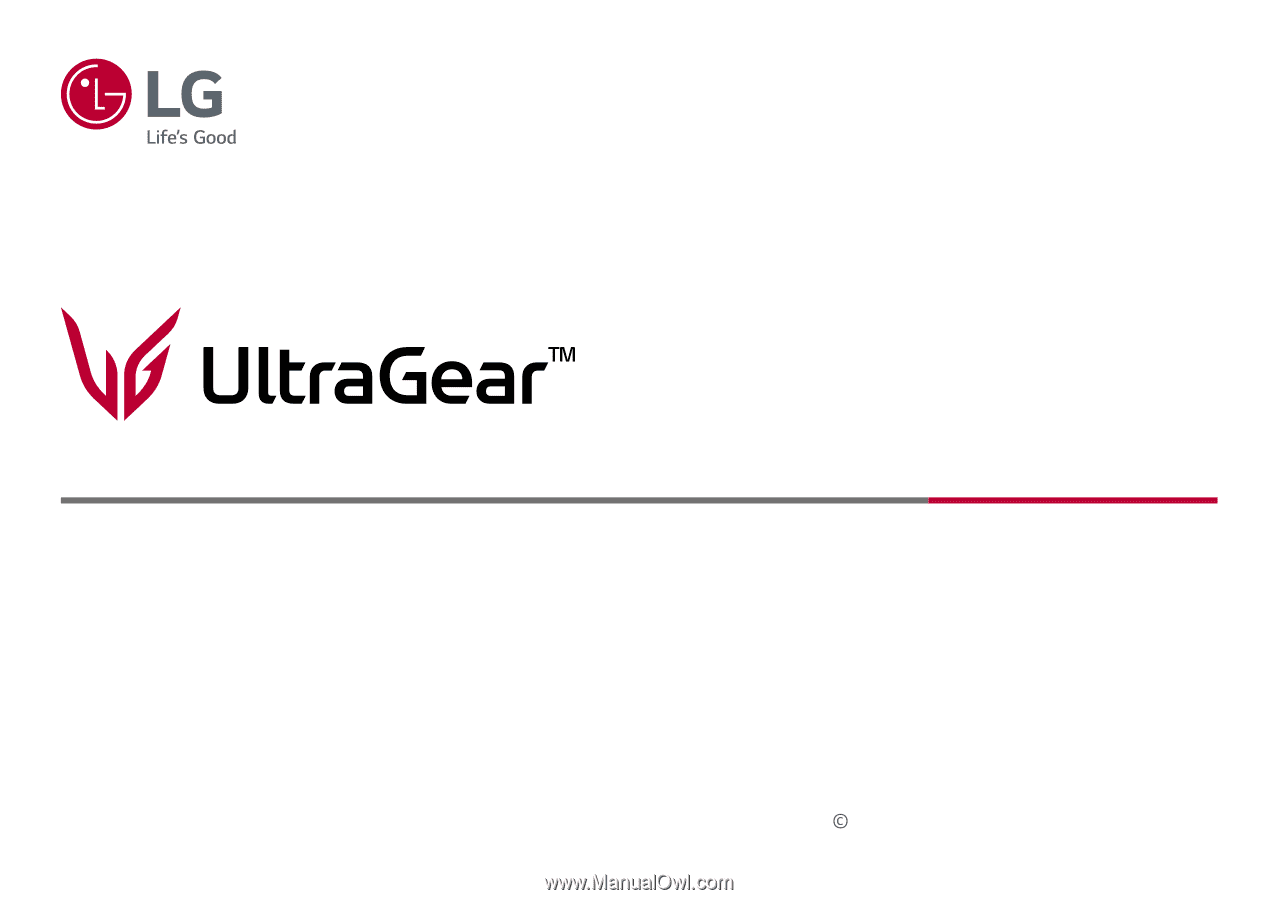
(OLED Monitor)
Please read this manual carefully before operating your set and retain it for future reference.
User Manual
www.lg.com
Copyright
2022 LG Electronics Inc. All Rights Reserved.
27GR95QE