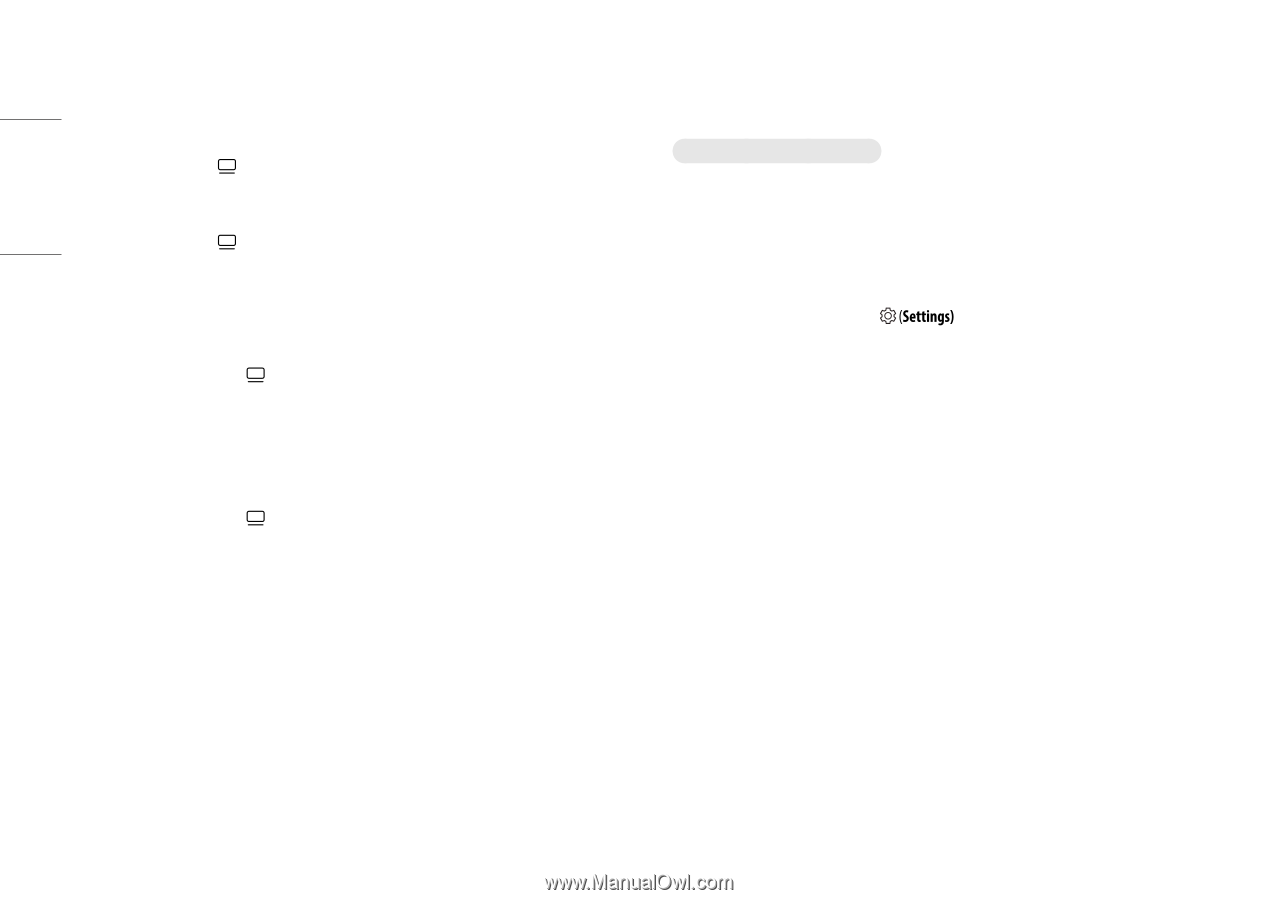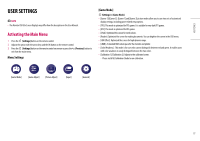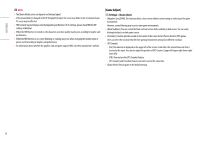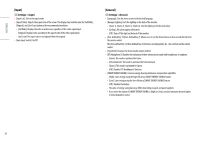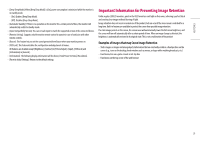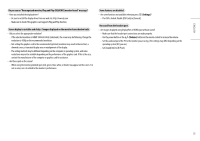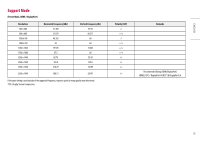LG 27GR95QE-B Owners Manual - Page 22
Troubleshooting
 |
View all LG 27GR95QE-B manuals
Add to My Manuals
Save this manual to your list of manuals |
Page 22 highlights
ENGLISH Recommendations For Preventing Image Retention •• [Screen Move] Moving the screen minutely at regular intervals helps to prevent panel noise caused by images that have been fixed for a long time. It is recommended to set > [OLED Care] > [Screen Move] to on. •• [Screen Saver] If there is no movement on the screen for a certain period of time, the screen turns off automatically. It is recommended to set > [OLED Care] > [Screen Saver] to on. •• [Image Cleaning] Corrects screen problems that may occur when the monitor is turned on for a long time. Calibration will take approximately 10 minutes to complete. It is automatically executed when entering power saving mode or turning off the power after more than 4 hours of use from the previous [Image Cleaning] completion. It can be operated manually in > [OLED Care] > [Image Cleaning]. •• [Pixel Cleaning] Corrects pixel problems that may occur when the monitor is turned on for a long time. Calibration will take approximately 1 minute to complete. It is automatically executed when entering power saving mode or turning off the power after more than 500 hours of use from the previous [Pixel Cleaning] completion. It can be operated manually in > [OLED Care] > [Pixel Cleaning]. TROUBLESHOOTING Nothing is displayed on the screen. •• Is the monitor's power cord plugged in? -- Check if the power cord is correctly plugged into the power outlet. -- If the monitor is in sleep mode (standby mode), move the mouse, or press any key on the keyboard, to switch the display on. -- Check if the computer is turned on. •• Is the monitor powered on? -- Check if the input setting is correct. ( > [Input]) •• Is the [The screen is not currently set to the recommended resolution.] message being displayed? -- This occurs when signals transferred from the PC (graphics card) are out of the recommended horizontal or vertical frequency range of the monitor. Please see the PRODUCT SPECIFICATION section of this manual to set the appropriate frequency. •• Is the [No Signal] message being displayed? -- This is displayed when the signal cable between the PC and the monitor is missing or disconnected. Check the cable and reconnect it. •• Is the [Out of Range] message being displayed? -- This occurs when signals transferred from the PC (graphics card) are out of the horizontal or vertical frequency range of the monitor. Please see the PRODUCT SPECIFICATION section of this manual to set the appropriate frequency. 22