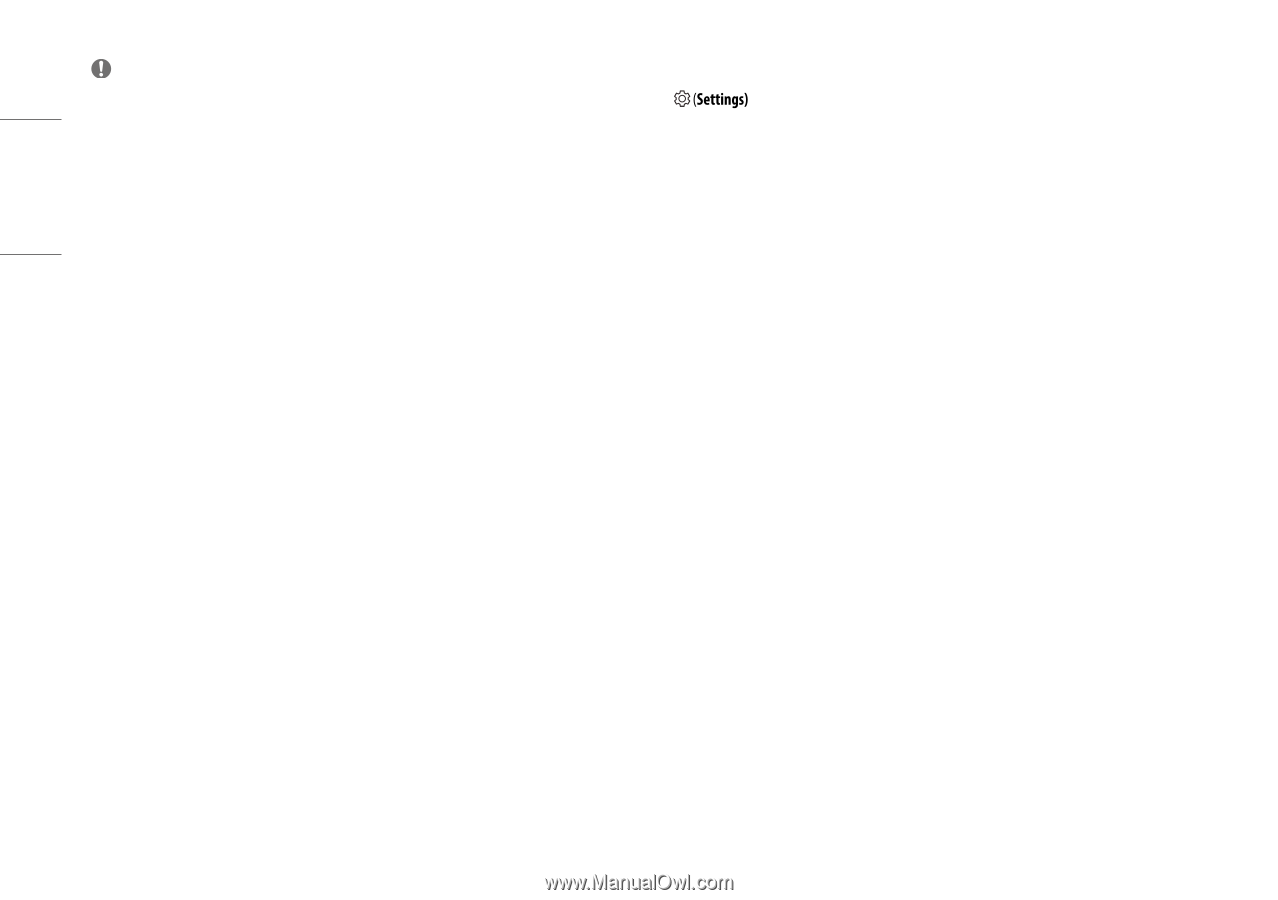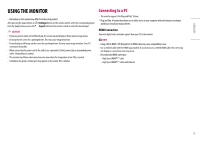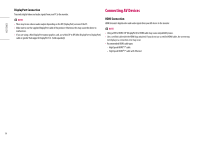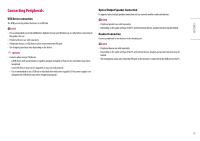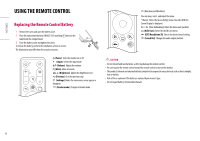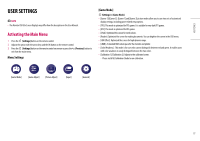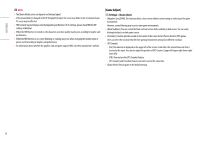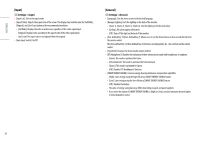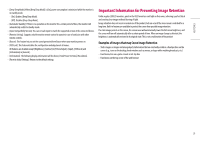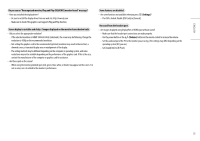LG 27GR95QE-B Owners Manual - Page 18
Game Adjust], > [Game Adjust]
 |
View all LG 27GR95QE-B manuals
Add to My Manuals
Save this manual to your list of manuals |
Page 18 highlights
ENGLISH Note •• The [Game Mode] can be set depends on the Input signal. •• If the [Game Mode] is changed in the DP (DisplayPort) input, the screen may flicker or the resolution of your PC screen may be affected. •• HDR content may not display correctly depending on Windows 10 OS settings, please check HDR On/Off settings in Windows. •• When the HDR function is turned on, the characters or picture quality may be poor according to Graphic card performance. •• While the HDR function is on, screen flickering or cracking may occur when changing the monitor input or power on/off according to Graphic card performance. •• For information about whether the graphics card and game support HDR, visit their manufacture's website. [Game Adjust] > [Game Adjust] •• [Adaptive-Sync]/[VRR]: This function shows a clear screen without screen tearing or stuttering in the game environment. However, screen flickering may occur in some game environments. •• [Black Stabilizer]: You can control the black contrast to have better visibility in dark scenes. You can easily distinguish objects on dark game screens. •• [Crosshair]: Crosshair provides a mark on the center of the screen for First Person Shooter (FPS) games. Users can select the crosshair that fits their gaming environment among four different crosshairs. •• [FPS Counter] -- [On]: The indicator is displayed on the upper left of the screen. It will reflect the actual frame rate that is received at the input. You can also adjust the position of [FPS Counter]. (upper left/upper right/lower right/ lower left) -- [Off]: Does not use the [FPS Counter] feature. -- [FPS Counter] and [Crosshair] feature can not be used at the same time. •• [Game Reset]: Returns game to the default settings. 18