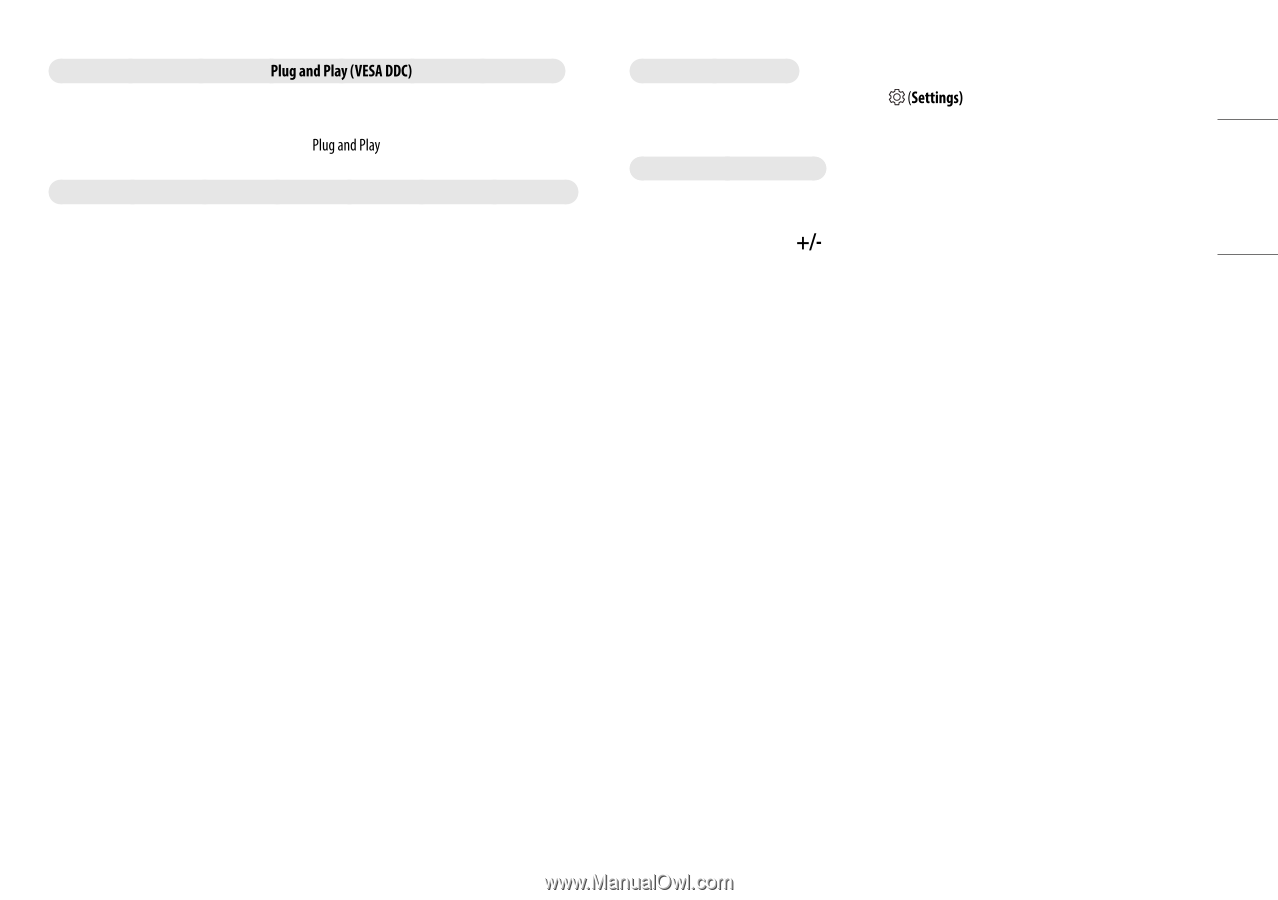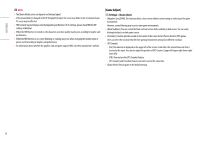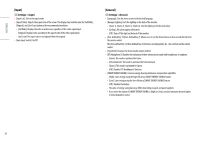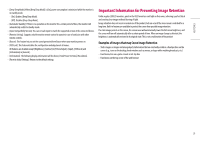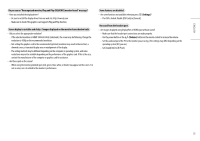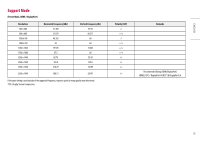LG 27GR95QE-B Owners Manual - Page 23
The OSD is locked. Disable [OSD Lock] in [General]., Set [Sound Out] to [H/P out].
 |
View all LG 27GR95QE-B manuals
Add to My Manuals
Save this manual to your list of manuals |
Page 23 highlights
ENGLISH Do you see an "Unrecognized monitor, monitor found" message? •• Have you installed the display driver? -- Be sure to install the display driver from our web site: http://www.lg.com. -- Make sure to check if the graphics card supports function. Screen display is unstable and shaky. / Images displayed on the monitor leave shadow trails. •• Did you select the appropriate resolution? -- If the selected resolution is HDMI 1080i 60/50 Hz (interlaced), the screen may be flickering. Change the resolution to 1080p or the recommended resolution. -- Not setting the graphics card to the recommended (optimal) resolution may result in blurred text, a dimmed screen, a truncated display area or misalignment of the display. -- The setting methods may be different depending on the computer or operating system, and some resolutions may not be available depending on the performance of the graphics card. If this is the case, contact the manufacturer of the computer or graphics card for assistance. •• Are there spots on the screen? -- When using the monitor, pixilated spots (red, green, blue, white, or black) may appear on the screen. It is not an error, nor is it related to the monitor's performance. Some features are disabled. •• Are some functions not available when you press ? -- The OSD is locked. Disable [OSD Lock] in [General]. No sound from the headset port. •• Are images displayed using DisplayPort or HDMI input without sound? -- Make sure that the headset port connections are made properly. -- Use the power button or the (Volume) button on the remote control to increase the volume. -- Set the audio output of the PC to the monitor you are using. (The settings may differ depending on the operating system (OS) you use.) -- Set [Sound Out] to [H/P out]. 23