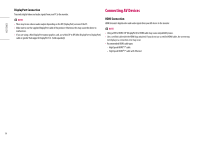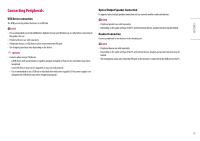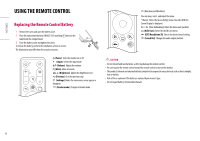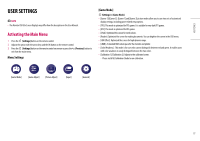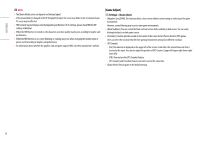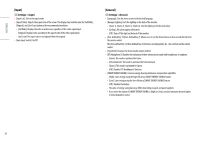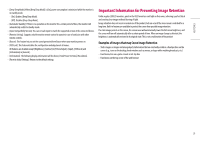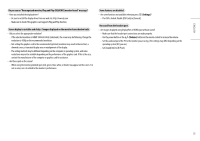LG 27GR95QE-B Owners Manual - Page 19
Picture Adjust]
 |
View all LG 27GR95QE-B manuals
Add to My Manuals
Save this manual to your list of manuals |
Page 19 highlights
ENGLISH [Picture Adjust] > [Picture Adjust] •• [Brightness]: Adjusts the brightness of the screen. •• [Contrast]: Adjusts the contrast of the screen. •• [Sharpness]: Adjusts the sharpness of the screen. •• [Gamma] -- [Mode 1], [Mode 2], [Mode 3]: The higher the gamma value, the darker the image becomes. Likewise, the lower the gamma value, the lighter the image becomes. -- [Mode 4]: If you do not need to adjust the gamma settings, select [Mode 4]. •• [Color Temp]: Set your own colour temperature. -- [Custom]: The user can customize the red, green and blue colour. -- [Warm]: Sets the screen colour to a reddish tone. -- [Medium]: Sets the screen colour to between a red and blue tone. -- [Cool]: Sets the screen colour to a bluish tone. -- [Manual]: The user can fine-tune the colour temperature. •• [R/G/B]: You can customize the picture colour using red, green, and blue colours. •• [Six Color]: Meets the user requirements for colours by adjusting the hue and saturation of the six colours (red, green, blue, cyan, magenta, and yellow) and then saving the settings. -- Hue: Adjusts the tone of the screen colours. -- Saturation: Adjusts the saturation of the screen colours. The lower the value, the less saturated and brighter the colours become. The higher the value, the more saturated and darker the colours become. •• [Black Level]: Sets the offset level (for HDMI only). Offset: as a reference for a video signal, this is the darkest colour the monitor can display. -- [High]: Keeps the current contrast ratio of the screen. -- [Low]: Lowers the black levels and raises the white levels from the current contrast ratio of the screen. •• [Picture Reset]: Returns picture and colour to the default settings. 19