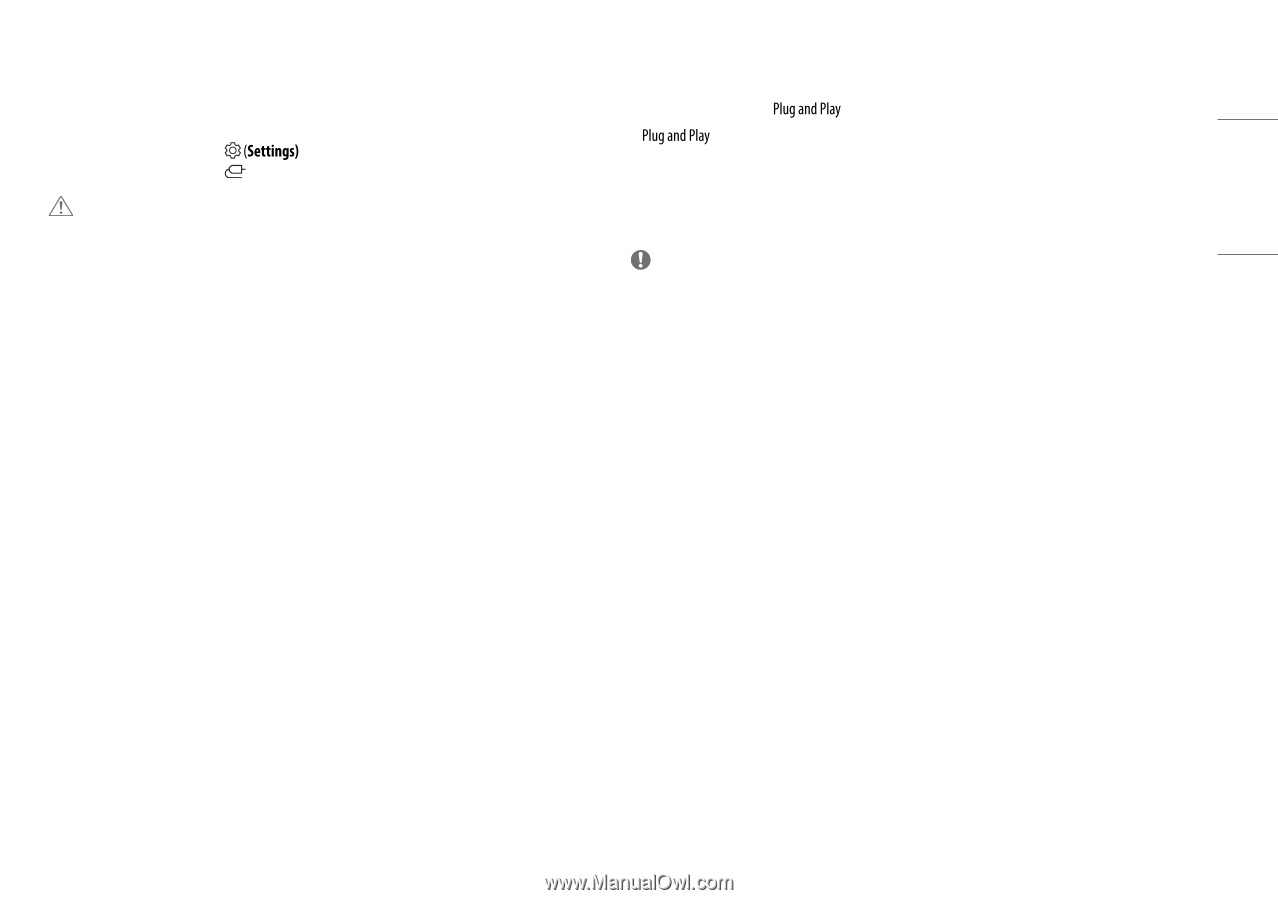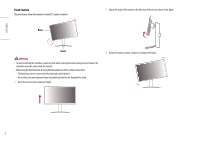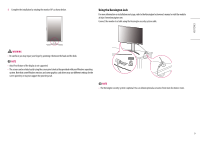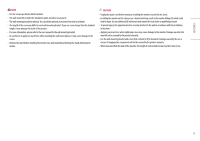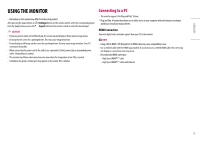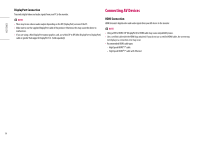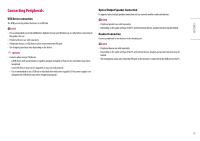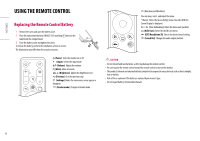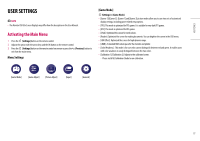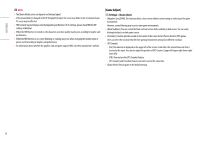LG 27GR95QE-B Owners Manual - Page 13
USING THE MONITOR, Connecting to a PC
 |
View all LG 27GR95QE-B manuals
Add to My Manuals
Save this manual to your list of manuals |
Page 13 highlights
ENGLISH USING THE MONITOR •• Illustrations in this manual may differ from the actual product. After pressing the power button or button on the remote control, select the corresponding input from the [Input] menu or press the (Input) button on the remote control to select the desired input. CAUTION •• If you use generic cables not certified by LG, the screen may not display or there may be image noises. •• Do not press the screen for a prolonged time. This may cause image distortion. •• Do not display a still image on the screen for a prolonged time. This may cause image retention. Use a PC screensaver if possible. •• When connecting the power cord to the outlet, use a grounded (3-hole) power strip or a grounded power outlet. (Depending on country) •• The monitor may flicker when turned on in an area where the temperature is low. This is normal. •• Sometimes red, green, or blue spots may appear on the screen. This is normal. Connecting to a PC •• This monitor supports the * feature. * : A feature that allows you to add a device to your computer without having to reconfigure anything or install any manual drivers. HDMI Connection Transmits digital video and audio signals from your PC to the monitor. Note •• Using a DVI to HDMI / DP (DisplayPort) to HDMI cable may cause compatibility issues. •• Use a certified cable with the HDMI logo attached. If you do not use a certified HDMI cable, the screen may not display or a connection error may occur. •• Recommended HDMI cable types -- High Speed HDMI®/™ cable -- High Speed HDMI®/™ cable with Ethernet 13