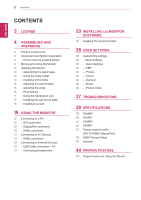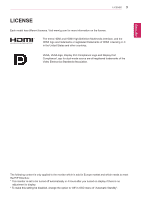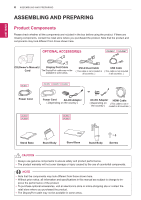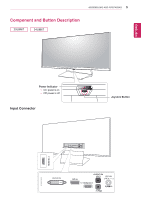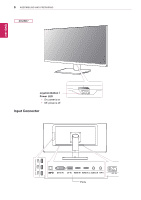LG 29UM67-P Owners Manual - English
LG 29UM67-P Manual
 |
View all LG 29UM67-P manuals
Add to My Manuals
Save this manual to your list of manuals |
LG 29UM67-P manual content summary:
- LG 29UM67-P | Owners Manual - English - Page 1
Owner's Manual IPS LED MONITOR (LED MONITOR*) *LG LED Monitors are LCD Monitors with LED Backlighting. Please read the safety information carefully before using the product. IPS LED Monitor (LED Monitor) Model List 29UM67 29UB67 34UM67 34UB67 www.lg.com - LG 29UM67-P | Owners Manual - English - Page 2
Headphones 23 INSTALLING LG MONITOR SOFTWARE 26 Installing The Dual Controller 28 USER SETTINGS 29 Customizing settings 29 - Menu Settings 29 - -Quick Settings 30 - -PBP 31 - -Picture 33 - -Sound 34 - -General 35 - -Reset 36 - -Picture mode 37 TROUBLESHOOTING 39 SPECIFICATIONS 39 29UM67 40 29UB67 - LG 29UM67-P | Owners Manual - English - Page 3
Logo and Display Port Compliance Logo for dual-mode source are all registered trademarks of the Video Electronics Standards Association. The following content is only applied to the monitor which is sold in Europe market and which needs to meet the ErP Directive: * This monitor is set to be turned - LG 29UM67-P | Owners Manual - English - Page 4
Port Cable Card The DisplayPort cable may not be available in some areas. DVI-D Dual Cable USB Cable ( This cable is not included in ( This cable is not included all countries. ) in all countries. ) Power Cord or Power all information and specifications in this manual are subject to change - LG 29UM67-P | Owners Manual - English - Page 5
ASSEMBLING AND PREPARING 5 Component and Button Description ENEGNLGISH Power Indicator yyOn: power is on yyOff: power is off Input Connector Joystick Button - LG 29UM67-P | Owners Manual - English - Page 6
ENEGNLGISH 6 ASSEMBLING AND PREPARING Joystick Button / Power LED yyOn: power is on yyOff: power is off Input Connector Ports - LG 29UM67-P | Owners Manual - English - Page 7
ASSEMBLING AND PREPARING 7 ENEGNLGISH Power Indicator yyOn: power is on yyOff: power is off Input Connector Joystick Button Ports - LG 29UM67-P | Owners Manual - English - Page 8
on Press the joystick button once with your finger to turn on the monitor. Power off Press and hold the joystick button once with your finger to turn off the monitor. ◄/► Volume Control You can control the volume by moving the joystick button left/right. NOTE yy The joystick button is located - LG 29UM67-P | Owners Manual - English - Page 9
yyBefore moving or lifting the monitor, disconnect the power cord and all cables. yyHold the top and bottom of the monitor frame firmly. Do not hold the panel itself. CAUTION yyAs far as possible, avoid touching the monitor screen. This may result in damage to the screen or some of the pixels used - LG 29UM67-P | Owners Manual - English - Page 10
ENEGNLGISH 10 ASSEMBLING AND PREPARING Installing the Monitor Assembling the stand base 29UM67 34UM67 1 Place the screen face down. CAUTION yyTo protect the screen from scratches, cover the surface with a soft cloth. 2 First, please insert Stand Body to Stand Base, Then tighten two screws - LG 29UM67-P | Owners Manual - English - Page 11
ENEGNLGISH ASSEMBLING AND PREPARING 11 29UB67 34UB67 1 Place the screen face down. CAUTION yyTo protect the screen from scratches, cover the surface with a soft cloth. 2 1 Remove a tape on the surface of stand body. Use a tool to attach the stand body as shown - LG 29UM67-P | Owners Manual - English - Page 12
covers. yy Do not carry the monitor upside down by just holding the base. This may cause the monitor to fall off the stand and could result in personal injury. yy When lifting or moving the monitor, do not touch the monitor screen. The force applied to the monitor screen may cause damage to it. - LG 29UM67-P | Owners Manual - English - Page 13
cm 10 cm or 2 Connect the power adapter to the monitor and then plug the power cord into the wall outlet. 29UB67:Press the knob in " " state. (" " Open the power). 3 Press the joystick button on the bottom of the monitor to turn on the monitor. CAUTION yyUnplug the power cord prior to moving or - LG 29UM67-P | Owners Manual - English - Page 14
ENEGNLGISH 14 ASSEMBLING AND PREPARING Adjusting the stand height 29UB67 34UB67 1 Stand the monitor assembled with the stand base in an upright position Head 2 Remove the adjust the height. WARNING yyDo not put your fingers or hand between the screen and the base (chassis) when adjusting the - LG 29UM67-P | Owners Manual - English - Page 15
be adjusted forwards or backwards for a comfortable viewing experience. WARNING yyTo avoid injury to the fingers when adjusting the screen, do not hold the lower part of the monitor's frame as illustrated below. Rear Side Front Side Rear Side Front Side yyBe careful not to touch or press the - LG 29UM67-P | Owners Manual - English - Page 16
up to the maximum height. WARNING yyTo avoid injury to the fingers when adjusting the screen, do not hold the lower part of the monitor's frame as illustrated below. 2 Adjust the angle of the monitor in the direction of the arrow as shown in the figure. WARNING yyTake care when rotating the - LG 29UM67-P | Owners Manual - English - Page 17
user manual or visit the website at http://www.kensington.com. Connect the Kensington security system cable between the Monitor set and a table. Installing the wall mount plate This monitor supports the specification of the standard wall mount plate or compatible device. 1 Place the screen face - LG 29UM67-P | Owners Manual - English - Page 18
from the wall and leave about 10 cm of space at each side of the monitor to ensure sufficient ventilation. Detailed installation instructions can be obtained from your local retail store. Please refer to the manual to install and set up a tilting wall mounting bracket. 10 cm 10 cm 10 cm 10 cm To - LG 29UM67-P | Owners Manual - English - Page 19
ENEGNLGISH USING THE MONITOR 19 USING THE MONITOR Connecting to a PC yyThis monitor supports the *Plug and Play feature. *Plug and Play: A feature that allows you to add a device to your computer without having to reconfigure anything or install any manual drivers. DVI connection Transmits digital - LG 29UM67-P | Owners Manual - English - Page 20
audio signals from your PC to the monitor. Connect your PC to the monitor using the display port cable as illustrated below. Press the , it can cause compatibility problem. yyUse a certified cable with the HDMI logo attached. If you do not use a certified HDMI cable, the screen may not display or a - LG 29UM67-P | Owners Manual - English - Page 21
select the input option from the input menu. USING THE MONITOR 21 NOTE yyIf you use HDMI PC, it can cause compatibility problem. yyUse a certified cable with the HDMI logo attached. If you do not use a certified HDMI cable, the screen may not display or a connection error may occur. yyRecommended - LG 29UM67-P | Owners Manual - English - Page 22
automatic recognition program installed, or that uses its own driver, may not be recognized. yy Some USB devices may not be supported or may not work properly. yy It is recommended to use a USB hub or hard disk drive with power supplied. (If the power supply is not adequate, the USB device may not - LG 29UM67-P | Owners Manual - English - Page 23
23 INSTALLING LG MONITOR SOFTWARE Insert the the owner's manual CD included in the product package into your PC's CD driver and install the LG Monitor Software. 1 Set the default Web browser to Internet Explorer. 4 Check "I accept the terms of the agreement" on the License Agreement screen and - LG 29UM67-P | Owners Manual - English - Page 24
LG Monitor Software 6 The LG Monitor Software installation starts as shown below. 8 The program you selected on the Select Features page will install automatically. ENEGNLGISH 7 If the TUSB3410 driver has not been installed, it will install automatically. Select "Install this driver software - LG 29UM67-P | Owners Manual - English - Page 25
must purchase the supported calibrator. yyFor details on supported calibrators and graphic cards, see the True Color Finder user guide. yyIf you have changed the input port, it is recommend that you calibrate the monitor's picture quality again. NOTE If you run Screen Split, the Screen Split icon - LG 29UM67-P | Owners Manual - English - Page 26
LG Monitor Software Installing The Dual Controller Insert the software CD included in the product packaging into your PC's CD drive and install the Dual Controller. The installation screen images are for reference only. The actual installation screen images may vary depending on the model. 1 Set - LG 29UM67-P | Owners Manual - English - Page 27
INSTALLING LG Monitor Software 27 6 The Dual Controller installation starts as shown below. 7 When the installation is complete, restart your system. ENEGNLGISH NOTE If you run Dual Controller, the - LG 29UM67-P | Owners Manual - English - Page 28
MonitEoxriot ff PBP PBP Menu PBP Long presEsx:itMonitor off Monitor off Monitor off LoLnogngpMrpeorsneissto:srM:oMoffnointoitroor fofff Long press: Monitor off Main Menu Description Menu Picture Mode Configures the screen settings. Select picture mode to achieve the best display effect - LG 29UM67-P | Owners Manual - English - Page 29
the joystick button at the bottom of the monitor and then enter the Menu. 2 Go to Quick Settings > Brightness by moving the joystick. 3 Configure the options following the instructions that appear in the bottom right corner. 4 To return to the upper menu or set other menu items, move the joystick to - LG 29UM67-P | Owners Manual - English - Page 30
monitor and then enter the Menu. 2 Go to PBP by moving the joystick. 3 Configure the options following the instructions that appear in the bottom right corner. 4 To return to the upper menu or set input on the PBP screen. Sub Wide Displays the video to fit the PBP screen, regardless of the video - LG 29UM67-P | Owners Manual - English - Page 31
If you want to exit the OSD menu, move the joystick to ◄ until you exit. User Settings 31 Each option is described below. Menu > Picture Picture Mode Custom Photo Cinema Game Reader 1 Reader 2 Calibration Description Allows the user to adjust each element. The color mode of the main menu can be - LG 29UM67-P | Owners Manual - English - Page 32
32 User Settings ENEGNLGISH Picture Adjust Sharpness Black Level Response Time Color Adjust Gamma Color Temp Six Color Reset Adjusts the sharpness of the screen. Sets the offset level (for HDMI only). yy Offset: as a reference for a video signal, this is the darkest color the monitor can - LG 29UM67-P | Owners Manual - English - Page 33
, press the joystick button at the bottom of the monitor and then enter the Menu. 2 Go to Sound by moving the joystick. 3 Configure the options following the instructions that appear in the bottom right corner. 4 To return to the upper menu or set other menu items, move the joystick to ◄ or pressing - LG 29UM67-P | Owners Manual - English - Page 34
the joystick but- ton at the bottom of the monitor and then enter the Menu. 2 Go to General by moving the joystick. 3 Configure the options following the instructions that appear in the bottom right corner. 4 To return to the upper menu or set other menu items, move the joystick to ◄ or pressing - LG 29UM67-P | Owners Manual - English - Page 35
press the joystick but- ton at the bottom of the monitor and then enter the Menu. 2 Go to Reset by moving the joystick. 3 Configure the options following the instructions that appear in the bottom right corner. 4 To return to the upper menu or set other menu items, move the joystick to ◄ or pressing - LG 29UM67-P | Owners Manual - English - Page 36
mode of the main menu can be adjusted. Optimizes the screen to view photos. Cinema Game Reader 1 Reader 2 Calibration Optimizes the screen to improve the visual effects of a video. Optimizes the screen for gameplay. It is a mode that the screen is adjusted to the best for the newspaper. If you - LG 29UM67-P | Owners Manual - English - Page 37
or vertical frequency range of the display. See the 'Specifications' section of this manual and configure your display again. Do you see a "NO SIGNAL" message on the screen? yy When the monitor is on "No-Signal" in 5 minutes, the monitor goes to DPM mode. Can 't you control some functions - LG 29UM67-P | Owners Manual - English - Page 38
can also download the driver from our web site: http://www.lg.com. yy Make sure to check if the video card supports Plug&Play function. The screen is flickering. Did you select the recommended resolution? yy If the selected resolution is HDMI 1080i 60/50 Hz, the screen may be flickering. Change - LG 29UM67-P | Owners Manual - English - Page 39
70.3 cm x 32.8 cm x 6.4 cm 6.2 kg The specifications are subject to change without notice. * The power consumption level can be different by operating condition and monitor setting. * The On mode power consumption is measured with ENERGY STAR® test standard. * ENERGY STAR® is a US registered mark - LG 29UM67-P | Owners Manual - English - Page 40
cm Weight (Without 8.6 kg Packaging) The specifications are subject to change without notice. * The power consumption level can be different by operating condition and monitor setting. * The On mode power consumption is measured with ENERGY STAR® test standard. * ENERGY STAR® is a US registered - LG 29UM67-P | Owners Manual - English - Page 41
82.9 cm x 37.9 cm x 8.2 cm 7.3 kg The specifications are subject to change without notice. * The power consumption level can be different by operating condition and monitor setting. * The On mode power consumption is measured with ENERGY STAR® test standard. * ENERGY STAR® is a US registered mark - LG 29UM67-P | Owners Manual - English - Page 42
82.9 cm x 37.9 cm x 4.9 cm 8.6 kg The specifications are subject to change without notice. * The power consumption level can be different by operating condition and monitor setting. * The On mode power consumption is measured with ENERGY STAR® test standard. * ENERGY STAR® is a US registered mark - LG 29UM67-P | Owners Manual - English - Page 43
ENEGNLGISH SPECIFICATIONS 43 Factory support mode (DVI-D/ HDMI/ DisplayPort) Display Modes (Resolution) 67.5 Vertical Frequency(Hz) 70.08 59.94 75 60.317 75 60 75.029 75 60 60.02 75.025 60 59.954 60 60 60 Polarity(H/V) Remarks HDMI Timing (Video) Factory support mode (Preset Mode) - LG 29UM67-P | Owners Manual - English - Page 44
fatigue caused by long-time usage. yyThe stand of the touch monitor allows the product to be used in the optimum position. Adjust the stand angle to obtain the best view of the screen. You should be looking slightly down at the screen. Adjust the angle So that there is no reflection or - LG 29UM67-P | Owners Manual - English - Page 45
the product. Keep the Owner's Manual (CD) in an accessible place for future reference. The model and serial number of the SET is located on the back and one side of the SET. Record it below should you ever need service. MODEL SERIAL ENERGY STAR is a set of power-saving guidelines issued by the
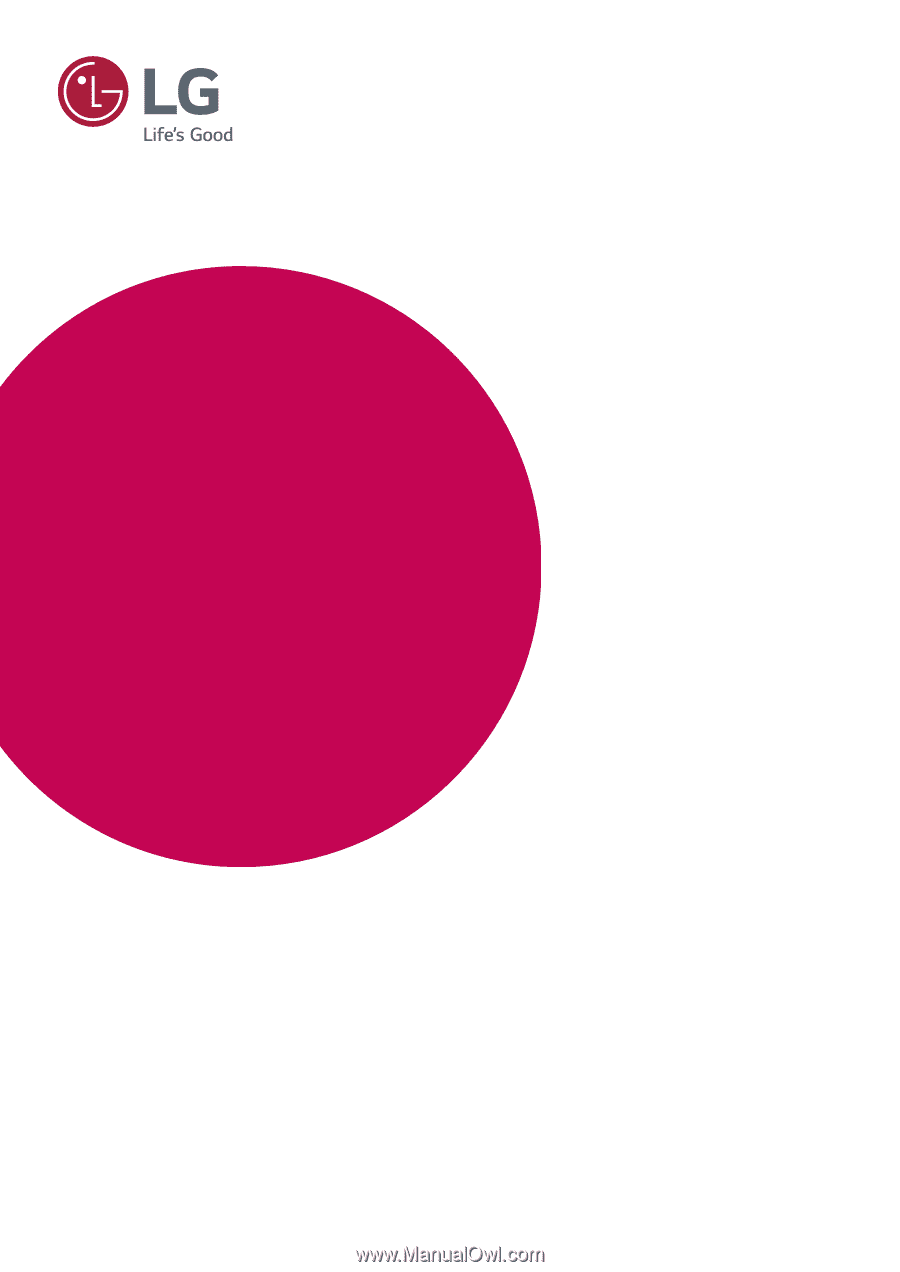
www.lg.com
29UM67
29UB67
34UM67
34UB67
Please read the safety information carefully before using the
product.
IPS LED Monitor (LED Monitor) Model List
Owner's Manual
IPS LED MONITOR
(LED MONITOR*)
*LG LED Monitors are LCD Monitors with LED Backlighting.