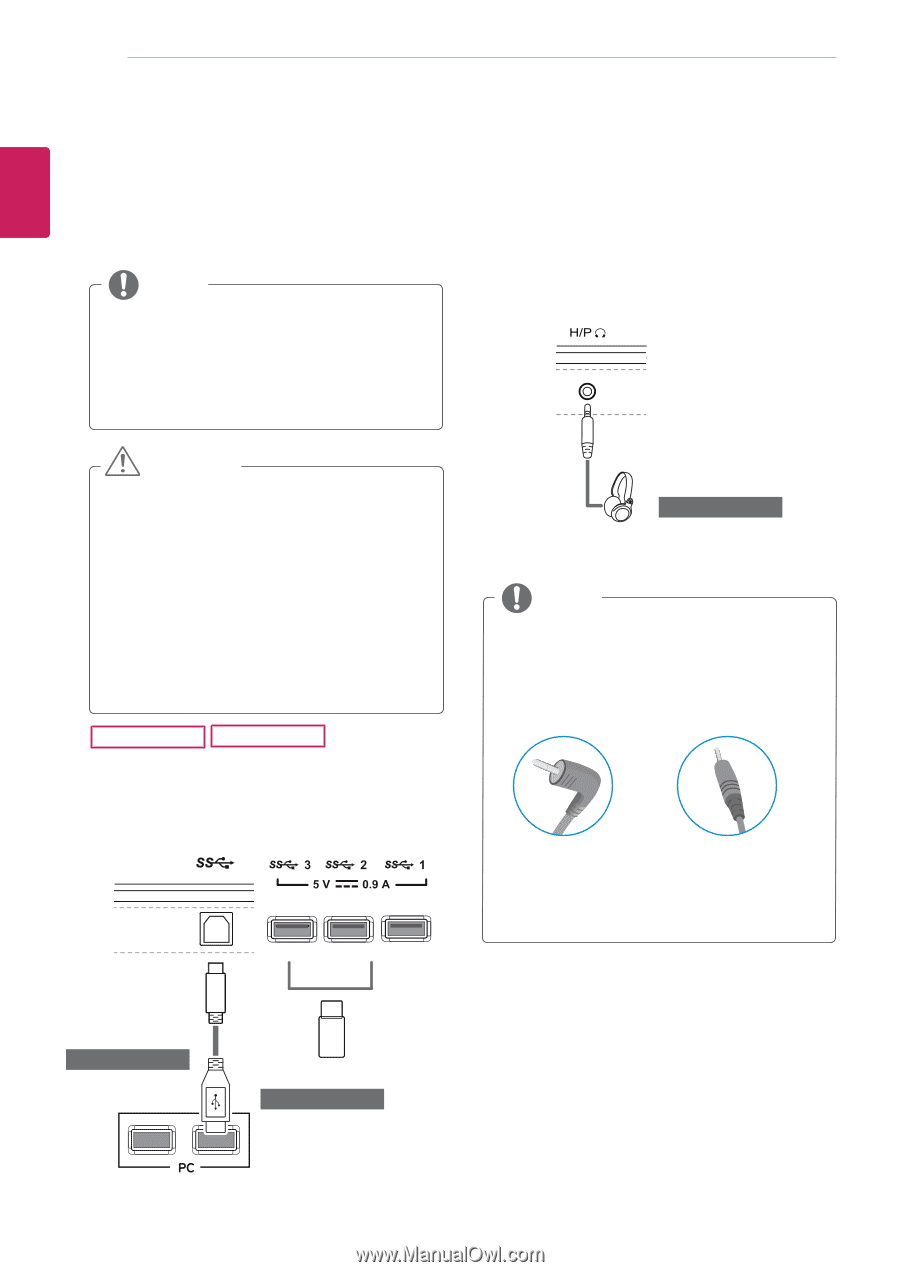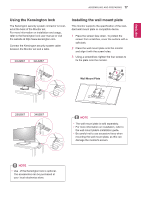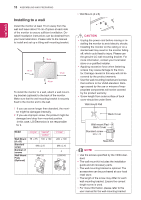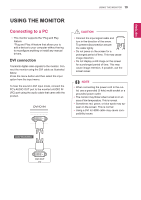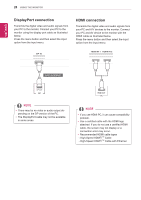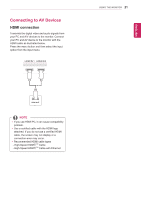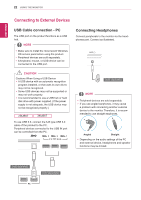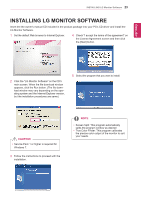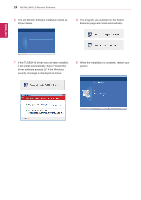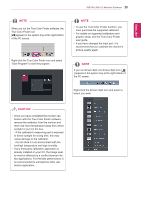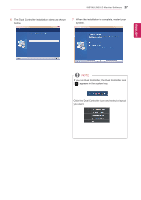LG 29UM67-P Owners Manual - English - Page 22
Connecting to External Devices, USB Cable connection - PC, Connecting Headphones - drivers
 |
View all LG 29UM67-P manuals
Add to My Manuals
Save this manual to your list of manuals |
Page 22 highlights
ENEGNLGISH 22 USING THE MONITOR Connecting to External Devices USB Cable connection - PC The USB port on the product functions as a USB hub. NOTE yy Make sure to install the most recent Windows OS service pack before using the product. yy Peripheral devices are sold separately. yy A keyboard, mouse, or USB device can be connected to the USB port. Connecting Headphones Connect peripherals to the monitor via the headphones port. Connect as illustrated. CAUTION Cautions When Using a USB Device yy A USB device with an automatic recognition program installed, or that uses its own driver, may not be recognized. yy Some USB devices may not be supported or may not work properly. yy It is recommended to use a USB hub or hard disk drive with power supplied. (If the power supply is not adequate, the USB device may not be recognized properly.) 29UB67 34UB67 To use USB 3.0, connect the A-B type USB 3.0 cable of the product to the PC. Peripheral devices connected to the USB IN port can be controlled from the PC. (sold separately) NOTE yy Peripheral devices are sold separately. yy If you use angled earphones, it may cause a problem with connecting another external device to the monitor. Therefore, it is recommended to use straight earphones. Angled Straight yy Depending on the audio settings of the PC and external device, headphones and speaker functions may be limited. (sold separately) (sold separately)