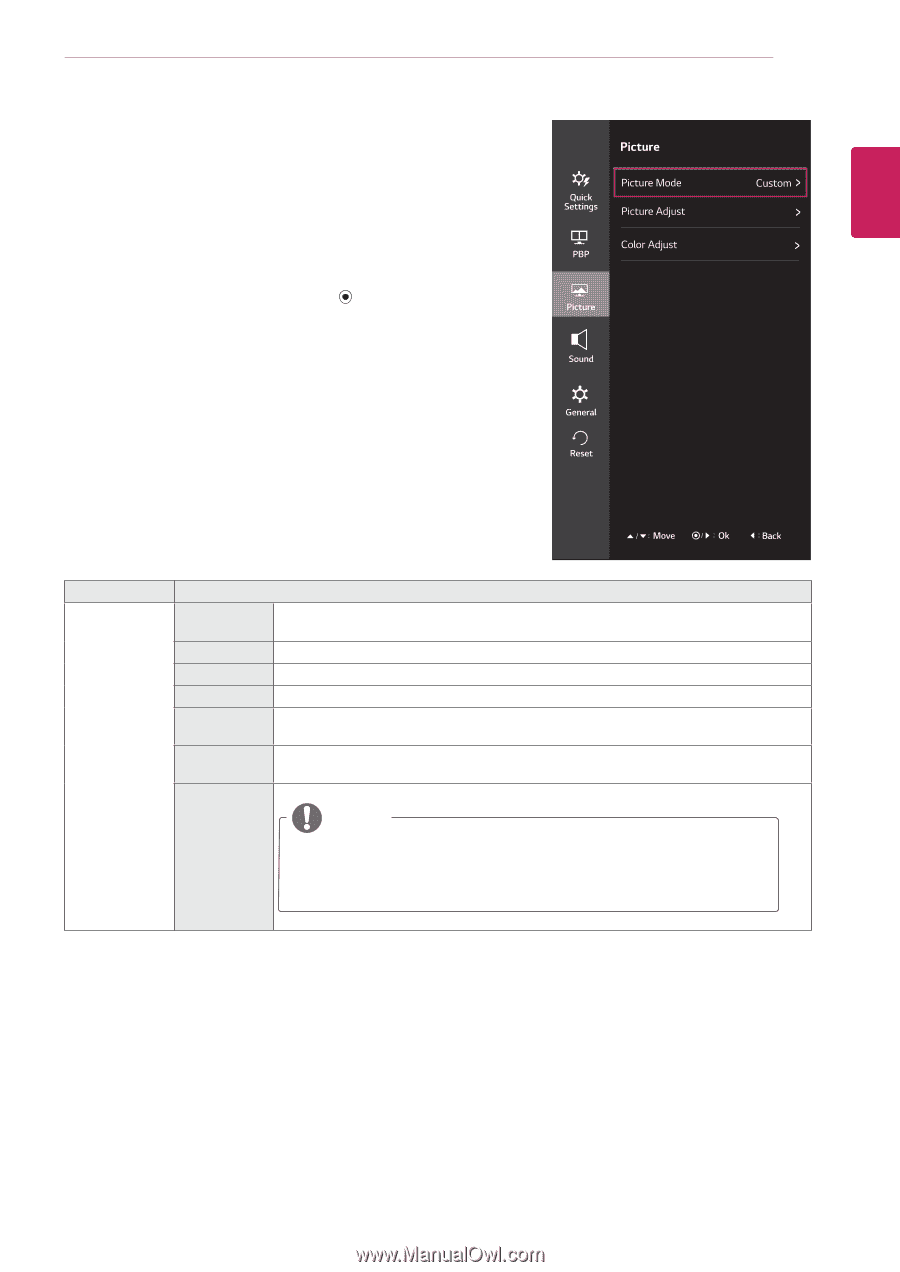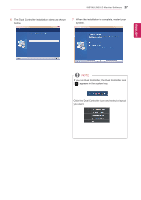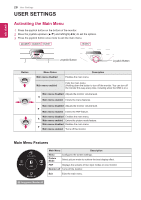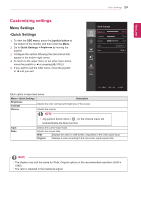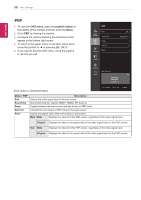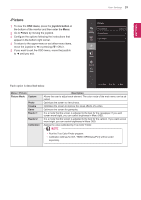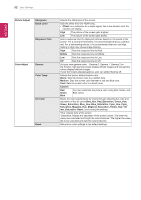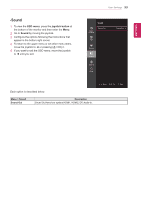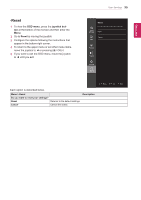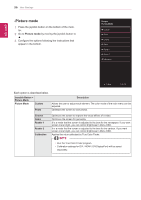LG 29UM67-P Owners Manual - English - Page 31
-Picture, Menu > Picture, Description, Picture Mode, Custom, Photo, Cinema, Reader 1, Calibration - cinema screen monitor
 |
View all LG 29UM67-P manuals
Add to My Manuals
Save this manual to your list of manuals |
Page 31 highlights
ENEGNLGISH -Picture 1 To view the OSD menu, press the joystick button at the bottom of the monitor and then enter the Menu. 2 Go to Picture by moving the joystick. 3 Configure the options following the instructions that appear in the bottom right corner. 4 To return to the upper menu or set other menu items, move the joystick to ◄ or pressing ( / OK) it. 5 If you want to exit the OSD menu, move the joystick to ◄ until you exit. User Settings 31 Each option is described below. Menu > Picture Picture Mode Custom Photo Cinema Game Reader 1 Reader 2 Calibration Description Allows the user to adjust each element. The color mode of the main menu can be adjusted. Optimizes the screen to view photos. Optimizes the screen to improve the visual effects of a video. Optimizes the screen for gameplay. It is a mode that the screen is adjusted to the best for the newspaper. If you want screen more bright, you can control brightness in Menu OSD. It is a mode that the screen is adjusted to the best for the cartoon. If you want screen more bright, you can control brightness in Menu OSD. Applies the value calibrated by True Color Finder. NOTE yyRun the True Color Finder program. yyCalibration settings for DVI / HDMI / DP(DisplayPort) will be saved separately.