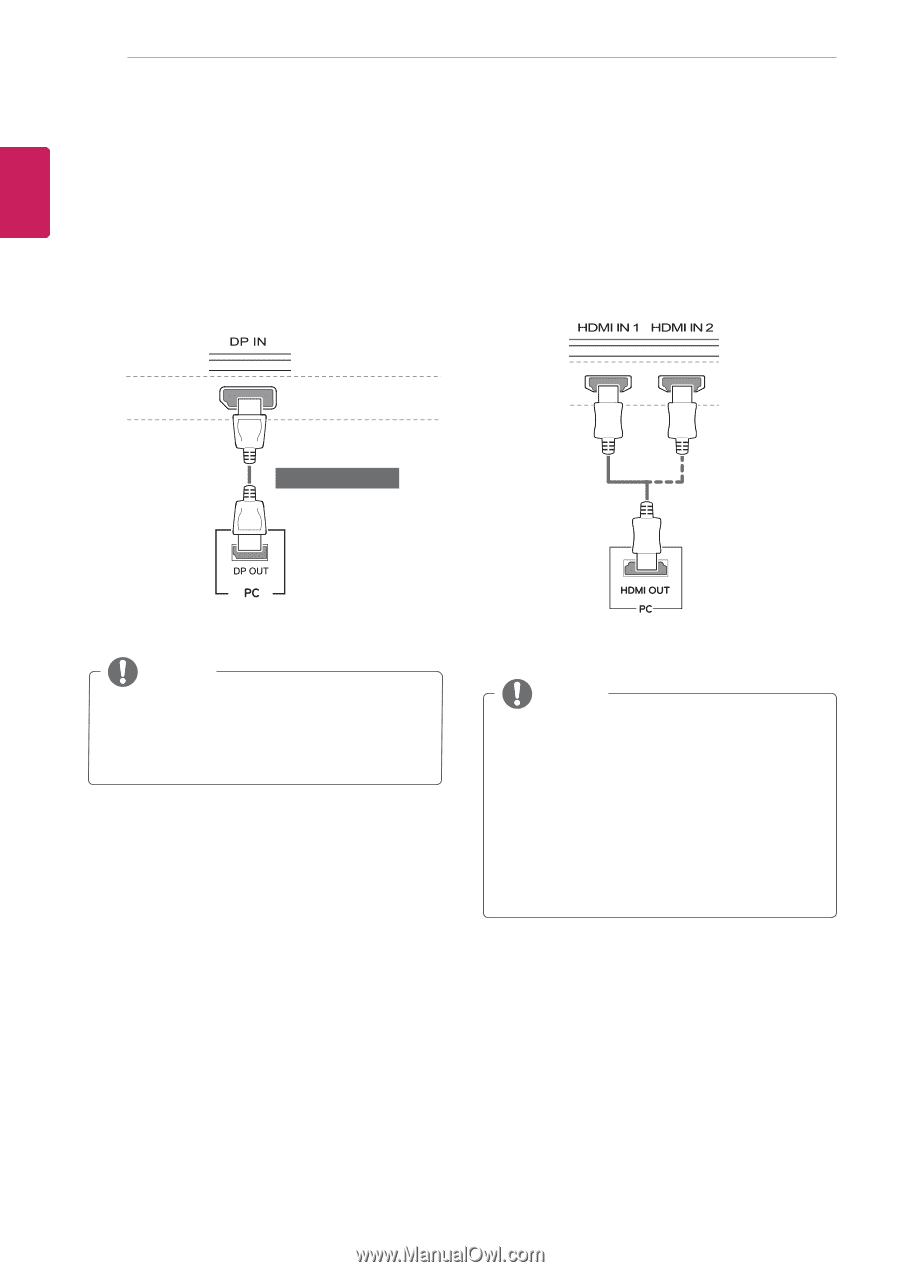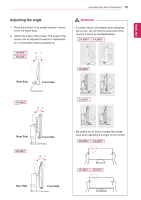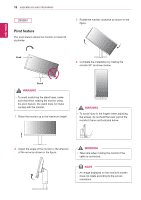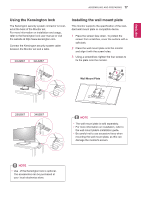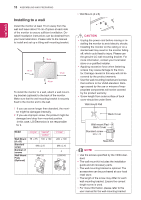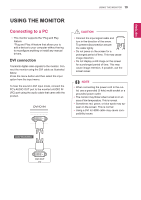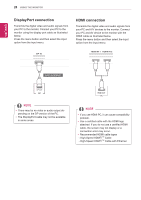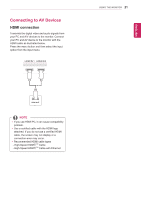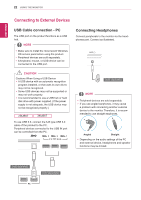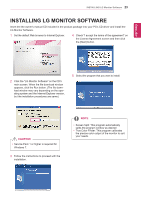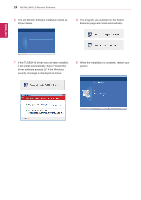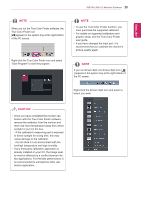LG 29UM67-P Owners Manual - English - Page 20
DisplayPort connection, HDMI connection, Cable with Ethernet
 |
View all LG 29UM67-P manuals
Add to My Manuals
Save this manual to your list of manuals |
Page 20 highlights
ENEGNLGISH 20 USING THE MONITOR DisplayPort connection Transmits the digital video and audio signals from your PC to the monitor. Connect your PC to the monitor using the display port cable as illustrated below. Press the menu button and then select the input option from the input menu. HDMI connection Transmits the digital video and audio signals from your PC and A/V devices to the monitor. Connect your PC and AV device to the monitor with the HDMI cable as illustrated below. Press the menu button and then select the input option from the input menu. (sold separately) NOTE yyThere may be no video or audio output depending on the DP version of the PC. yyThe DisplayPort cable may not be available in some areas. NOTE yyIf you use HDMI PC, it can cause compatibility problem. yyUse a certified cable with the HDMI logo attached. If you do not use a certified HDMI cable, the screen may not display or a connection error may occur. yyRecommended HDMI cable types - High-Speed HDMI®/TM Cable - High-Speed HDMI®/TM Cable with Ethernet