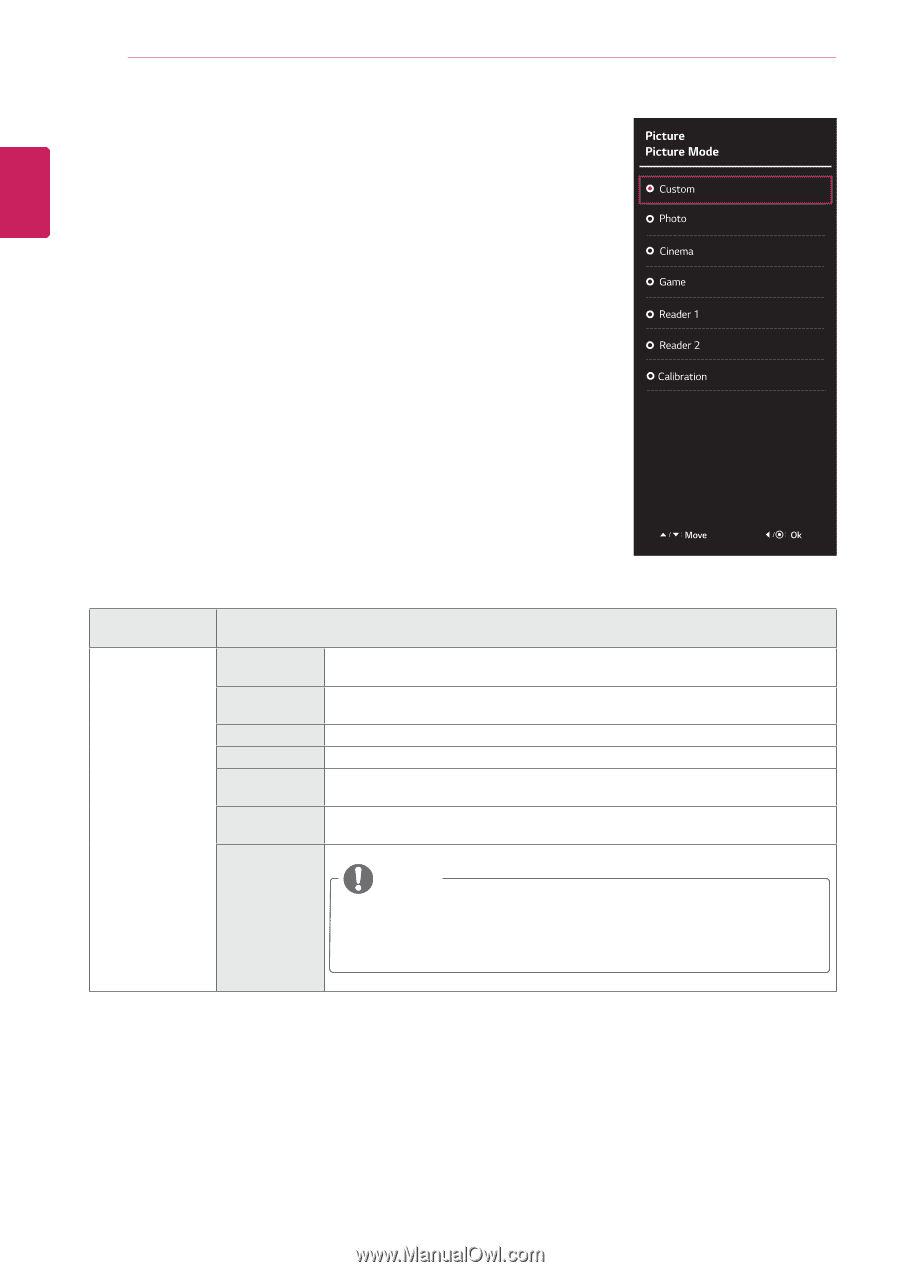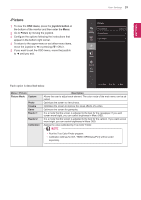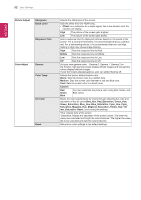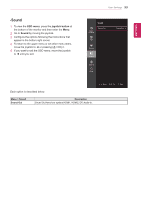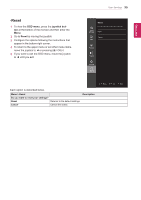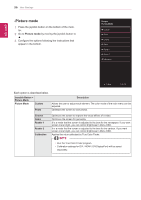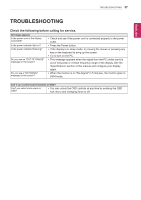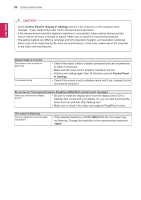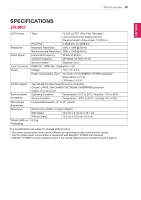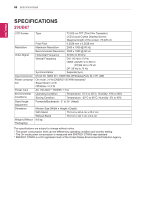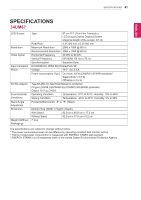LG 29UM67-P Owners Manual - English - Page 36
-Picture mode, Joystick Button >, Custom, Photo, Cinema, Reader 1, Calibration
 |
View all LG 29UM67-P manuals
Add to My Manuals
Save this manual to your list of manuals |
Page 36 highlights
ENEGNLGISH 36 User Settings -Picture mode 1 Press the joystick button on the bottom of the moni- tor. 2 Go to Picture mode by moving the joystick button to ▲. 3 Configure the options following the instructions that appear in the bottom. Each option is described below. Joystick Button > Picture Mode Picture Mode Custom Photo Description Allows the user to adjust each element. The color mode of the main menu can be adjusted. Optimizes the screen to view photos. Cinema Game Reader 1 Reader 2 Calibration Optimizes the screen to improve the visual effects of a video. Optimizes the screen for gameplay. It is a mode that the screen is adjusted to the best for the newspaper. If you want screen more bright, you can control brightness in Menu OSD. It is a mode that the screen is adjusted to the best for the cartoon. If you want screen more bright, you can control brightness in Menu OSD. Applies the value calibrated by True Color Finder. NOTE yyRun the True Color Finder program. yyCalibration settings for DVI / HDMI / DP(DisplayPort) will be saved separately.