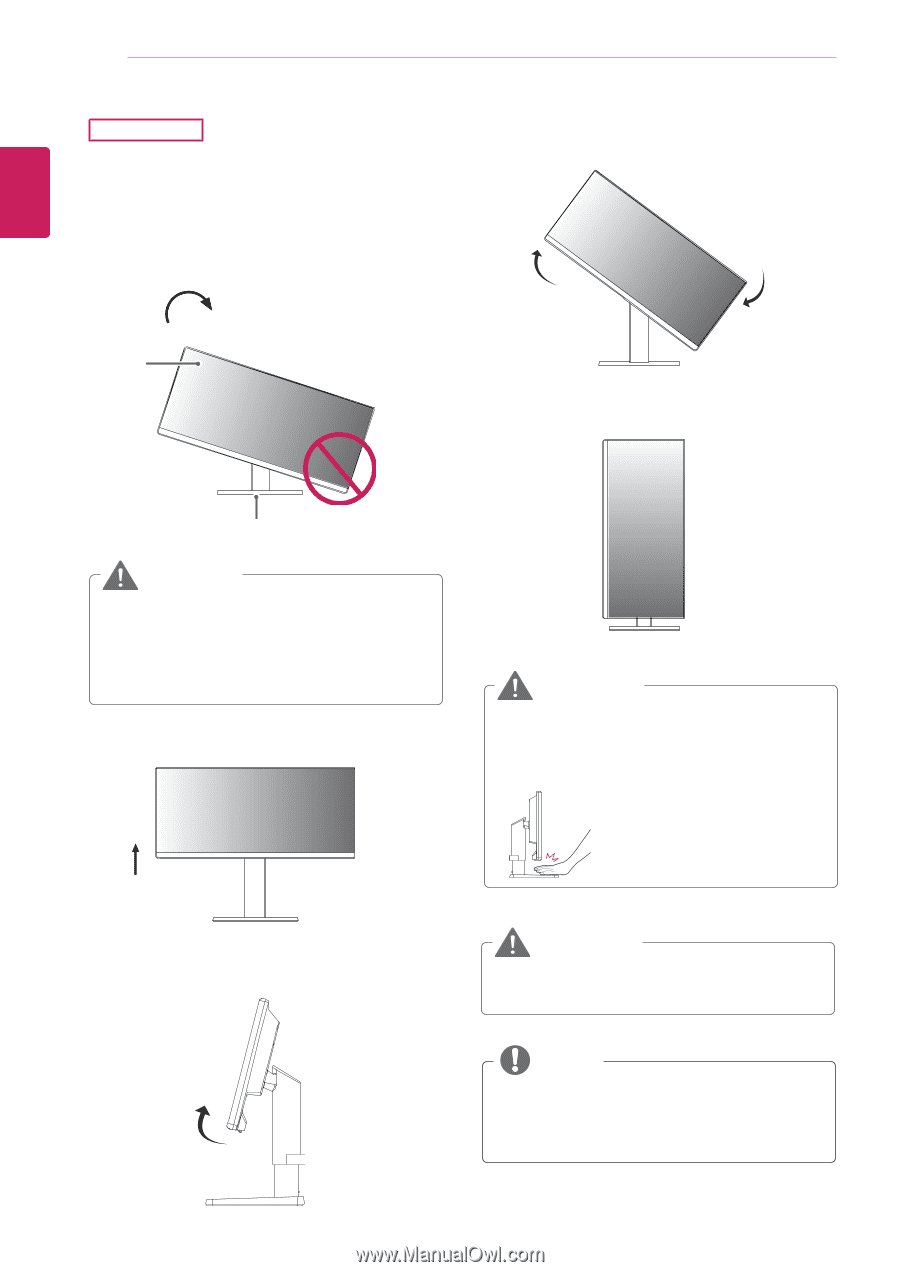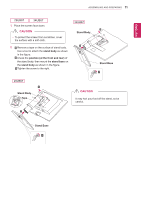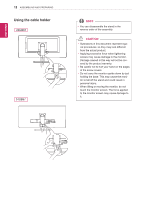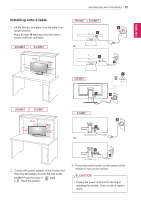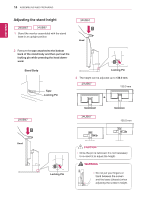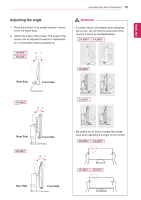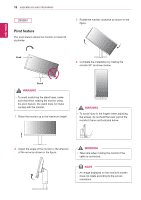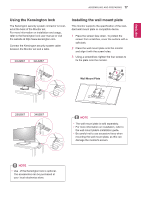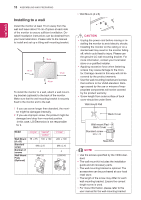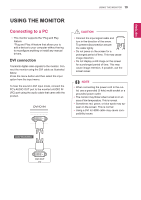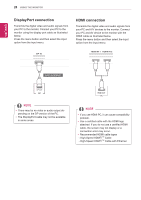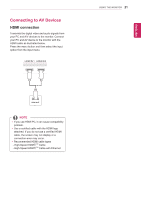LG 29UM67-P Owners Manual - English - Page 16
Pivot feature
 |
View all LG 29UM67-P manuals
Add to My Manuals
Save this manual to your list of manuals |
Page 16 highlights
ENEGNLGISH 16 ASSEMBLING AND PREPARING 29UB67 Pivot feature The pivot feature allows the monitor to rotate 90 clockwise. 3 Rotate the monitor clockwise as shown in the figure. Head 4 Complete the installation by rotating the monitor 90° as shown below. Stand WARNING yyTo avoid scratching the stand base, make sure that when rotating the monitor using the pivot feature, the stand does not make contact with the monitor. 1 Raise the monitor up to the maximum height. WARNING yyTo avoid injury to the fingers when adjusting the screen, do not hold the lower part of the monitor's frame as illustrated below. 2 Adjust the angle of the monitor in the direction of the arrow as shown in the figure. WARNING yyTake care when rotating the monitor if the cable is connected. NOTE yyAn image displayed on the monitor's screen does not rotate according to the screen orientation.